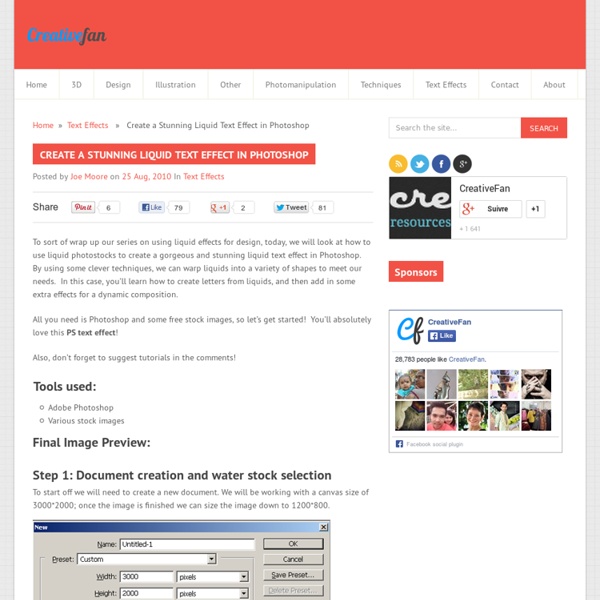Facing a New Day – Photoshop Manipulation
Facing a New Day – Photoshop Manipulation 4.4 (87.5%) 8 votes Here is the tutorial I announced on the newsletter about a month ago. I couldn’t publish it before sorry. Final result preview Stock images used Step 1 Start by opening the city stock image in Photoshop. Step 2 Open the man stock image, crop it using the Pen Tool (P) and paste it on a new layer above the background and the sky layers. Step 3 – Background color matching Ok, once you’ve done with that, start turning this into a sunrise scene. I took the sky as my guide to create the color and light for the rest of the elements. The first thing to do is to make the background darker. So add a Curves Adjustment layer and increase a bit the dark tones. Next I just added more adjustment layers to achieve that yellowish tone on the background and match the sky color. This is hot the image looks after applying all these adjustment layers. Step 4 Step 5 Now let’s make some adjustments to the man as well. Step 6 Step 7 Almost there. Final result
50 Photoshop tutorials for creating amazing icons
TimothyBlake • June 8th, 2014 Photoshop Tutorials Photoshop has evolved from just being a great tool for editing photographs . The possibilities of what can be achieved using Photoshop are simple jaw dropping the days of it being used for just editing photography are distant memory. As a web designer its one of the key tools I cant go a day without using. This tutorial is a great showcase of some of the very best tutorials for teaching you how you can use Photoshop for creating icons. 1. In this tutorial, it will show you how to create an address book icon using Adobe Photoshop. 2. In this tutorial you will learn how to create a glossy mail icon that can be used for your apps or websites. 3. So in this tutorial It will show you how to create a Mac style radar icon in Photoshop. 4. This is another icon created by Negreu Andreas. 5. In this tutorial, you will learn to design a house icon in Adobe Photoshop. 6. In this tutorial you will draw a battery icon in Photoshop. 7. 8. 9. 10. 11. 12.
Create a Vibrant Colorful Alcohol Product Ad in Photoshop
Alcohol is one of the most commonly advertised products on the planet. During major sporting events such as the Superbowl, the World Cup and the Olympics, companies spend millions on TV advertisements, and also product advertisements in banner and billboard format at the sporting venue itself. However, because alcohol is a liquid, it can be very difficult to design around since liquid stock images require significant more attention during isolation and blending in order to appear realistic. In this tutorial, you’ll learn how to create a vibrant, colorful alcoholic product advertisement in Adobe Photoshop, using some easy techniques and quality stock images. You’ll learn how to deal with liquid stock images, how to take a brand image and create elements to match, and how to work with colors and composition for a brilliant result. Tools Used Adobe Photoshop Final Image Preview Next we will be adding in some color to our bottle. Now we can set this layers blending mode to color at 100%.
80 best Photoshop tutorials from 2013
Our annual tradition on Creative Nerds is to showcase the best Photoshop tutorials from the current year. We have scoured the web , in order to roundup the top 80 best photoshop tutorials created this year. The post has a variety of various tutorials from text effects to photomanipulations. 1. Modern artists often use more than one application to create their work. 2. Are you wary of using vectors in Photoshop? 3. While in the real world split-flap displays are becoming obsolete in favor of digital displays in places like airports, train stations, bus stations, and so forth, they still live on as a symbol of travel. 4. This tutorial uses some basic layering and masking techniques, coupled with some 3D elements that we’ll montage together to create an interesting mixed-media collage with lots of depth. 5. You’ll use Photoshop to put together the poster layout with various textures and brushes, but also switch back and forth to Illustrator to create the typographic elements. 6. 7. 8. 9.
Create an Amazing Abstract Heart Surreal Photoshop Tutorial
In this surreal Photoshop tutorial, you’ll learn the entire workflow from start to finish of creating an incredible surreal abstract artwork. Starting with just a single photograph, you’ll learn how to apply adjustments to bring it into an easily workable color scheme, as well as then using the pen tool to create amazing surreal shapes. Then, you’ll learn how to finish it off with a few other effects and another stock photo, for an incredible surreal artwork. This is sort of a follow up tutorial to our previous surreal Photoshop tutorial, Create an Unbelievable Surreal Abstract Artwork with Photoshop. If you’re curious as to the sort of results you can achieve with these techniques, check out these two interviews with established surreal abstract artists: Enjoy the tutorial! If you have any questions, feel free to ask in the comments! Tools Used: Photoshop CSVarious stock images Final Image Preview: Step 1: First Step In Stock Manipulation and Background Creation
Collection
Follow @iconmonstr Support me ads via Carbon Basic Business Commerce Equipment Interface Miscellaneous Multimedia Network Security Signs Social Web Made in Germany © 2014 iconmonstr Ask me a quick question @iconmonstr Imprint License Donate
Photoshop Tutorials - Age Progression
Disclaimer: None of the given Photoshop Tutorials are written by me. They are all taken from various sources on the Internet and I compiled some of them for you. Hope you understand. More are in the line. Here’s a little tutorial showing you how I basically go about aging a woman’s face in Photoshop. Preface I've been asked several times by different members to post a tutorial on how I age-progress a person. Men and women age a little bit differently but since I've only aged female celebrities thus far, I'll just focus on women for this tutorial. Step 1: Choosing an Appropriate Photo When deciding to age-progress a celebrity’s face, I try to select a picture that is touched-up as little as possible. I find that candid shots, or any shots that have not been taken in a studio, work best because the resulting harsh lighting reveals more of the skin’s details i.e. slight bags under the eyes and faint wrinkles. Step 2: Collecting Reference Material Reference material is key in my method of aging.
Photoshop Honey bubbles text effect, honey texture, Honeycomb, glossy drops, Honey Bee, Honeycomb, Freshness, Yellow, orange bubbles for image
In this very easy Photoshop tutorial, we’re going to see how to create warm honey text effect with bubbles texture. We will use simple techniques such as layer style effects and Honeycomb pattern. The psd file and pattern are available for download. Download source files: Create a new Photoshop document 1200*900 px, resolution 72px/inch. Apply light color/transparent Gradient Overlay effect to this layer. Type the text, I've used Anja Eliane font, font size 260 pt. Create a new empty layer above text, fill it with "Honeycomb" pattern. Load selection for Text layer: Menu > Select > Load Selection. Apply following layer effects to created shape.