


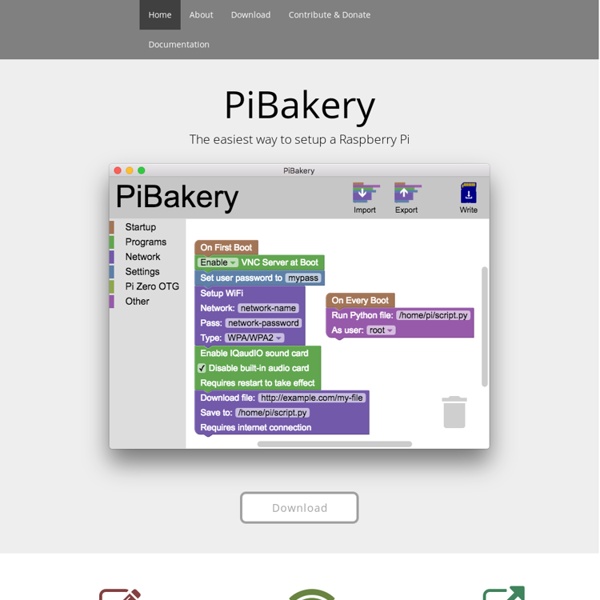
arduino-info - Nrf24L01-2.4GHz-HowTo print this pageUPDATES: (Comments,Critique to terry@yourduino.com) Having two or more Arduinos be able to communicate with each other wirelessly over a distance opens lots of possibilities:Remote sensors for temperature, pressure, alarms, much moreRobot control and monitoring from 50 feet to 2000 feet distancesRemote control and monitoring of nearby or neighborhood buildingsAutonomous vehicles of all kindsThese are a series of low-cost 2.4 GHz Radio modules that are all based on the Nordic Semiconductor nRF24L01+ chip. (Details) The Nordic nRF24L01+ integrates a complete 2.4GHz RF transceiver, RF synthesizer, and baseband logic including the Enhanced ShockBurst™ hardware protocol accelerator supporting a high-speed SPI interface for the application controller. The low-power short-range (50-200 feet or so)Transceiver is available on a board with Arduino interface and built-in Antenna for less than $3! nRF24L01 Modules (Left to Right) Click images for details and example prices. NOTE!
FrontPage - Raspbian Arduino Simulators Lineup - Start Developing Without a Real Board Launched in 2005, the Arduino open hardware and software platform has grown to be very popular among hobbyists, educators, and professionals alike, gaining momentum especially in the robotics field. Backed by a massive online community, and with most development boards and hardware accessories available at very low prices, this platform is perhaps the best place to start in working with embedded devices. But what if you want to learn programming and do not own an Arduino board, or are overwhelmed by the selection of hardware out there? This is where simulation software comes in. Virtual Breadboard work area These products generally create a virtual environment in which not only can you write code but you can also create electronic circuits to test the behavior of your code. Some even accurately render your project in 3D and allow data export for professional fabrication of electronic circuits or elements. Simulator for Arduino 123D Circuits Virtual Breadboard ArduinoDebugger Simuino Emulino
Creating a LAMP server (web server - Linux Apache Mysql PHP) on the Raspberry Pi - Linux tutorial from PenguinTutor This provides details of how to configure a Raspberry Pi as a webserver. This is similar to the guide to using Xubuntu as a LAMP webserver, but adds some of the things that need to be handled differently for the Raspberry Pi. It is termed a LAMP server which is one of the most common configuration for webservers which standard for: Linux – operating system Apache – webserver (http) software Mysql – database server PHP or Perl – programming languages This setup is probably overkill for most uses of the Raspberry Pi, but it is the setup that most users will be familiar with and is a good way to learn about setting up a webserver. I’ll be looking at setting up a lightweight setup in future. All this configuration is done at the command line. Why use the Pi? Avoiding the geeking answer of “because I can” I think there are some good reasons for doing this. Learn Linux The main aim of this site is to teach Linux skills. Debian Linux Security passwd and follow the prompts for changing the password.
ScratchX What is ScratchX? ScratchX is a platform that enables people to test experimental functionality built by developers for the visual programming language Scratch. What's the difference between Scratch and ScratchX? Scratch is a programming language and online community where you can create your own interactive stories, games, and animations. What are Scratch Extensions? Scratch extensions make it possible for Scratch to interface with external hardware and information outside of the Scratch website through new blocks. What is the difference between Experimental and Official Extensions? Experimental Extensions are extensions created for Scratch by the community; they are not managed or endorsed by Scratch in any way. Are Experimental Extensions safe? The Scratch Team has created ScratchX to enable people to create and test Experimental Extensions. How do I use ScratchX? There are three pathways into ScratchX. I made a cool project on ScratchX. What is a ScratchX URL? What is an .sbx file?
Installer un serveur web sur votre Raspberry Après avoir créé votre carte SD, et après avoir démarré pour la première fois votre Raspberry Pi, il y a de fortes chances que vous souhaitiez l’utiliser comme un serveur web. La Raspberry Pi comme serveur web, pourquoi ? Mais pourquoi utiliser la Raspberry comme un serveur Web, plutôt que de faire appel à des prestataires de services spécialisés dans l’hébergement web ? Tout d’abord, d’un point de vue économique, il faut savoir que les services d’hébergement web ne sont pas gratuits et qu’il faut sortir le porte-monnaie tous les mois/ans. Contrairement à la Raspberry qui demande juste une connexion. De plus, en choisissant la Raspberry, vous avez la possibilité de modifier vos services à souhait (exemples : la taille du disque, l’hébergement de Database, etc.), ce qui n’est en général pas le cas chez les hébergeurs spécialisés, qui vendent souvent des hébergements mutualisés avec une faible capacité de configuration. Installation du serveur Apache avec Raspbian Apache, c’est quoi ? cat .
Build your own robotic vacuum from scratch Build your own robotic vacuum from scratch Arduino Team — September 23rd, 2016 This dust buster-based robotic vacuum may or may not work as well as a Roomba. If you’re fascinated by the idea of a robotic vaccum cleaner to keep you from having to do certain chores, you could buy an iRobot, or you could make your own instead. The assembly sits on a wooden chassis, and as author B. In this project we will use the power of embedded systems and electronics to make our own robot which could help us in keeping our home or work place neat and tidy. You can find more detailed instructions, along with its code and a circuit diagram, on this CircuitDigest page.
PiVPN - Pour transformer un Raspberry Pi en serveur OpenVPN Si vous voulez vous installer un petit serveur OpenVPN à la maison et utiliser votre connexion perso pour y faire transiter vos paquets en toute sécurité, c’est possible grâce à un Raspberry Pi, une petite carte SD d’au moins 8GB et le script PiVPN. Pour procéder à l’installation, connectez vous en ssh sur votre Raspberry Pi. Sous Raspbian, il faut faire : ssh pi@ADRESSE_IP Et utiliser comme mot de passe : raspberry Ensuite, lancez la commande suivante qui aura pour effet de télécharger et lancer le script PiVPN. curl -L | bash Ça va faire quelques mises à jour… Puis ça va vous expliquer ce qui se passe et vous poser quelques questions. PiVPN vous indique que ça va utiliser l’adresse IP attribuée via DHCP par votre routeur ou votre box. Puis on vous demandera de choisir un utilisateur local qui gérera toutes les configs OpenVPN. Et puis on enchaine sur une mise à jour de patchs de sécurité. Optez ensuite pour l’UDP concernant le protocole : Voilà, la config est terminée.
Xonay Labs | Michael Teeuw A few weeks ago I replaced the MagicMirror Raspberry’s power supply with a 2A version to improve stability. Unfortunately this new power supply tends to shutdown after a while. I expect this is caused by overheating due to the fact it was mounted directly on display. I’ve now moved the power supply to the bottom side of the mirror with some added spacing in between. 6domotica, iot, usb, power, magicmirror, internetofthings, raspberrypi, mirror, electronics, makers, smart, anotherhashtag F2FS - Le système de fichiers pensé pour Raspberry Pi (et comment l'installer) Aujourd'hui, je vous propose de continuer à jouer un peu avec votre Raspberry Pi en jetant un oeil au système de fichier F2FS conçu par un ingénieur de Samsung en 2012. Ce nouveau système de fichier tient compte des particularités des mémoires flash (NAND). F2FS repose sur un système de fichier journalisé et ses algos de nettoyage ou d'allocation de la donnée sont pensés pour respecter la "geométrie" interne des mémoires NAND. Il parait que c'est le jour et la nuit pour le Raspberry Pi, donc je vous propose qu'on teste ça ensemble dans cet article que je vais rédiger en même temps que je fais les manips. Première étape, prendre la carte mémoire du Raspberry Pi et la connecter à son ordinateur. Autre petit détail qui a son importance, vous devez être sous Linux pour faire les manips. Je vais donc me mettre sous Ubuntu pour faire ça. mkdir ~/backup_sd Copiez ensuite le contenu de la partition de votre carte mémoire vers le dossier backup_sd sudo apt-get install f2fs-tools df -h sudo fdisk -l
pfodApp V2™ and pfodDevices™ “A really great app but the underlying protocol is the real genius behind the app.Was able to develop a relatively sophisticated interface for an arduino project in a short time with straight forward code.Just about any embedded micro project can benefit from the interface that this app provides.”Google Play review posted by Greg Brandt Check out the new Arduino for Beginners, controlled by Android. Also see Single Click Control for turning devices on and off with one click. For programmers check out the new pfodDesignerV2 which lets you interactively designs pfodApp menus and then generate the Arduino sketch to serve the menu via bluetooth or Wifi/ethernet or SMS and handles the commands returned. Unleash the power of your Arduino or other micro project with pfodApp. Show people that you are not just playing with circuits but building useful devices, like a garage door remotes, dimmable room lighting, etc, that they can control from their Android mobile. Cheap and Simple WiFi Shield