


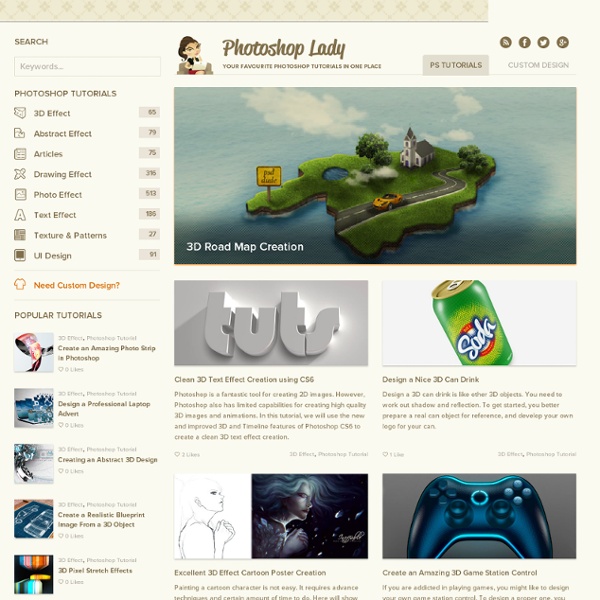
Photo Guides | Photography and Photoshop Guides and Tutorials After Effects * Animation avec les outils Marionnette Utilisez les outils Marionnette pour ajouter rapidement un mouvement naturel aux images pixellisées et vectorielles, y compris les images fixes, les formes et les caractères. Remarque : même si les outils Marionnette fonctionnent à l’intérieur d’un effet (l’effet Marionnette), vous n’appliquez pas l’effet à l’aide du menu Effet ou du panneau Effets et paramètres prédéfinis. Utilisez les outils Marionnette dans le panneau Outils pour appliquer directement et utiliser l’effet dans le panneau Calque ou Composition. L’effet Marionnette déforme une partie d’image en fonction de la position des coins que vous placez et déplacez. Ces coins définissent les parties de l’image à déplacer, celles qui doivent rester en place et celles qui doivent se trouver au premier plan en cas de recouvrement. Chaque outil Marionnette est utilisé pour placer et modifier un type de coin particulier : Outil Coin marionnette Utilisez cet outil pour placer et déplacer des coins de déformation. Outil Empois marionnette
Olympic torch fire logo in Photoshop Hi friends . . . you know how to create the website graphics template Olympic torch fire logo in Photoshop? Let’s see, how to create. [1]-First of all Open New Document of Custom size, Height & Width 600×500 pixels, Resolution 72 & Mode RGB Color. [2]-Now Open New Layer & then create the following shape with the help of ‘Pen Tool’ & press right click > make selection. [3]-Now fill the #’ae6014′ color in selection area. [4]-Now select the ‘Burn Tool & create the following shading. [5]-Now go to Blending Options,select ‘Stroke’ & use the following settings Photoshop Technique-How to use the Stroke feature. [6]-Now create a selection at new layer & fill with #’c47c16′ color & create the following with the help of ‘Burn Tool’. [7]-Now create a selection with the help of ‘Rectangular Marquee Tool’ at new layer & fill with #’8f3e0e’ clor then select the ‘Dodge tool’ [8]-Now create the selection & give the following with the help of ‘Burn Tool’. [14]-Now use the following settings in Stroke Path.
6 Quick’n’Dirty Photoshop Text Effects From Scratch Photoshop is great for embellishing display text with little effects. When you add layer styles into the equation, you have the added benefit of the styles being easily transferable. In this tutorial I'll show you how to make six different effects using just layer styles. So really this is like six tutorials in one! All six of these effects use just layer styles. If you are a Plus member, you can simply download the ZIP pack of six PSDs for this tutorial and copy and paste the styles. Quick Gold Text There are a lot of ways to make "gold" text. The font we're using here is Trajan—a very elegant typeface that suits gold text. First the top layer, which is made with the usual suspects—a bevel, a gradient overlay, and so on. This is the layer that gives the depth to our letters. There are a lot of ways to make "gold" text. 3D Metallic Text This effect is actually just a variation on the gold text. To try something slightly different, I also applied a text warp. DoubleType HyperColor Thin Metal
Create Realistic Wood Texture in 7 Steps | Grafisia Creating your own personalized textures makes working in Photoshop so much easier, because you have fuller texture library that you can refer to similar projects in the future. The advantage of making your own textures rather than downloading or purchasing them is that you can customize them more, and because you’re using random filters you can experiment and apply them as many times as you like until you’re happy with the result. There are multiple types of surface texture you can create, but one that’s fairly commonly required is the wood texture. The possibilities are never ending, so begin creating some exciting new addition to your texture library by simply following my step-by-step Photoshop tutorial. Step 1 Open photoshop and create a new document 3000 by 3000 pixels with a resolution of 300 ppi. Step 2 Now we add color to our texture, double clicks ’1st fibers’ to bring up Layer Style window, pick Color Overlay. Step 3 Step 4 Step 5 Step 6 Step 7 Final Result Incoming search terms: