


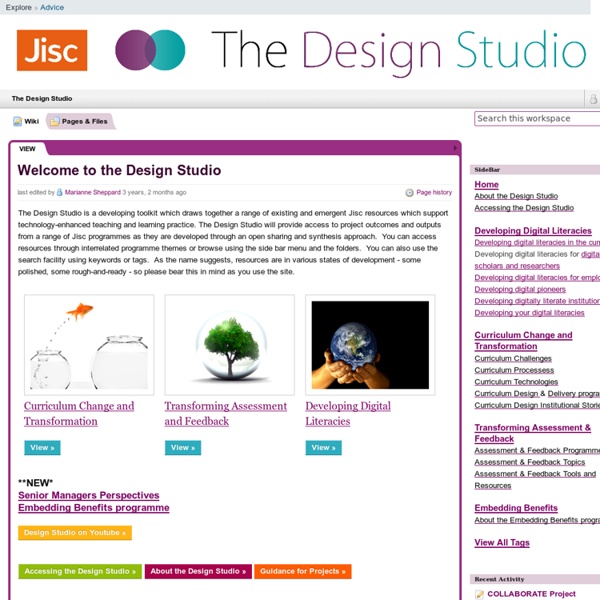
101 Google Tips, Tricks & Hacks Looking for the ultimate tips for Google searching? You've just found the only guide to Google you need. Let's get started: 1. The best way to begin searching harder with Google is by clicking the Advanced Search link. 2. 3. 4. 5. 6. 7. 8. 9. 10. 11. 12. 13. 14. 15. 16. 17. 18. 19. 20. 21. 22. 23, In fact, you can combine any Boolean search operators, as long as your syntax is correct. 24. 25. 26. 27. 28. 29. 30. 31. 32. 33. Toolkit for Harnessing Quality Assurance Processes for Technology Enhanced Learning Purpose of the Toolkit The Toolkit developed by the QA-QE SIG provides a framework and a set of tools that are based around standard quality assurance procedures in higher education which can be used when employing technology in teaching, learning and assessment (Technology Enhanced learning - TEL). It is designed to address the broad continuum of patterns of modes of study in TEL courses from blended courses to fully online distance courses. The Toolkit aims to encourage a shift from a culture of quality assurance and reporting to one of quality enhancement and course improvement. It supports practitioners in: ensuring that all aspects of the course design, implementation and maintenance processes which may be impacted by the use of TEL are addressed by their institution’s quality assurance procedures; andharnessing the potential of the quality assurance procedures to drive forward the enhancement of the students’ learning experience through the use of technology How to use the Toolkit
Only2Clicks Interactive Google Tutorial & References Dumb Little Man - Tips for Life Top 10 Clever Google Search Tricks Less Popular Google Search Tips There’s not a day that passes by without searching for information on Google. We’re pretty sure that you’re aware of some advanced Google search operators like AND, NOT, etc. but here are some lesser known tricks that you can implement when you’re searching on Google. We bet you wouldn’t know at least one of these! 1. Some of you would have known the site: search operator. Forget the site operator and use the at keyword instead. 2. The nerds among us would frequently use the define: keyword to look up for definitions. You needn’t necessarily use the define keyword anymore to get definitions in search results. 3. AROUND(n) is an undocumented search operator and it will be of immense use when you’re looking for pages with two terms separated by n number of words. 4. You can use the tilde (~) operator to search for pages that not only contain the word that follows it, but also its synonyms. The next time you’re looking for cheap mp3 players, try searching for [~cheap mp3 players].
How to Search Google Like a Pro: 11 Tricks You Have to Know Google is a powerful tool, but you’re missing out on a lot of that power if you just type words into it. Master Google and find the best results faster with these search tricks. Whether you’re an inexperienced user or a seasoned professional, you’ll probably find at least one search operator you weren’t aware of here. Exact Words and Phrases One of the most basic and widely known search tricks is using quotation marks to search for an exact phrase. “Hello World” This same method now works for exact-word queries. “mining” Excluding a Word The minus sign allows you to specify words that shouldn’t appear in your results. linux distributions -ubuntu Site Search The site: operator allows you to perform a search in a specific site. site:howtogeek.com windows 7 You can also use the site: operator to specify a domain. Related Words The tilde (~) operator is the opposite of enclosing a single word in quotes — it searches for related words, not just the word you type. ~geek The Wildcard Time Ranges
Gmail Toolbox: 60+ Tools For Gmail With Google announcing the ability to increase your Gmail storage capacity this week, we decided to delve into other ways to extend and enhance Google's popular webmail service. Presenting: 60+ tools and resources for Gmail. Desktop Applications GCount - An application for Mac OSX that alerts you to new mail. gDisk - An app for Mac OSX giving the ability to turn Gmail accounts into storage drives. gFeeder - A small ticker for your Gmail that will let you know at a glance what's coming in for you. GetMail - Allows you to migrate your emails from Hotmail to your Gmail account. Gmail Drive - Another tool for turning your Gmail account in to a virtual storage drive, this one works directly from inside Windows Explorer. Gmail Loader - For Windows or Linux, aids you in loading your email to your Gmail account. GMailFS - Turns your Gmail space into a virtual drive that your Windows Explorer can see. GotMailG - A Mac widget to display the number of unread messages in your inbox. Firefox Tools
A List of Educational Slideshows and Presentations for Teachers and Students Presentations and slideshows are great tools in education and learning. They do not only provide information in such a visually appealing way but also help learners remember what they have seen and read. One of the outstanding feature that slidewhows have is their brevity. They provide what is needed in shot sentences and sometimes illustrated with pictures, videos or audio. Throughout my decent experience in teaching in different countries I come to the conclusion that students and teachers too love to have learning materials presented in slideshows.This is why I devoted a whole section in my blog to just sharing with all of you interesting presentations that you can use in your classroom with your students or share with your colleagues. I will be adding to this list anytime I created a new slideshow and you better bookmark this webpage for new updates because more and more awesome slidwshows are on the way. 1- A List of Free Educational Android Apps for Teachers e