


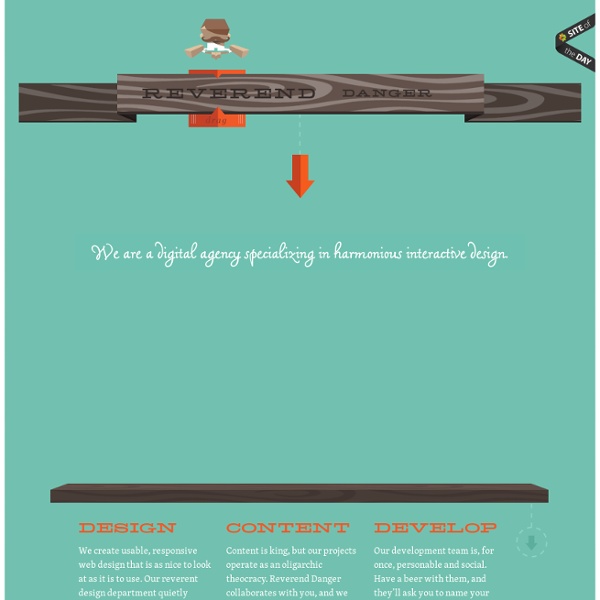
Imaginista Branding Inc. Get Your Kits: Fresh Web and Mobile UI Kits, Wireframe Kits and PSD's Today, we have a useful compilation for our readers of fresh web UI kits, mobile UI kits and wireframe kits complete with PSD files that will certainly come in handy when you are designing projects. Some basic user interface elements are always welcome toolbox additions by designers. We need them for a wide range of projects in order to able to easily create an accurate UI model of either a website or app. We hope that this round up of web and mobile user interface kits will prove helpful for the next mock-ups your projects demand. There were quite a bit of tools crammed into this post, so we have split it up onto two pages. Get Your Kits! Butterscotch UI KitThis free download is a gorgeous UI kit with resizable shape layers in a clean, well organized PSD file. Free Candy UI KitThis bright and cheerful user interface kit contains clean, pixel precise elements that are ideal for web and app projects. Light UI Kit (PSD)This kit has a very light look to it and is also very clean.
Design For Mankind Useful Web Design Proposal Resources, Tools and Apps Lets face it there is no enjoyment in writing a proposals. You became a web designer to build web sites, no one thought to mention anything about the processes you would have to follow to find new contracts and clients. Unfortunately, web design proposals are one of those essential processes you have to learn, and learn well. The biggest question I have asked myself in the past is – "Are they really worth all this hassle?" The answer sadly is YES, they are. A client contacts you regarding a new web site, you will discuss it first, you will then ask him to fill out a project questionnaire, and then they they will no doubt ask “How much will that cost?”. In this post you will find resources to help you write a successful web design proposal, that will help you to win contracts every time…. or at least most of the time! What are your thoughts on web design proposals? Writing a Website Design Proposal A website design proposal is a fancy way of saying quote. Writing a Website Design Proposal »
expert de l’e-reputation et de la gestion du buzz Internet How To Do Feathered Masks in Adobe Flash Monday, November 19th, 2007 Categories: Adobe Flash RSS Comment Feed Trackback If you’re looking to do feathered (or smooth, anti-aliased, depending on your terminology) masks in Adobe Flash, and you are familiar with the program, you’ll notice that it’s not easy to do a mask without sharp edges. Using this technique, you can use images with transparencies (PNGs) or draw vectors in Flash to use as masks. In this example, we have three items: our object, our mask (in this case, it was drawn in Flash) and our black background. 1 – Convert your mask and your object to Movie Clips. 2 - Place mask_mc and object_mc on your canvas and assign Instance Names identical to their Movie Clip Names. Note: If you’re a little newer to Flash, you can set your Instance Name by clicking on the Movie Clip on your canvas and filling in this section: 3 – Fill in the ActionScript. this.mask_mc.cacheAsBitmap=true; this.object_mc.cacheAsBitmap=true; object_mc.setMask(mask_mc); 4 – Play. Notes A few things to note:
Lake Nona How to Extract the Facts with a Web Design Client Questionnaire The phone calls usually go like this: Caller: “I want a website for my business.” You: “What kind of business do you have?” Caller states the nature of the business, launches into a list of pages that he or she wants on the site, and then asks you for a price quote. Not a very satisfying encounter, is it? The caller seems most interested in price, and you? It might not be possible to have a meaningful relationship with price shoppers, but it’s worth taking the time to learn what your potential clients want in a website. Editorial Note: A few times a month we revisit some of our reader’s favorite posts from throughout the history of FreelanceSwitch. Tip: I recommend using this questionnaire before you write a Web design proposal. The best Web design questionnaires focus on: What the site’s supposed to do for the client’s business.What the site will look like. I’ll take you through the questionnaire that I use, and explain the rationale behind each question. 1. 2. 3. 4. 5. 6. 7. 8. 9. 10. 11.
Web design questionnaire: Top 10 questions to ask Today, most businesses want a website. Some already have one. Others want one. They don’t want to hire IT staff and probably can’t afford any. What Do You Want? The first step is to decide exactly what you want on your website. * What kinds of information do you want to have on your site? * Will your site require regular updates? * Will you be engaging in e-commerce on this website? * Will you need a database? * How fast do you need the job done? * What is your budget? Start Your Search Doing a web search for someone that has the skills you will need for your website will still give you a humongous list of possible choices. Often, the web developers you are pondering are not located in your town. The first thing to do when considering a developer is to check out their website. * IS the website well-designed and attractive? * Is it easy to navigate? * Are there any broken links? * Is the information complete (introduction to staff, company location, contact methods, etc.)? * IS there a portfolio?
Rapid Fire #8: Extracting Logos « SixThings After a short hiatus, I’m back with a tutorial that shows you how to extract a logo and/or logotype from a raster image, using only Adobe® Fireworks®‘ Live Filters. With this method, you also have the option to re-color the lifted logo in anyway you want: solid, gradient, or textured. All of this, while avoiding the temptations of the quick-and-dirty Wand Tool Note: This method works best with images of dark, one-color logos (or any other solid shape, for that matter) set against a white or light-colored background. Prepare by loading the image of the logo onto a new canvas, or into the canvas of an existing project. Figure 1. Tip: If you’re working with an image of a light-colored logo set against a dark background, simply apply an Invert filter before proceeding with the rest of the steps. Step One: Desaturate With the logo image selected, apply a Hue/Saturation… filter with the Saturation slider set all the way to the right (Saturation: -100). Figure 2. Step Two: Full Contrast Figure 3.
Convert a Menu to a Dropdown for Small Screens The Five Simple Steps website has a responsive design with a neat feature. When the browser window is narrow, the menu in the upper right converts from a regular row of links into a dropdown menu. When you're on a small screen (iPhone shown here) and click the dropdown, you get an interface to select an option where each option is nice and big and easy to choose. That sure makes it easier to pick a place to go than a tiny link. Yeah, it's two taps instead of one, but that's arguable since you'd probably have to zoom in to tap the right link otherwise. The HTML The HTML for these two menus is different. Let's go with that for now. The CSS By default we'll hide the select menu with display: none;. Then using media queries, we'll do the switcheroo at some specific width. But now you gotta maintain two menus? Well yeah, that's one concern. Using jQuery, we can do that with just a few lines of code: Then to make the dropdown menu actually work... But aren't dropdown menus kinda obtrusive? Kinda.