


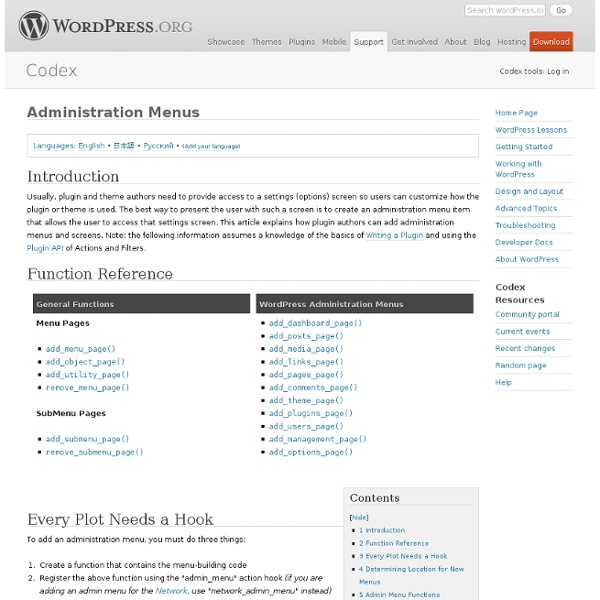
Creating Options Pages ? WordPress Codex Creating Options Pages Languages: English • 日本語 • Русский • (Add your language) This article is in transition to meet Settings API, which was introduced in Version 2.7. For information prior to 2.7 see this revision. Introduction Creating custom options panels in WordPress is relatively easy. First, to create the menu item and the new page, see Adding Administration Menus. So long as you stick to this structure, WordPress will handle all of the option creation, update, saving, and redirection for you. Several new functions were added in WordPress 2.7. This article only covers the markup of the Settings page itself. Where to Save the Code You can either put the code for your options page in your plugin php file (or, for Themes, in functions.php), or you can create a second file called options.php, for example, and include it using the php include function - Opening the Page <div class="wrap"><h2>Your Plugin Page Title</h2> Form Tag Closing Tags <?
70 Expert Ideas For Better CSS Coding Advertisement CSS isn’t always easy to deal with. Depending on your skills and your experience, CSS coding can sometimes become a nightmare, particularly if you aren’t sure which selectors are actually being applied to document elements. An easy way to minimize the complexity of the code is as useful as not-so-well-known CSS attributes and properties you can use to create a semantically correct markup. We’ve taken a close look at some of the most useful CSS tricks, tips, ideas, methods, techniques and coding solutions and listed them below. And what has come out of it is an overview of over 70 expert CSS ideas which can improve your efficiency of CSS coding. We’d like to express sincere gratitude to all designers who shared their ideas, techniques, methods, knowledge and experience with their readers. Update (29/05/2007): Brazilian-Portuguese translation of the article2 is also available. 1.1. 1.2. 1.3. Keep containers to a minimum. 1.4.
Writing a Plugin ? WordPress Codex Languages: English • العربية • বাংলা • Español • Italiano • a Plugin 日本語 한국어 • Português do Brasil • Русский • ไทย • 中文(简体) • (Add your language) WordPress Plugins allow you to easily modify, customize, and enhance a WordPress site. Instead of changing the core program code of WordPress, you can add functionality with WordPress Plugins. Here is a basic definition. A WordPress Plugin is a program or a set of one or more functions written in the PHP scripting language, that adds a specific set of features or services to the WordPress site. Wish that WordPress had some new or modified functionality? This article assumes you are already familiar with the basic functionality of WordPress and with PHP programming. Resources To understand how WordPress Plugins work and how to install them on your WordPress blog, see Plugins. This section of the article goes through the steps you need to follow – and some things you need to to consider – when creating a well-structured WordPress Plugin. Plugin Name
flickrRSS for WordPress — Eightface This WordPress plugin allows you to display Flickr photos on your weblog. It supports user, set, favorite, group and community photostreams, and is relatively easy to setup and configure via a settings panel. The plugin also has cache support, allowing you to save thumbnails on your own server. Download flickrRSS from WordPress.org Installation Put the flickrRSS files into your plugins directory.Activate the plugin.Configure your options under the Settings tab.To use an image cache, create a writable directory and specify its location in the settings.Add <? Support & Questions At the moment, I’m not using the plugin and don’t have the time to support it. Want to work on the plugin? If you want to improve things, I’ve dropped the code on github, so you can fork it and have a go.
Plugin API ? WordPress Codex Plugin API Languages: বাংলা • English • Español • Français • 日本語 • 한국어 • Português do Brasil • ไทย • 中文(简体) • Русский • (Add your language) Introduction This page documents the API (Application Programming Interface) hooks available to WordPress plugin developers, and how to use them. This article assumes you have already read Writing a Plugin, which gives an overview (and many details) of how to develop a plugin. These hooks may also be used in themes, as described here. Hooks, Actions and Filters Hooks are provided by WordPress to allow your plugin to 'hook into' the rest of WordPress; that is, to call functions in your plugin at specific times, and thereby set your plugin in motion. You can sometimes accomplish the same goal with either an action or a filter. For a thorough listing of all action and filter hooks in WP see Adam Brown's WordPress Hooks Database. Function Reference Actions Modify database data. The basic steps to make this happen (described in more detail below) are: where:
Event Calendar Inserts a list of the next few upcoming events. The formatting of the list is highly configurable. Simple Example: Add this code to your sidebar.php <li>Events <?php ec3_get_events(5); ? Parameters: $limit The maximum number of future events or days to list. $template_event (OPTIONAL) DEFAULT=”<a xhref=’%LINK%’>%TITLE% (%TIME%)</a>”. %TITLE% - the title of the event. $template_day (OPTIONAL) DEFAULT=”%DATE%:”. %DATE% - The date of the post. $date_format (OPTIONAL) DEFAULT=”j F”. $template_month (OPTIONAL) DEFAULT=”". %MONTH% - The month of the post. $month_format (OPTIONAL) DEFAULT=”F Y”. Example 1. <li>Events <? 2 January: First event. 5 January: Second event. 5 January: Third event. Example 2. <li>Events <? 2 January: First event. (10:00) 5 January: Second event. (09:00) Third event. (12:00) 14 February: Fourth event. Example 3. <li>Events <? January 2006: 2: First event. 5: Second event. 5: Third event.
Plugin API/Action Reference Languages: English • Русский • 日本語 • Português do Brasil • (Add your language) This is a (hopefully) comprehensive list of action hooks available in WordPress version 2.1 and above. For more information: To learn more about what filter and action hooks are, see Plugin API. (If you want to add to or clarify this documentation, please follow the style of the existing entries. Actions Run During a Typical Request These actions are called when a logged-in user opens the home page in Version 3.3.1. Actions are called with the function do_action(), except those marked (ref array), which are called with the function do_action_ref_array(). Actions Run During an Admin Page Request These actions are run when a logged-in user opens the Posts page in Version 3.3.1. In these actions, (hookname) depends on the page. Post, Page, Attachment, and Category Actions (Admin) post_submitbox_misc_actions add_attachment Runs when an attached file is first added to the database. add_category Same as create_category. wp
Fluency Admin 3.2 | Forty Seven Robots Frequently Asked Questions What browsers does this work in? Fluency Admin has been tested in the latest versions of Safari, Firefox. Users of Internet Explorer may experience some display "issues" to to each browsers particular css-handling ability. Only minimal Internet Explorer testing has been done, no compatibility guarantees. I may fix bugs where possible, if they are pointed out - some probably can't be fixed. Why doesn't my plugin work with Fluency? The majority of plugins should work without issue when Fluency is activated, however there are a few that don't for one reason or another. Most common cause of a plugins incompatibility are highly custom admin pages, ie. those that don't follow the standard WordPress admin design. It's worth noting that most issues that other plugins have are due to poorly designed/coded admin pages, some of these issues I can 'hack' around with css, but many should be fixed by the author of the plugin in question.
Ten Things Every WordPress Plugin Developer Should Know - Smashing Magazine Advertisement Plugins are a major part of why WordPress powers millions of blogs and websites around the world. The ability to extend WordPress to meet just about any need is a powerful motivator for choosing WordPress over other alternatives. Having written several plugins myself, I’ve come to learn many (but certainly not all) of the ins-and-outs of WordPress plugin development, and this article is a culmination of the things I think every WordPress plugin developer should know. Don’t Develop Without Debugging The first thing you should do when developing a WordPress plugin is to enable debugging, and I suggest leaving it on the entire time you’re writing plugin code. Enabling debugging also turns on WordPress notices, which is important because that’s how you’ll know if you’re using any deprecated functions. How to Enable Debugging define('WP_DEBUG', false); Replace that line with the following: With those lines added to your wp-config.php file, debugging is fully enabled. if (! if (!
Gridlock 1.5 — archives dot eston bond dot com This theme has a theme of its own: being perpetually late. Originally released a year after I took it down as hyalineskies 6 in 2005, I’ve been completely plastered with multiple bug fixes, feature requests and other such development-related work since June 2007 when I stopped actively developing it. Since then, the Web has changed a lot. Gridlock, well, didn’t. I’ve got something to say, though: Gridlock’s back. One of the first magazine-style themes for WordPress When Gridlock was originally released, WordPress themes were still primitive, Blogger-like themes. Connected to social media. I love social media and design, so Gridlock should too. No messy code edits. Gridlock has been built to integrate its advanced features directly into the WordPress administration panel, so absolutely no editing of the Gridlock source code is required. An open project Gridlock is also an open project, licenced under a Creative Commons licence.
WordPress Debug Bar Plugin | BlackBox Here is something that WordPress developers might find very useful. Recently when working with symfony i figured out it would awesome to have debug bar in WordPress, similar like symfony has since version 1.0. After Googling WordPress debug plugin it turned out there was no such solution so i decided to developed one myself. Here is why you will find it helpful: instantly inspect global variables (GET, POST, COOKIE, SERVER)debug both frontend and admin areaexecuted MySQL queries and time it took to execute each query (useful for finding slow queries)profiler for measuring performance of your plugins and themeserrors occurred when loading WordPress page If you will decide to use the plugin please remember it’s not a perfect solution, it uses some workarounds, but it’s gets the job done, is lightweight and unobstrusive which i think is most important. Basically the debug bar is attached to the top of the browser window. Globals BTW. Profiler This is probably most useful feature of all. Errors
idGettr — Find your Flickr ID Use the URL of your photostream to find the Flickr ID number (also works for groups). Flickr is a truly fantastic resource. Whether you're in the business of web design and need to find images for a new page, or you're simply trying to share your photography with the world, Flickr has something for everyone. One of the most common uses of Flickr is sourcing images under a Creative Commons license - if you're getting started on a new site or project, you're going to need some pictures. One very easy way of setting your site apart from the rest is to take fifteen minutes and track down some high quality original pictures and photographs to use on your site in place of boring stock images. Putting in this little bit of extra effort when you're structuring a new website can pay off handsomely down the road. At WebFX, we aim to make the entire Flickr process easier by providing this simple account ID lookup tool. This tool is maintained by WebFX.
Function Reference Languages: English • Español • فارسی • Français • Italiano • 日本語 ქართული • 한국어 • Português do Brasil • Русский • Türkçe • עברית • 中文(简体) • 中文(繁體) • (Add your language) The files of WordPress define many useful PHP functions. Some of the functions, known as Template Tags, are defined especially for use in WordPress Themes. There are also some functions related to actions and filters (the Plugin API), which are therefore used primarily for developing Plugins. The rest are used to create the core WordPress functionality. Many of the core WordPress functions are useful to Plugin and Theme developers. You can help make this page more complete! Here are some things you can do to help: Add documentation to un-documented functions, by creating sub-pages or at least by adding short comments in the lists below. Read Contributing to WordPress to find out more about how you can contribute to the effort! Functions by category Official and Unofficial References Trac Browser - WordPress source code.
SRG Clean Archives | Geek with Laptop - Projects Welcome to the official SRG Clean Archives project page. As of version 2.1 I have taken over development of the SRG Clean Archives WordPress Plug-in originally written by Shawn Grimes. Plugin description: This plugin is designed to display your archive listings in a clean and uniform fashion that’s Search Engine friendly on a dedicated page or in your sidebar. Plugin Features: It lists the Month / Year, shows total post count for the month (enabled by default), the day of the month the article was published, the title of the article (permalink to article) and the number of comments (enabled by default) that have been made on each article. If wanted, you can toggle on/off the moo.fx for collapsing months (on by default). If moo.fx is not enabled, your full archive display is shown but it’s still using the caching function. You can also toggle on/off hiding password protected post display (off by default) from showing up in your archives list. Plugin Demo: Archives page. How do I use it: