


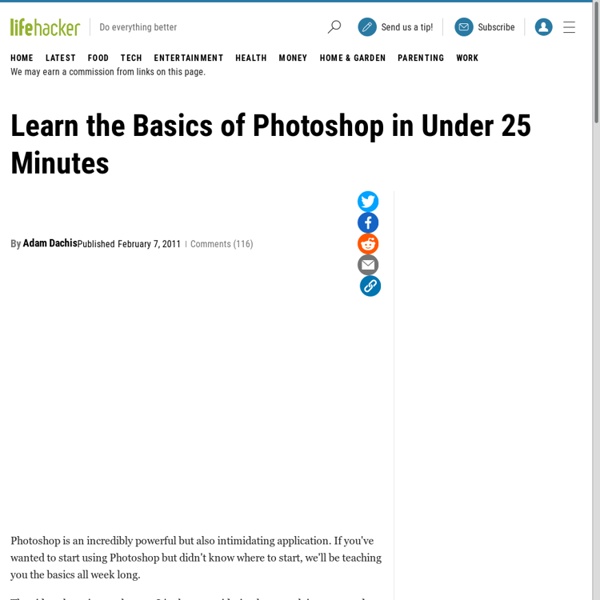
Free Photoshop Brushes To Download & Popular Wealth Getting the most out of your photoshop software requires plugins and tools like the following 300+ Free Photoshop Brushes that have graciously been made available for download by their authors. I have an enormous file of photoshop adons and plugins already but I’m always looking for more and the biggest hurdle is usually time, the time it takes to search the web to find them. If you’ve designed or created a photoshop brush or set of photoshop brushes of your own and would like to spread the word for free I welcome you to leave a comment below, likewise, if you regularly use a set of Free photoshop brushes that aren’t listed here, please leave a comment and I’ll check it out. Here is a list of over 300 free photoshop brushes that you can download. Omega Brush Set by:Tonio 200 photoshop brushes for use with photoshop CS and above including grunge sets, vector brushes, tech sets, cloud brushes, fractals and abstract brush sets saved in 9 different photoshop collections by Tonio Etienne.
Monster Size Selection of Awesome Photoshop Tutorials During the last years I’ve been compiling resources for Photoshoppers. Since I’m the Editor of Photoshop Roadmap, I have to check for new tutorials every day and so I have a good knowledge about Photoshop resources being produced continuously. That’s why I decided to gather all the compilations of Photoshop Resources I created for this blog. The most popular subjects are present in this collection: Photo effects, Photoshop brushes, text effect, lighting and grunge effects, etc. But also you will find other very specific topics covered such as: Videogames related tutorials, superheroes themed tutorials, complex lettering, movie posters and horror photo makeover. Take a look at these more than 800 Photoshop tutorials, plugins and brushes. 100 Wonderful Photo Effects Photoshop Tutorials 70 Horror, Blood and Gore Photoshop Effects and Brushes Dreamy, Magical and Lighting Effects Photoshop Tutorials 15 Artistic Watercolor Effects Photoshop Tutorials 30 Awesome Photoshop Text Effects Tutorials
Top 5 tricks for taking professional looking photos with your digi... It’s great when technology in a field advances to a state where the field suddenly opens up to the masses in a way that was never possible before. You could say things like YouTube have done that for the world of video, but long before that development, photography was brought into the mainstream in a whole new way with the popularisation of the digital cameras. Sure the film camera was very popular before then, but there was the developing and the waiting, all of which went out the window with digital. 1. The handheld camera has traditionally been a horizontal or landscape instrument. If you think the shot doesn’t look quite right, try turning your camera on its side and you will be surprised at how much of the difference it can make to your pictures. 2. One of the best developments in modern photography for the lay person has been automatic cameras. Dead white faces, blue tinged scenes and people who look like they were caught in front of the blazing headlights of an oncoming truck.
Taking Professional Looking Photos Without a Professional - Business Website... - StumbleUpon The Setup: When taking your own photos, you want lots of light - but not direct light. Direct light will cause harsh shadows, which you don’t want. DO NOT USE A FLASH! For the background, trim a piece of white matte poster board and curve it inside the container. Here is a photo of the setup I use: The Camera: If you can, get and use a tripod. Know your camera and how it works. Shutter Speed: The length of time your film (or digital chip) is exposed to light. Aperture: The diameter of the opening that allows the light to enter the camera. Other features/settings you should be aware of: ISO/ASA (film speed): If you have the option to manually select a film speed on your camera, resist the temptation to choose 400. Macro Mode: This is the ability of your camera to focus very close to an object – sometimes within centimeters. Light Meter: This is the feature on your camera that tells you how much light enters the camera. A light meter comes in many different forms. Taking Your Pictures
27 Excellent Digital Photography Tutorials | Tutorials | PelFusion Design... - StumbleUpon To improve and modify digital photographs is very interesting and a fun part. Lots of digital photography techniques and tutorials are available on internet, you can create same digital effect in different ways. The best technique to create effect is which take less steps. In this post i have listed 27 excellent digital photography tutorials to help you create different effects and manipulate your digital photographs. I hope you will enjoy these tutorials and don’t forget to mention the tutorial which was an add on in your experience. 1. In this tutorial designer will show you how to create a post apocalyptic manipulation using adjustment layers, vector masks, and some special effects. 2. This tutorial uses a different method than either of CMYK curves adjustment layers. 3. In this tutorial designer will show you how to spice up a fairly dull and flat photograph. 4. In this tutorial, you will learn how to create a fantasy landscape using some simple and easy techniques. 5. 6. 7. 8. 9. 10.
Sites to Create Cartoon Characters of Yourself If you are not comfortable using real photos to represent yourself in any online profiles and avatars, why not create a cartoon characters of yourself? It’ll definitely be fun and unique to others when you are representing yourself in a cartoonized way in your online profiles. Thanks to many free web services, you don’t have to pay an artist for your cartoon illustrations. All you have to do is upload your photo, or run some mix and match. Here are 12 websites that allows you to create a cartoon a character of yourself. Read Also: 10 Websites to Create Your Very Own Avatar Pho.to This awesome site can not only turn your landscape photo into a watercolor drawing, but also make your face morph. WeeWorld Create an cartoon character to represent yourself in WeeWorld games. Pick a Face Pick a Face is one of my favorite websites, because it has really modern design and cool features. Meez Build Your Wild Self Moron Face Portrait Illustration Maker South Park Avatar Pixton’s Picks Face Your Manga
8 Photoshop Tricks I Wish I Knew when I was a Student | Onextrapixel -... - StumbleUpon Graphics Photoshop is one of the (if not THE) most well known software used in the design industry when it comes to manipulating images and pixels. As a web designer I had some Photoshop lessons at school but that was 2 years ago. Today the software has evolved, more options are available, and I also learn a few tricks while practicing. You will find in this article eight tricks I wish I knew when I was a student (or wish existed in previous Photoshop versions). Easier Illustrator-like Layer Auto-Select As I do a lot of logo / UI design, I won’t hide it, I’m a huge fan of Illustrator. In Photoshop by default you have to go and select what you want to work on in the layer panel, and use a CTRL + click on the element to select it, or right-click somewhere in the working space and you’ll get a list of your layers (good luck if you did not rename them). Fortunately, there’s a simple tip to make Photoshop behave like illustrator. Get Better & Quicker Control on Your Current Tool Size Conclusion
Five Tips on How to Take Better Portraits in Natural Light at The Phoblogr... There are some photographers that will only shoot in natural light. Indeed, when my good friend Jason tested out a Hasselblad H4D, he shot with his own natural light studio. If you want to take the minimalist approach, here are a couple of tips on how to do just that. Reflect The Right Color Reflectors can come in handy big time when it comes to shooting in natural light. - Transparent reflectors can diffuse incoming light to soften it and help accentuate some of the natural and beautiful colors. - Silver reflectors will bounce a cooler toned light onto the subject to help fill in the shadows under the eyes, neck and other areas that will prevent the person from not liking the photo (and therefore asking you to delete it). - White linings will reflect more neutral lighting. - Gold reflectors will reflect extremely warm lighting onto your subject. - Soft Gold (aka Gold and Silver mix) will do the same as a gold reflector but much more subtle. Think of it like this: Sunny 16 Rule My Grandma
Shooting Portraits like a Pro On a Budget In this post portrait photographer Alexis Godschalk shares some tips on shooting studio like portraits on a budget by talking us through a shoot he did with a band recently. When I started doing photography years ago, I really wanted to shoot fantastic shots, I wanted to make sure that my photographs would be considered for a gallery showing. All I had was Canon 10D and a flash. What kept me from shooting clean studio like portraits was the mistaken belief that I needed loads of expensive equipment. One day a friend of mine approached me about photographing his band. Not having a studio or lighting I started getting creative and went into the garage to see what I had. The equipment: Two fold-open laddersTwo black bed sheetsA 8’ poleStringTwo sheets of 2”x4” white foam boardTapeTripod Camera (Canon 10D) The rigging: I setup my two “fold-open” ladders opposite each other and tied the 8’ pole to the front edge of both. Lighting: The shoot: The result: Update: A Diagram to Show How it Was Done
Photo Retouching and Restoration Photoshop Tutorials Good day everyone. Few days ago, we featured some fresh vector tutorials using Illustrator in “Early 2010 Best of Vector Tutorials in Adobe Illustrator“. Now let’s take a look at some Photoshop tutorials this time. And let’s focus specifically on photo handling and editing capability of Photoshop like photo retouching and restoration. Photo retouching and manipulation are probably the two most important areas Photoshop is used extensively, mainly because Photoshop offers a variety of sophisticated tools and effects that you can use to smooth out skin and hair, optimize body proportions, emphasize or enhance some beautiful details, correct colors, and a whole lot more. These skills are important to learn not just for professional photographers but for anyone who simply wants to learn to edit and retouch their own photos using the same powerful photo-editing software professionals use. Let’s study the dozen examples shown below on how it is done in practice. 1. 2. 3. 4. 5. 6. 1. 2. 3. 4.
60 Advanced Adobe Photoshop Tutorials | Dennis Plucinik's Web Design Blog These are advanced techniques that require more than just technical knowledge of Photoshop, they require talent, Photoshop training, knowledge of design, layout, balance, color theory, etc. I hope you find these techniques inspiring and helpful. UPDATE: If you like these tutorials, you might love this:60+ (more) Advanced Photoshop & GIMP Tutorials UPDATE: (8/28/13) I just updated any broken links and replaced unreachable tutorials with new ones. Text-effects: Movie techniques: Vector effects: Photo Retouching: Photo Manipulation: Web Buttons / Interface Elements: Digital Coloring: Digital Painting: I'm generally not not a huge fan of producing an effect in Photoshop that looks like it was produced in Photoshop. My thoughts are that after having used Photoshop since version 2.5 LE primarily for comping out web interfaces and some mild digital art, I've found that there are many features to help you but not do the work for you. Helpful Links
Learn the Basics of Photoshop in Under 25 Minutes Making of Ash and Sam in Photoshop It’s time to start bringing out the highlight shapes, adding ghoul faces, refining character body parts, etc. With all the strong red brown under- painting as a base, I start adding the compliment color to red, which is green, to bring the light out. Step 9: Add highlights and refine details The painting is now nearing completion. Step 10: Add final details and color adjustments In the final stage I add the last little highlights and push the saturation of the color to give more drama to the scene.
Useful Photoshop Tips And Tricks For Photo Retouching Advertisement When it comes to designing in Photoshop, there is a myriad of ways one could use to achieve a certain result, especially when it comes to photo retouching. Designers use technique they are most confident as well as comfortable with, which is great because it’s always useful to peek into the workflow of our colleagues and learn new design approaches. We have had articles on cloning1, compositing2, masks3 and obscure Photoshop time-savers4 in the past. This article is different. I’ll be covering some of the useful techniques and tricks which I’ve learned from my experience. Here is a short overview of the techniques we’ll be covering: Naturally Increased Light The light of the sun creates texture. Increase light on a separate layer. Then use the brush tool with a soft brush, and hold the Alt/Option key to pick up colors from the area that you want to brighten. The blending mode “Color Dodge” creates realistic results. Simulate Infrared Images It’s almost like an infrared image.