


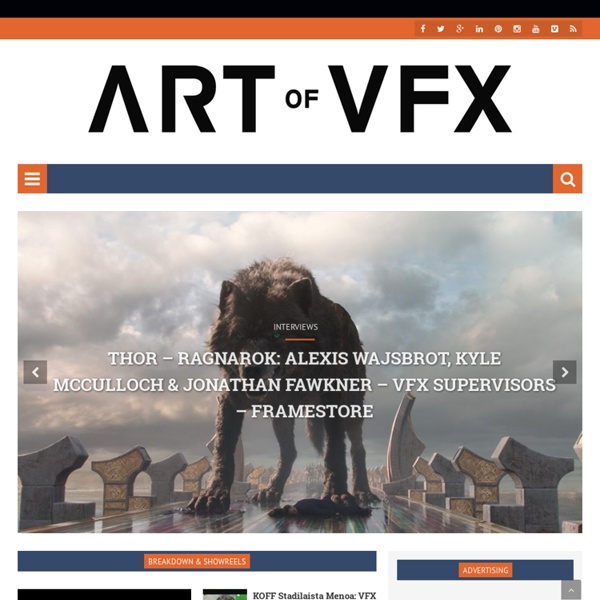
Walt Disney Animation Studios Show 029 – Eric Goldberg, Part One- The Animation Podcast “So much can be expressed through a walk, you know. I think that’s one of the things that a lot of animators don’t do these days, is actually crack the walk so that it actually says something about the character.” Eric Goldberg is one of the most admired animators working today. After years of developing his craft in the commercial business in London, he exploded on the feature animation scene with the Genie in Aladdin. After that, he co-directed Pocahontas and later directed two classic sequences from Fantasia 2000 – Rhapsody in Blue and Carnival of the Animals. Continue for Show Notes, audio file download links, and comments… Get the MP3 here: Show 29: Eric Goldberg, Part One (40.2MB, 1:27:39 minutes) Or get the enhanced version playable only with Quicktime, iTunes, or iPods. (42.2MB, 1:27:39 minutes) <a HREF=" Related posts:
CIA Movie News Films with live action and animation This is a list of films that combine live-action and animated elements, typically interacting. History[edit] In the later days of silent film, the popular animated cartoons of Max Fleischer included a series where his cartoon character Koko the Clown interacted with the live world; for example, having a boxing match with a live kitten. In a variation on this concept, Walt Disney's first directorial efforts (years before Oswald the Lucky Rabbit was born in 1927 and Mickey Mouse in 1928) were the animated Alice Comedies short cartoons, in which a young live-action girl named Alice interacted with animated cartoon characters. The Disney studio mixed live action and animation in several notable films (which are primarily considered live-action): The combination of live action and animation is very common in TV commercials, especially those promoting products appealing to children. Techniques[edit] Live-action/animated films[edit] 1900s[edit] 1900 - The Enchanted Drawing 1910s[edit] 1920s[edit]
25 Great Podcasts You Should Download | Fuel Your Motionography emrecords Traditional to Digital | Article Hello, Once Again. For my new article, Let's focus on the history of Visual Effects in... TRADITIONAL TO DIGITAL: The History of Special and Visual Effects Technology Here's the breakdown in these Visual And Special Effects Milestones: Monkeyshines No. 1 (1889 or 1890) Thomas Edison's bulldog, William K.L. The very first public demonstration of movies occured on May 20, 1891 in the form of.... The Dickson Greeting. Fred Ott's Sneeze (1894) aka Edison Kinetoscopic Record of a Sneeze This is one of Tommy Edison's first movies on celluloid. Tommy Edison was responsible for builting the so much first movie studio in 1893. Well, There it is. In the mid 1890's, somebody made a nickelodeon movie on Annabelle Whitford Moore's Dance Routines. Guys were enthralled watching Annabelle dancing on the Kinetoscope. But wait! You know, in 1895, The recording sound was very much screechy and full of static!!!! Uh Oh! In 1900, Director R. Whoa! Here's A Famous Silent Movie you can all enjoy... This is D.W. D.
The Monthly Character Animation Competition A collection of tips and tricks to help you with your entries. By: Mark Bogdanoff Published August 26th, 2011 Preparing a video can be confusing, especially when there are so many variables to take into account. What size the output should be? One last note: There are many ways of encoding your video for submission to the contest, and you are welcome to choose whatever method works best for you, whether it's an MP4, Flash Video (.FLV), DivX (.AVI), or some other method (mkv, ogv, webm). The steps in this article assume that you are using Handbrake to prepare your submission. First we'll need to setup Handbrake with our preset. Step 0 - Setting up Handbrake First, download and install Handbrake here: Handbrake Downloads Then, download and unzip our preset file here: Handbrake_11SecondClub_Preset.zip Then, we need to import it into Handbrake. That's it! Step 1 - Select your file and preset We start off with our movie at the original size we've rendered it out of our animation software.
CドライブをOS丸ごと引越す方法。SSD/HDD交換はEaseUS Todo Backupでサクッと簡単に | Ask for Windows Cドライブ(システムドライブ)の容量が不足してきた場合や、パフォーマンスの問題、不具合など色々なパターンがありますが、何らかの理由で、システムが入っているHDDやSSDを交換したい時があるかと思います。 新しいドライブで新規インストールを行うのも一つの方法ですが、旧ドライブからのデータ移行や各ソフトの設定バックアップ、インストール後のセットアップなど、「Cドライブの引越し」には何かと手間がかかります。 そこで登場するのが、非常に強力なディスクのクローンの作成機能を持つ「EaseUS Todo Backup」。 このアプリは、MBR領域などの起動ディスク情報までを含む、完全なるCドライブのクローンを作成することができますので、「Cドライブの引越し」にこれを使わない手はありません。 ここでは、EaseUS Todo Backupを使った「Cドライブの引越し」方法を紹介します。 ※ここでは有料版の「EaseUS Todo Backup home」を使って紹介していますが、フリー版でも同様の操作が可能です。 ディスクのクローンを作ってCドライブを丸ごと引越す 手順はとても簡単です。 まずはEaseUS Todo Backupをインストールし起動します。 EaseUS Todo Backupを起動すると、画面右上に「クローン」ボタンが用意されていますのでまずはこれをクリック。 「クローン」のボタンをクリックすると次の画面が表示されますので、クローンの元(ソース)になるディスクを選びます。 次にディスクの内容をコピーする先(ターゲット)を選び「次へ」をクリックします。 ここは良く注意してディスクを選びましょう。 「実行」をクリック、クローン作成が開始されます。 あとは、ソフトにお任せで数十分待つだけです。 なお、今回は、128GBのSSDから320GBのHDDへのコピーを行なおうとしていますが、ディスクのパーティションのサイズも完全に同じ形でコピーが作られますので、ターゲットのHDDの後ろ側に空き領域ができることが表示されています。 クローン作製中。 クローン作成が完了しました。 実データ量60GBほどの128GB SSDからのクローン作成に要した時間は15分弱です。 しかし、クローンを作成した先のHDDは、先ほど見たように後ろ170GBちょっとが空いたままになっています。 パーティションサイズを調整する
LOS ANGELES: 2019 | Back from the Off-World Colonies