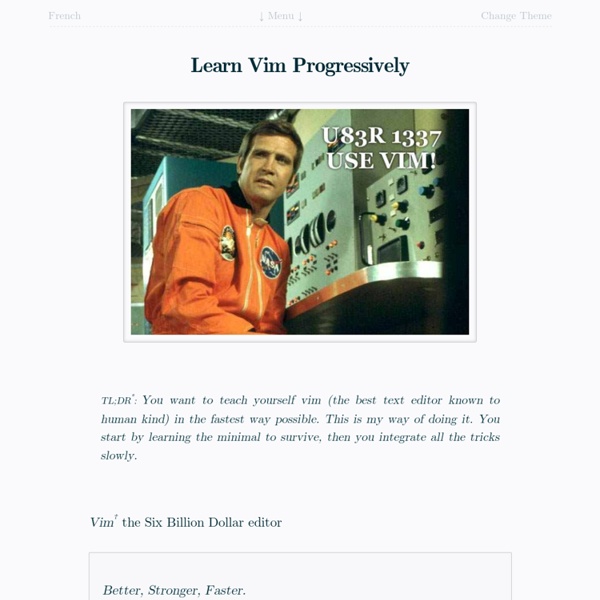Learn Vimscript the Hard Way - Vimperator
Tutorial: Make Vim as Your C/C++ IDE Using c.vim Plugin - Vimperator
This article is part of the ongoing Vi / Vim Tips and Tricks Series. As a programmer, you may do lot of repetitive tasks while coding such as: Adding file header Adding function/frame comment Including default code snippet Performing syntax check Reading documentation about a function Converting a code block to comment, and vice versa The C-Support Vim Plugin offers easiest way to do all of the above, saving lot of time and keystrokes for C and C++ programmers. The plugin was written by Fritz Mehner, who explains the purpose of the plugin as: “Write and run programs. Statement oriented editing of C / C++ programs Speed up writing new code considerably. This article explains how to install the plugin in 3 easy steps and 7 powerful features of the plugin. 3 Steps to Install the C.Vim Plugin Step 1: Download C Vim Plugin Download the plugin from vim.org website. $ cd /usr/src $ wget Step 2: Install the C Vim Plugin $ vim ~/.vimrc filetype plugin on
gmarik/vundle · GitHub - Vimperator
Solarized - Ethan Schoonover
Precision colors for machines and people Solarized is a sixteen color palette (eight monotones, eight accent colors) designed for use with terminal and gui applications. It has several unique properties. I designed this colorscheme with both precise CIELAB lightness relationships and a refined set of hues based on fixed color wheel relationships. It has been tested extensively in real world use on color calibrated displays (as well as uncalibrated/intentionally miscalibrated displays) and in a variety of lighting conditions. See the changelog for what’s new in the most recent release. Currently available in formats for (cf screenshots below): Editors & IDEs Vim by me. Terminal Emulators Xresources / XdefaultsiTerm2OS X Terminal.appPutty courtesy Brant Bobby and on GitHub Other Applications Palettes Adobe Photoshop Palette (inc. Don’t see the application you want to use it in? Download Click here to download latest version Current release is v1.0.0beta2. Fresh Code on GitHub Features Installation
Vim Commands Cheat Sheet - Vimperator
How to Exit Editing a File Inserting Text Inserting a file Deleting Text Changing (or Replacing) Text Substituting The arguments that you can use for the substitute commands: [c] Confirm each substitution. Copying and Moving Text Undo/Redo/Repeat Moving Around Basic motion commands: k These commands move over words or WORDS. A word consists of a sequence of letters, digits and underscores, or a sequence of other non-blank characters, separated with white space (spaces, tabs, A WORD consists of a sequence of non-blank characters, separated with white space. Screen movement commands Marks Searching Selecting Text (Visual Mode) To select text, enter visual mode with one of the commands below, and use motion commands to highlight the text you are interested in. The operators that can be used are: ~ switch case d delete c change y yank > shift right < shift left ! How to Suspend
Vimperator
vimperator labs
Mastering Vim in Vim - Wedding Party
Vim has a deserved reputation for being difficult to learn. The included vimtutor program will teach you the absolute basics, enough to allow you to edit a file, but what if you want to achieve the extreme proficiency you’ve heard vim users are capable of? There are many good articles about learning vim a quick google search away, and vimcasts has some great screencasts, but those resources are not explicitly geared towards helping you achieve mastery through practice. A vim study lab consists of a large set of the textual equivalent of study cards with some vim commands to make navigating the cards easier. Here’s an example of a vim-study-lab-in-a-file. The second part is the queues themselves, Study, and Known. Here you can see it in action. Here is a greatly shortened example of the queues: To start, just copy the contents of the file (not the tiny snippet above) into a vim buffer, save it, then source the file by typing :so % Check out the discussion on Hacker News
A Vim Tutorial and Primer
[ Check out my latest post on the HP Security Blog: “HP Security and the Internet of Things” ] There are dozens of vim references online, but most of them either go ninja straight away, or start basic and don't go much deeper. The goal of this tutorial is to take you through every stage of progression—from understanding the vim philosophy (which will stay with you forever), to surpassing your skill with your current editor, to becoming “one of those people”. Let's get started. Why Vim I believe people should use vim for the following three reasons: It's ubiquitous. In short, I believe you should consider competence with vim the way you consider competence with your native language, or basic maths, etc. Approach Kana the Wizard says there are five (5) levels to vim mastery: Level 0: not knowing about vimLevel 1: knows vim basicsLevel 2: knows visual modeLevel 3: knows various motionsLevel 4: not needing visual mode I don't know about that, but I thought it was worth mentioning. Configuration d2w