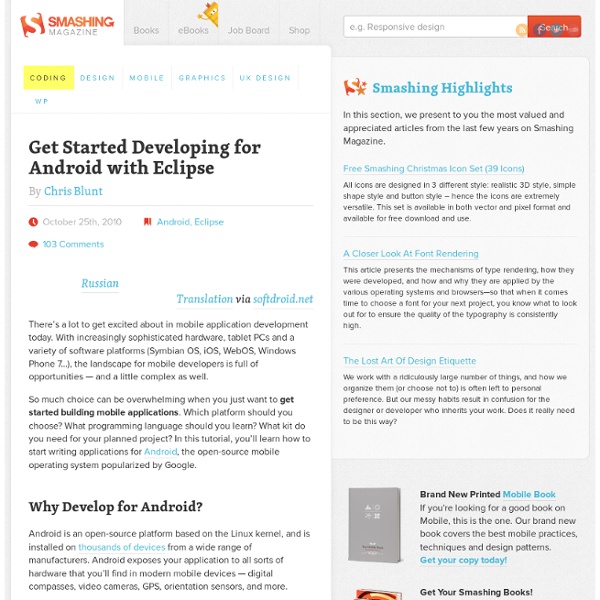Initializing a Build Environment
This section describes how to set up your local work environment to build the Android source files. You will need to use Linux or Mac OS. Building under Windows is not currently supported. For an overview of the entire code-review and code-update process, see Life of a Patch. Choosing a Branch Some of the requirements for your build environment are determined by which version of the source code you plan to compile. Once you have selected a branch, follow the appropriate instructions below to set up your build environment. Setting up a Linux build environment These instructions apply to all branches, including master. The Android build is routinely tested in house on recent versions of Ubuntu LTS (14.04), but most distributions should have the required build tools available. For Gingerbread (2.3.x) and newer versions, including the master branch, a 64-bit environment is required. Note: See the Requirements for the complete list of hardware and software requirements. Installing the JDK
Eseguire test sull'emulatore e sullo smartphone | Guida Android | Mobile.HTML.it
Vediamo dunque come eseguire il debug della nostra applicazione di prova usando, prima, l'emulatore di Eclipse e, dopo, su un terminale reale. Test nell'emulatore Siamo pronti per lanciare e testare la nostra app nell'emulatore precedentemente configurato. ) che troviamo nella toolbar di Eclipse; oppure premere il tasto F11 o scegliere la voce Debug dal menu Run. Una volta cliccato sul pulsante Debug verrà lanciato il l’emulatore: al primo lancio è necessario aspettare un po’ di tempo prima di poter interagire con il device virtuale, dunque aspettiamo con calma che lo startup si concluda (anche alcuni minuti su computer meno potenti). Figura 8: L'emulatore prima di essere sbloccato Se abbiamo fatto tutto correttamente nel nostro emulatore vedremo una schermata molto simile a quella seguente: Figura 9: L'emulatore con la nostra applicazione di prova Test nello smartphone Per procedere abbiamo bisogno di un cavo USB per collegare il nostro smartphone al PC e completare la seguente procedura:
Android Stickers - Home
Use jQuery Mobile to Build a Native Android News Reader App
In this three part tutorial series, our main goal is to describe how jQuery Mobile can be used to develop a native Android application. First, we will develop a stand-alone, sample web application that will browse articles from Yahoo! News using jQuery Mobile. Then we will convert that web application into a native Android application with minimal effort. The jQuery Mobile project is a mobile web framework with its alpha 2 version released in November, 2010. First, we will illustrate the dynamic construction of basic UI elements in jQuery Mobile. Second, we will demonstrate how to develop a native Android application where the UI is coded via the jQuery Mobile framework. The files needed to run the web and the native Android applications are available for download as part of this tutorial series. Organization Of This Series In the second tutorial in this series, we complete the development of the web application. Page Flow Observe the spinning icon during certain transitions. News Page
Guida Android | Guide Mobile | Mobile.HTML.it
Come progettare le App per smartphone Android. La guida che vi aiuterà a progettare e creare le applicazioni per il più diffuso sistema operativo per telefonini al mondo. Primi passi con Android 1. Il cuore di un’app Android 8. L’interfaccia grafica (GUI) 13. Lo storage 28. Processi e servizi 33. Android e il networking 35. Hardware e sensori 37. Multimedia 45. Grafica 51. Telefono 55. Testing delle app 59. Pubblicare un’app 64. Appendice 69. Se vuoi aggiornamenti su Guida Android inserisci la tua e-mail nel box qui sotto:
c
jQuery Mobile | jQuery Mobile
BuildMobile | Know Your Layouts in Android
Android provides solid support for the development of UI-based applications. Android provides a variety of widgets that the application programmer can use to create a desired layout and interface. These layout elements can be created via the programming language directly, or through XML layout files. In this article, we are going to show you both methods and highlight their differences. XML-Based Layouts in Android In Android, an XML-based layout is a file that defines the different widgets to be used in the UI and the relations between those widgets and their containers. The Benefits of XML-Based Layouts XML-based layouts are very helpful if you know the UI components at the time of compiling. XML-based layout have the following advantages: XML is a very popular and widely-used format. Standard Layouts in Android The UI in Android is a hierarchy of viewgroups and views. For example, in the above main.xml file, the LinearLayout is a viewgroup and the TextView is a view. Absolute Layout
Are You Smart Enough to be a Developer?
jQuery: The Write Less, Do More, JavaScript Library
Creare applicazioni Android: anatomia di una app, le attività, creazione di finestre di dialogo
Nella precedente puntata abbiamo presentato tutti gli strumenti per iniziare a creare applicazioni Android ed abbiamo cominciato con l'allestire l'interfaccia della prima "app", la classica "CiaoMondo".Questa volta analizzeremo l'anatomia delle applicazioni Android presentando anche attività, frammenti ed intents. Creare applicazioni Android: i requisiti e la prima app Chi si fosse perso la prima puntata può consultarla facendo riferimento all'articolo Programmare Android: creare applicazioni partendo da zero con Android SDK ed Eclipse.Per sviluppare applicazioni Android due sono i requisiti software indispensabili:- Il pacchetto Java Development Kit (JDK), prelevabile da questa pagina (sito web di Oracle).- L'Android SDK, il prodotto che consente di realizzare applicazioni per il sistema operativo mobile targato Google contenente il debugger, le librerie, un emulatore, il codice d'esempio e la documentazione. Il pacchetto SDK è scaricabile gratuitamente da questa pagina.