


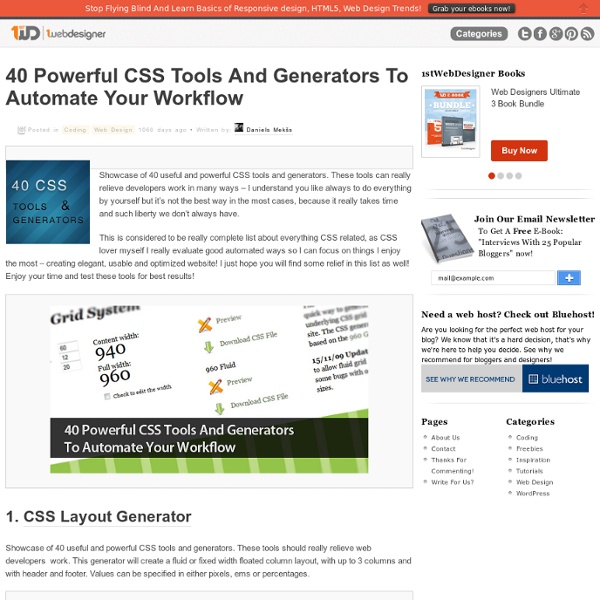
50 Excellent Tutorials for Web Development Using CSS3 In this modern web world we offering CSS3 techniques in these really useful tutorials with many exciting features and latest practice, after an detail research session about CSS3 (Cascade Style Sheet) make an roundup where amazing ideas about Web Developments. CSS3 have more exciting features which are most compatible for cross browser usability as we using famous internet browsers: Internet Explorer 7 & 8, Firefox, Safari and chrome, they all very supporting of new CSS3 properties. In this emerging roundup we emphasis on some latest techniques which were not supporting before in older versions, but now in this latest language techniques CSS3 you can follow all of these following techniques: text-shadow, rounded box, box sizing, opacity handlers, multiple backgrounds, border images and also supporting for multi column web layouts. Hope you all appreciate these helping list of best ever trainings about CSS3 and share your user experience for next version of CSS3. Gradient Borders
10 Free Online Books for Web Designers There’s a never ending supply of information out there for us web designers. If there’s something we need to learn, we can find it in one form or another. Sometimes it may be on a blog or it could be in a book. While you may have to shell our some money for a good web design book, there are a number of them out that have online versions that are totally free. Here are 10 you should find very useful. A Practical Guide to Designing for the Web A Practical Guide to Designing for the Web aims to teach you techniques for designing your website using the principles of graphic design. Getting Real Getting Real is the business, design, programming, and marketing philosophies of 37signals — a developer of web-based software used by over 1 million people and businesses in 70 countries. The Elements of Typographic Style Applied to the Web jQuery Fundamentals Web Style Guide, 3rd Edition Access by Design Web Designer’s Success Guide The Web Book Dive Into HTML 5
47 CSS Tips & Tricks To Take Your Site To The Next Level | CSS CSS is a wonderful language for presenting web pages. It’s not too difficult to learn, though like most things, it does have a learning curve. Where many people seem to get tripped up is in specific solutions to specific problems. Fortunately there’s a good chance that someone before you has already had the same problem and even better has found a solution. Here are 47 of those solutions. 47 CSS Tips, Tricks, and Techniques to add to your CSS toolbox. For those, who don’t know what is CSS? Please follow the link below for detail introduction. CSS always plays a vital role in web design and it always gives you opportunity to make your website user friendly. You may be interested in the following related articles as well. Feel free to join us and you are always welcome to share your thoughts that our readers may find helpful. Don’t forget to and follow us on Twitter — for recent updates. CSS Tips, Tricks, and Techniques for Your Website Most of these tips what follows will work cross-browser.
Dynamic Resolution Dependent Layouts Introduction In my previous feature on CSS layouts , I talked a bit about the different CSS layout approaches available to a designer when building a web site. In this feature, I’d like to focus on a dynamic resolution dependent layout implementation that I think provides a strong alternative for those trying to find a balance between fluid and fixed layouts. With dynamic layouts, the possibilities really are quite endless. Before I really got into JavaScript, I was always frustrated by how I could never really get a fluid layout to look right across all the different resolutions users were using to see my sites. See It In Action I’ve built a quick demo page showcasing how a dynamic resolution dependent layout can offer adaptive alternatives with a very basic XHTML wireframe. Dynamic Resolution Dependent Layout Demo Just resize your browser to see the layout change accordingly. Implementation To follow along, download dynamiclayouts.zip , which contains the files used in the demo above.
HTML5 Website Layout Tutorials and Inspiration HTML5 Website Layout Tutorials and Inspiration Posted by Vikas Ghodke on March 21st in Tutorials. In webdevelopment you have to be in touch with latest technologies, if you really want to be on top. Now HTML5 is new its the fundamental language for web, so we all need to learn it thats why we have collected some tutorials on coding a layout with HTML5 and CSS3. We will come up with HTML5 Layout tutorial in upcoming days, Subscribe to our RSS feed to be in touch. Don’t hesitate in trying testking 642-631 dumps, E20-001 dumps, 642-642 exam guide, 642-654 dumps, and 640-816 certification material. Coding a CSS3 & HTML5 One-Page Website Template This tutorial has been written by TutorialZine. View Tutorial HTML 5 and CSS 3: The Techniques You’ll Soon Be Using Clean Layout tutorial on HTML5 and CSS3 written by NETTUT PLUS. View Tutorial Coding A HTML 5 Layout From Scratch This tutorial is my personal fav, in the list. View Tutorial Simple Website Layout Tutorial Using HTML 5 and CSS 3 View Tutorial
40 Professional and Detailed Web Layout PSD Templates :Speckyboy Design Magazine It has become increasingly difficult to to find and to freely download high quality and creative PSD web templates, with more and more of the best resources opting for the premium membership route. And rightly so, every designer should get paid for there hard design work. Having said that, you just can’t beat a good high quality freebie… And that is exactly what we have done for this post, collected 40 Professional and Detailed Web Layout PSD Templates. Some of the free templates are accompanied by a tutorial, each describing how the template was designed. But, for the sake of this article we have only focused on the availability of the free .psd templates which have been made freely available within the source files from each tutorial. Please note that there are now only 36 PSD templates, 4 resources have been removed for breaching copyright. 40 Professional and Detailed Web Layout PSD Templates
CSS3 Techniques You Should Know Many of you have probably heard all the buzz around CSS3, but exactly which techniques can we use today? In this article I’ll show you some different CSS3 techniques that work great in some of the leading browsers (i.e. Firefox, Chrome, Safari, Opera ), and how they will degrade well in the non-supported browsers (i.e. If you aren’t aware of the browser extensions, these are CSS styles with a vendor specific prefix. Mozilla/Firefox/Gecko: -moz-Webkit (Safari/Chrome): -webkit- (note: Some webkit prefixes only work in Safari, and not Chrome) As you might have guessed, one of the downsides of using these extensions is the fact that we must use all of the above prefixes to get the CSS3 style to render in Firefox, Safari, and Chrome. A Note About Demos on This Page The examples are all on this page, so if you’re not seeing some examples properly (or not at all), then the browser you’re using doesn’t support the particular CSS3 technique. Drop Shadows Drop Shadow Demo: Gradients Gradients Demo:
A Showcase of Fresh Logo Designs to Inspire You In past articles, we’ve shown you beautiful logos for inspiration and tutorials on designing logos. Since we believe you can’t have too much design inspiration, here is another set of awesome logo designs to spark your creativity. About the Author Henry Jones is a web developer, designer, and entrepreneur with over 14 years of experience. Related Posts 428 shares Colorful Logos for Your Inspiration We’ve rounded up some examples of logo designs that make excellent use of color. Read More shares 30 Free Vintage Logo Templates Looking for some high quality vintage logos or insignias?
Coding a CSS3 & HTML5 One-Page Website Template – Tutorialzine Web development is an area in which you have to keep up with the latest technologies and techniques, so that you are at the top of your game. And no wonder - this is an area which changes with an amazing pace. What is the standard now will be obsolete in just a couple of years. But changes do not come from nowhere. Today we are making a HTML5 web template, using some of the new features brought by CSS3 and jQuery, with the scrollTo plug-in. Step 1 - The Design Every design process starts with an initial idea which you later build upon. After this, the design is hand coded with HTML and CSS going hand by hand, moving from designing the background, colors and fonts, to detail work on the content section. Step 2 - HTML It is a good time to note, that HTML5 is still a work in progress. In this tutorial, we are using a few of the tags introduced with this new version of HTML: These are used exactly as you would use normal divs. However, there are some implications in using HTML5 today. script.js
20 Free Web UI Element Kits and Stencils :Speckyboy Design Magazine No doubt every web designer has spent many endless hours mocking up web pages, and as such every designer should have a good set of re-usable and uniform Web UI elements that they can rely upon to save them precious time and spare headaches when they are in the initial stages of a web project. In this article we have 20 completely free Web UI element kits and stencils that are perfect for the initial mockup or wireframe stage of a web design project. Most of the kits are editable and the kits are in either .psd, .ai or .png format, but you will also find some Omnigraffle stencils and some kits in .svg format. So, whatever your preferred format you are bound to find the perfect kit for you. Modern Web UI Set (.psd) This free Web UI Set has everything included in the PSD file in well organized in folders, and fully editable using vector layers in Photoshop, from the button shapes, to the gradients, and text. Modern Web UI Set (.psd) → Massive Web UI & Button Set (.psd) Wireframe Symbols (.ai)
Coding A HTML 5 Layout From Scratch - Smashing Magazine Advertisement HTML5 and CSS3 have just arrived (kinda), and with them a whole new battle for the ‘best markup’ trophy has begun. Truth to be told, all these technologies are mere tools waiting for a skilled developer to work on the right project. As developers we shouldn’t get into pointless discussions of which markup is the best. They all lead to nowhere. While it is true HTML5 and CSS3 are both a work in progress and is going to stay that way for some time, there’s no reason not to start using it right now. So today we’re going to experiment a little with these new technologies. Use Graceful Degradation techniques and technologies to keep things in place for legacy browsers.Use Progressive Enhancement techniques and technologies to be up to date with the latest trends.Use HTML5 alongside a rising technology: Microformats.Have a clear vision of some of the most exciting new features HTML5 and CSS3 will bring. It’d be a good idea to have a read at some of these articles first: 1. 2. <! <!
gCons: Free All-Purpose Icons for Designers and Developers (100 icons PSD) - Smashing Magazine Advertisement Today we are glad to release gCons, a set of free all-purpose 32×32px icons for designers and web developers (100 icons). The icons come in 12 different colors and are available in PSD, PNG, JPG and GIF formats. This set was designed by Sarfraz Shoukat especially for Smashing Magazine and its readers. Download the icon set for free! You can use the set for all of your projects for free and without any restrictions. Behind the design As always, here are some insights from the designer: “The open-source world is overwhelmed with design resources. gcons is my contribution to the world of open source resources for designers and web developers. Thank you very much, Sarfraz! Related Posts You may be interested in the following related releases: It's done.