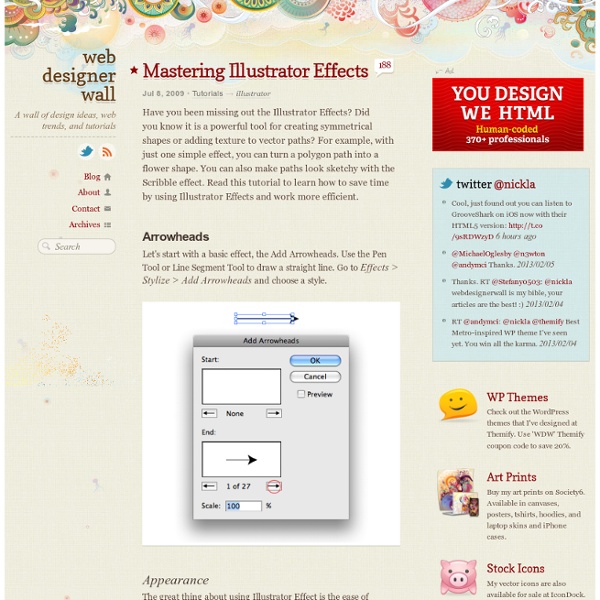53 Killer Photoshop Illustrator Effects and Tutorials
May 04 2008 It’s always fun to experiment different techniques and learn how to work with various aspects of Adobe Photoshop to spice up boring pictures and make them into works of arts and masterpieces. So, if you’re interested in learning some new skills, whether you’re a beginner, intermediate or advanced user, these Photoshop and Illustrator tutorials are for you. Below you will find an incredible amount of amazing colorful artwork to inspire any designer, also we’ve selected some of the best adobe tutorials hand picked to enhance or highlight whatever action is going on in the photo.
Top 100 Personal Development Blogs
Personal development can affect all aspects of your life, from controlling your negative thoughts to gaining the self-confidence to excel at work. If you’re in need of some inspiration to get you on the right road to improving yourself, the Internet is full of blogs that can offer guidance, advice and support to aid you in your journey. We’ve brought together 100 here, in no particular order, to help you get started. Must Read These are some of the most popular personal development blogs out there, so make sure to add them to your bookmarks.
Creating an eBook with InDesign (Part 1)
Share this Episode Please select a language: Autoplay End of Video
Kamasutra sex positions
The Kamasutra is the bible of sex positions. It was written in India between 400 BC and 200 BC. Originally it wasn't just a sex positions manual but a whole way of life! However, if it's sex positions you're after then you've come to the right place! The Kamasutra contains very detailed instructions to different sex positions and we've come up with handy little illustrations to help you get to grips with them!
Top 10 keyboard shortcuts every Mac user should know
Mastering a few crucial Mac keyboard shortcuts will make using your Apple computer easier and much more efficient. Cutting your reliance on your mouse will help you work more quickly, and you’ll undoubtedly impress your family, friends and co-workers to no end. You might end up becoming the go-to Mac person in your office, and we all know how wonderful that will be. Here are the top 10 Mac keyboard shortcut tricks you really need to memorize right now, whether you’re a Mac newbie or a veteran user who still uses the mouse for everything out of habit. Ingredients:
Issues NPRM to Modernize and Reform its Cable TV Technical Rules.
Federal Communications Commission Before the Washington, D.C. 20554 )) In the Matter of) MB Docket No. 12-217) Cable Television Technical and Operational ) Requirements)) Adopted: August 3, 2012
The Ultimate Guide to Personal Productivity : Be the CEO of Your Own Life
Some people are naturals at personal productivity, others have to learn it. I’m definitely the latter. My first year teaching, I was so awful at managing my time that I would go days in a row without sleeping more than five hours a night. One day, it got so bad that I fell asleep at the wheel driving back from work and crashed into the car in front of me. I’m thankful that both the driver of that car and I walked away with no injuries but clearly, I needed to solve the problem of doing too many things too inefficiently. In short, I needed to learn how to become more productive.
Regulation of Cable TV Rates
Background Your local franchising authority (LFA) legally may (but is not required to) regulate the rate your cable TV provider can charge for basic cable service. The rates you pay for other cable programming and services, such as expanded cable channel packages, premium movie channels and pay-per-view sports events, are set by your cable TV provider. How Cable TV Rates Are Regulated Your LFA -- the city, county or other governmental organization authorized by your state to regulate cable television service -- may regulate the rates your cable company charges for the basic service tier. The basic service tier must include most local broadcast stations, as well as the public, educational and governmental channels required by the franchise agreement between the LFA and your cable company.
#Productivity: 7 Secrets Of Time Management Everyone Would Want To Know
If you can effectively manage your time, then you have probably found the secrets of time management. Effectively managing your time means that you can get more done, and possibly reach your goals even quicker. Read further to learn the 7 secrets of time management. 1. Make room for your important and urgent tasks first. Do you have items that need to be done first?
Learn Anything: 100 Places to Find Free Webinars and Tutorials
Many people want to learn things like how to fix their own sink or speak another language but just don't know how to find the information they need or realize that free educational materials are out there to help them learn. Lucky for them, the Internet is full of tutorials and webinars that can be a great help in learning just about anything, whether practical or academic. We've compiled a list here of 100 places you can go to find all kinds of free educational information to get you started. General Find all kinds of tutorials and webinars on these sites.
Mac keyboard shortcuts
I recently wrote an article about being productive on a small screen, which mentioned my belief that the most effective route to productivity on a computer is learning the available keyboard shortcuts. In this piece, I’d like to share some of the keyboard shortcuts and related functionality that I use every day on the Mac. Firstly, as I stated in the previous article, you should take the time to learn your text editing shortcuts. They’ll pay off every day. With that done, let’s get started. Cheat sheet