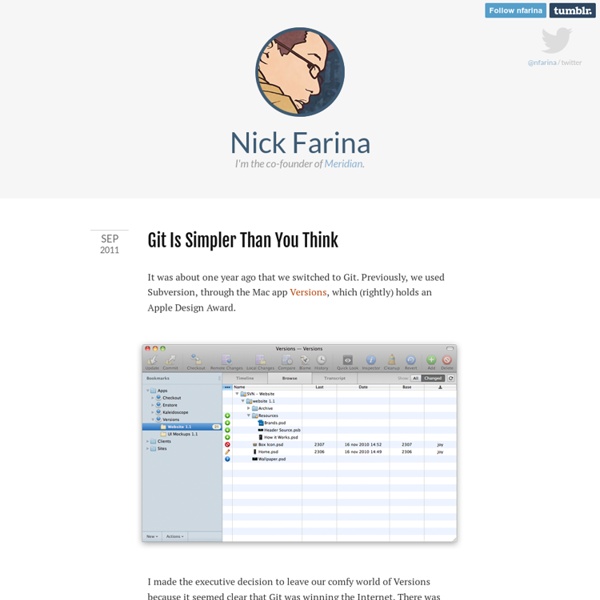Learn.GitHub - Git Tagging
Create signed, unsigned, or lightweight tags to permanantly mark important points in your project history Like most VCSs, Git has the ability to ‘tag’ specific points in history as being important - generally people use this to mark release points (‘v1.0’, etc). In this lesson we will learn how to list the available tags, how to create new tags, and what the different types of tags in Git are. Simply listing the available tags in Git is very straightforward. $ git tag v0.1 v1.3 This will just list them in alphabetical order, so there is no real importance in what order they list out in. You can also search for tags with a particular pattern. $ . There are a two main types of tags in Git - lightweight and annotated. Creating an annotated tag in Git is very simple. $ git tag -a v1.4 -m 'version 1.4' $ git tag v0.1 v1.3 v1.4 The ‘-m’ specifies a tagging message, which is stored with the tag. You can see the tag data along with the commit that was tagged by using the ‘git show’ command:
Java, Compilando pelo prompt | Richard Ikeda
Hoje vou mostrar como compilar um programinha em java pelo prompt de comando do Windows. Pra quem não conhece ou não está familiarizado é essa tela abaixo. Antes de usar o prompt devemos fazer algumas configurações primeiro . Você deve ter instalado o SDK do Java que pode ser baixado aqui. Após ter o SDK instalado você precisará anotar alguns caminhos, que servirão de variável para as configurações. Por padrão seria C:\Arquivos de programas\Java\ Procure a versão do sdk que foi instalada no meu caso foi o ‘jdk1.6.0_04‘ acesse esta pasta. Copie em um bloco de notas o caminho até esta pastaC:\Arquivos de programas\Java\jdk1.6.0_04\ dentro dela haverá outras, dentre elas, a pasta lib e a bin você deve anotar esses caminhos também. Pastas Java (Clique na imagem para Ampliar) Agora você deverá acessar seu painel de controle, clicar na opção Sistema, aba Avançado, botão Variáveis de Ambiente. Propriedades do Sistemas Variáveis de Ambiente Após isso abrirá esta janela: Nova Variável de Usuário
How do I edit an incorrect commit message in Git
JavaBrasil{Compilando Conhecimentos}
Changing Git History
This document describes how to modify commit messages in Git after the fact. Changing the Last Commit Message If you only want to modify your last commit message, it is very simple. Just run $ git commit --amend That will drop you into your text exitor and let you change the last commit message. Changing Multiple Commit Messages Now let's assume that you want to modify either multiple commit messages, or a commit message several commits back. If you want to change the last 3 commit messages, or any of the commit messages up to that point, supply 'HEAD~3' to the git rebase -i command. $ git rebase -i HEAD~3 Warning: every commit you see in this list will be re-written, whether you change the message or not. Running this command will give you a list of commits in your text editor that looks something like this: Change the word 'pick' to the work 'edit' for each of the commits you want to change the message for. These instructions tell you exactly what to do. $ git rebase --continue
Using Git to manage a web site
The HTML source for my (i.e., this) web site lives in a Git repository on my local workstation. This page describes how I set things up so that I can make changes live by running just "git push web". The one-line summary: push into a remote repository that has a detached work tree, and a post-receive hook that runs "git checkout -f". The local repository It doesn't really matter how the local repository is set up, but for the sake of argument, let's suppose you're starting one from scratch. $ mkdir website && cd website $ git init Initialized empty Git repository in /home/ams/website/.git/ $ echo 'Hello, world!' Anyway, however you got there, you have a repository whose contents you want to turn into a web site. The remote repository I assume that the web site will live on a server to which you have ssh access, and that things are set up so that you can ssh to it without having to type a password (i.e., that your public key is in ~/.ssh/authorized_keys and you are running ssh-agent locally).
Git Submodules
It often happens that while working on one project, you need to use another project from within it. Perhaps it’s a library that a third party developed or that you’re developing separately and using in multiple parent projects. A common issue arises in these scenarios: you want to be able to treat the two projects as separate yet still be able to use one from within the other. Here’s an example. Git addresses this issue using submodules. Starting with Submodules Suppose you want to add the Rack library (a Ruby web server gateway interface) to your project, possibly maintain your own changes to it, but continue to merge in upstream changes. $ git submodule add rack Initialized empty Git repository in /opt/subtest/rack/.git/ remote: Counting objects: 3181, done. remote: Compressing objects: 100% (1534/1534), done. remote: Total 3181 (delta 1951), reused 2623 (delta 1603) Receiving objects: 100% (3181/3181), 675.42 KiB | 422 KiB/s, done. Superprojects