


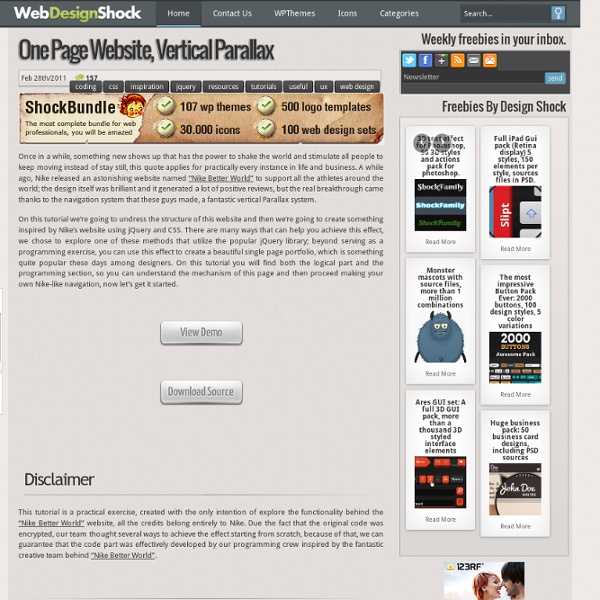
Scrolling Parallax: A jQuery Plugin Scrolling Parallax examples Simple scrolling parallax effect Multiple, layered parallaxes for a nice depth effect Parallax in all directions: vertical and horizontal scrolling Parallax called on a piece of inline HTML markup About Scrolling Parallax Scrolling Parallax is a new jQuery plugin that binds a parallax effect to the scrollbars and mouse wheel. Basic use of the Scrolling Parallax plugin is extremely easy. The Scrolling Parallax plugin is also very versatile. Download the Scrolling Parallax Plugin for jQuery Scrolling Parallax for background images Using the parallax for a background image is incredibly easy. $.scrollingParallax('img/background-parallax.jpg'); This will append the image to the page, and stretch its dimensions as described above. This would stretch the background width to 200% of the screen size, and enable the parallax to work on horizontal as well as vertical scrolling. Scrolling Parallax on jQuery objects $('div.parallax-div').scrollingParallax(); staticSpeed : .2
Build Internet jqDnR :: Minimalistic Drag'n'Resize for jQuery Who? jqDnR Minimalistic Drag'n'Resize for jQuery What? jqDnR is a lightweight plugin for jQuery that lets you drag, drop, and resize elements. Features; Drag + Drop Element Posistioning South East ResizingDefinable Drag and Resize "handles"Translucent Dragging, Preservation of Original Opacity Why? I wrote jqDnR to compliment jqModal elements, allowing drag+resize functionality while remaining true to the plugin's minimalistic architecture. jqDnR provides the all the basic elastic functionality most dialogs will need. If you like jqDnR, please consider a dontation to support its development: When? Current Version: 2007.08.19 +r2 (c) 2007 Brice Burgess under The MIT License Where? Download the Plugin (jqDnR.js - 972 bytes) Download the Dimensions Plugin (dimensions.js) [OPTIONAL] - If detected, the dimensions plugin by Brandon Aaron will be used to alleviate Internet Explorer "jumpiness" with elements that have fixed or percentage based position. How? Examples 1. Javascript 2. 3. Etc.
How to Create a Contact Form using HTML5, CSS3 and PHP | Tangled in Design Personally, I feel it is important to be aware of the [positive] impact HTML5 will have on forms and the way they will function in years to come. Realistically, we can’t implement all of the new features today, but you don’t want to be lagging behind the rest of the industry when these features finally become widely supported. Having said that, this tutorial will be focusing on the new HTML5 features that are already supported by all the major browsers, or that at least employ graceful degradation for the browsers that are still trying to play catch up. 1. First of all, this is not a Photoshop tutorial. 2. Now we have a design to work towards, we’re going to form the structure of the contact form using HTML5. Doctype Okay, now we’ve got our blank PHP document, let’s start with the appropriate doctype, which is a lot simpler in HTML5 than previous versions to say the least! <! Yep, that’s right. Just to compare, here’s the doctype for XHTML; <! I get the feeling we have a clear winner here?
jRumble | A jQuery Plugin That Rumbles Elements About The Plugin jRumble is a jQuery plugin that rumbles, vibrates, shakes, and rotates any element you choose. It's great to use as a hover effect or a way to direct attention to an element. Please read this before using jRumble. The Author My name is Jack Rugile. Like the Plugin? This plugin is free to use, however, if you enjoy jRumble and want to show some support, feel free share it or make a donation. Usage Include jQuery and jRumble Include jQuery and jRumble just before your closing body tag. Initialize jRumble on a Selector and Trigger Start or Stop You can do this in a script tag within your HTML or in an external JavaScript file. // Initialize jRumble on Selector $('#rumble-element').jrumble(); // Start rumble on element $('#rumble-element').trigger('startRumble'); // Stop rumble on element $('#rumble-element').trigger('stopRumble'); Demos Ranges View Source Speeds Opacity Trigger Examples Documentation Options/Defaults Known Issues Changelog v1.3 - December 3, 2011 v1.2 - October 23, 2011
Don’t use ID selectors in CSS | screwlewse.com Posted on: July 28, 2010 / Lately I have been testing out performance among css styles and I found that some of my very smart friends, started asking,”why aren’t you testing using IDs for the unique sections of the page?”. This wasn’t a hard answer: The element is not re-usable on that page.This is the begining of a downward sprial into specificityUsually, IDs refer to something very specific, and abstracting would be toughAny performance gains picked up by using id, is negated by adding any other selector to the left fo that id Lets delve into each of these issues at more length The element is not re-usable on that page: IDs are programmer’s equivalent to singletons. This is the beginning of a downward spiral into specificty: There are two main ways of overriding in css. The cascade: (anything further down the css, can overwrite the previous css rules)Specificity: the idea of creating weight by using weighted selectors. Above is real code from one of my own work from 2005. On the other hand:
Codrops - useful drops of code Taming Advanced CSS Selectors Adapt.js - Adaptive CSS font-style - CSS Summary The font-style CSS property allows italic or oblique faces to be selected within a font-family. Initial value normal Applies to all elements Inherited yes Media visual Computed value as specified Animatable no Canonical order the unique non-ambiguous order defined by the formal grammar Syntax Formal syntax: normal | italic | oblique font-style: normal font-style: italic font-style: oblique font-style: inherit Values Italic forms are generally cursive in nature while oblique faces are typically sloped versions of the regular face. normal Selects a font that is classified as normal within a font-family italic Selects a font that is labeled italic, if that is not available, one labeled oblique oblique Selects a font that is labeled oblique Example This paragraph is normal. This paragraph is italic. This paragraph is oblique. The above example shows the two font-style values. And the HTML looks like this: <p class="normal">This paragraph is normal. Specifications Browser compatibility See also
Chosen - a javascript select thingy Chosen is a jQuery plugin that makes long, unwieldy select boxes much more user-friendly. Downloads Project Source Contribute Standard Select Turns This Into This Multiple Select <optgroup> Support Single Select with Groups Multiple Select with Groups Selected and Disabled Support Chosen automatically highlights selected options and removes disabled options. Single Select Multiple Select Hide Search on Single Select The disable_search_threshold option can be specified to hide the search input on single selects if there are n or fewer options. Default Text Support Chosen automatically sets the default field text ("Choose a country...") by reading the select element's data-placeholder value. Note: on single selects, the first element is assumed to be selected by the browser. No Results Text Support Setting the "No results" search text is as easy as passing an option when you create Chosen: Limit Selected Options in Multiselect You can easily limit how many options the user can select: Right-to-Left Support
CSS Reference - CSS style-rule ::= selectors-list { properties-list } ... where : selectors-list ::= selector[:pseudo-class] [::pseudo-element] [, selectors-list] properties-list ::= [property : value] [; properties-list] See the index of selectors, pseudo-classes, and pseudo-elements below. The syntax for each specified value depends on the data type defined for each specified property. Style rule examples For a beginner-level introduction to the syntax of selectors, see our guide on CSS Selectors. Opera mobile window chooser, recreated with jQuery It’s always fun to play with jQuery especially when you are trying to recreate something that you enjoy using. One such thing is window chooser in Opera Mobile browser where opened windows are positioned below each other and only a portion of each window is visible. The one on the top is current window that is fully visible. Clicking on those windows is followed by some nice effect. View demo Our “windows” are nothing more than simple unordered list. On the very beginning we define how much each window will be hidden and how much it will slide to the left and right. var itemWidth = $("#container li").width(); // hide 50% of each window var itemPosition = itemWidth * 50 / 100; // slide each window 60% if its width var itemMove = itemWidth * 60 / 100; // move windows below each other and assign ID to each $("#container li").each(function(i) { $(this).attr("id", i).css("z-index", 100 - i).css("left", itemPosition * i); }); Now the main part. Here’s how we slide windows to the right.
15 Useful HTML5 Tutorials and Cheat Sheets | Tutorials 1911 shares 8 Must-have Cheat Sheets for Web Designers and Developers As a web designer or developer, it’s nearly impossible to remember multiple programming languages, frameworks, and keyboard shortcuts to various applications. This is where cheat sheets can be a life saver. Read More 2705 shares Photoshop CS6 Cheat Sheet Photoshop is one of the preferred tools of web designers, and like any other tool that is used over and over, it’s important to optimize one’s workflow by using keyboard shortcuts.