


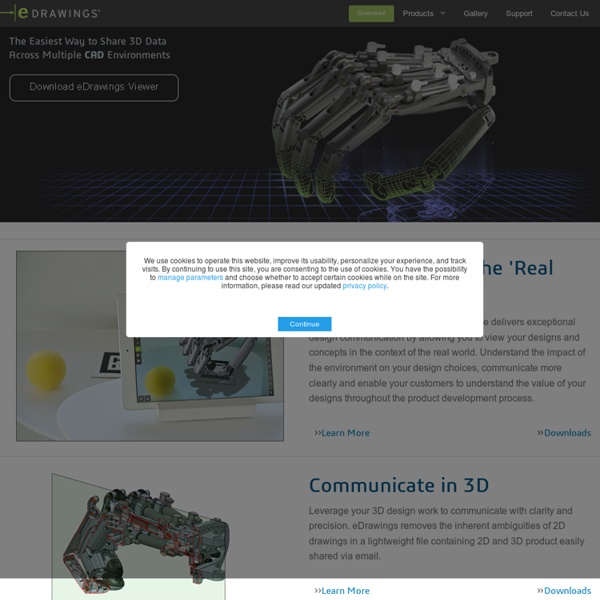
Embed Webmasters, please read below for technical information on how to embed the 3DVIA Player. Version: Posted on: How to insert a Virtools composition (VMO file) into a Web page: First, include JavaScript files, which contain a set of functions and variables to generate HTML code related to the 3DVIA Player. Then, call a JavaScript function to generate the HTML code embedding the 3DVIA Player (depending on the end user browser), specifying: the VMO's URL (relative or absolute path) ("3dlifeplayer.vmo" in the following sample) the VMO's window size in pixels (256,80 in the following sample) and the plugin instance name ("Virtools" in the following sample). (Items in bold need to be edited with your content) <script language="JavaScript"> Generate3DLifePlayerHtmlTag("3dlifeplayer.vmo",256,80,"Virtools"); </script> 1- A first HTML page (install.html) used to check the 3DVIA Player installation or if it's the player's last version. 2- A second HTML page (run.html) which runs the 3DVIA Player.
untitled Presenting 3D content interactively on the Web is still quite challenging nowadays and requires highly technical knowledge to make it accessible easily to a wide audience. At Sculpteo, we developped our own online 3D viewer to address this issue, using multiple technologies (Flash, Java, WebGL, raytracing) to ensure the 3D content could be delivered in any situation, without requiring the latest browsers or plugins. Simple integration The 3D viewer may be integrated to any external web page using a <iframe> tag, like so: This will create a 250x310 zone in the page where the design will appear, like so: In this case, the design was already uploaded to Sculpteo’s website, and is identified by the number “228271701558722584600696525325323037491”. Advanced integration and scripting To be able to display external files or script the viewer, a slightly more complex integration method must be used. Options are passed to the viewer at initialization time by adding attributes to the <div>. Example <!
Liav Koren // Artisanal pixels since 1874 Local STL file preview with JSC3D 23 Oct 2013 I've been working a STL quotation service for Andre Tiemann, of Draftprint3D. The Draftprint site already used JSC3D, a canvas-based Javascript 3d library that I wasn't familiar with. JSC3D is definately an interesting looking project, but it's still fairly young, and not as well documented as it could be. One feature I really wanted to be able to implement for Andre was local previewing of 3d CAD files. Using the File API, it was relatively easy to get local preview working, however there were one or two non-obvious things -- I had to spend a while poking through JSC3D source in order to figure it out, and I needed a pointer from Humu, JSC's maintainer, to fix one bug in the code. You can drag and drop an 3D STL file into this rendering canvas. Here's how to get JSC3D to load a local file using the File API: //initalize the JSC3D viewer.
OpenSTL | Free software downloads tonylukasavage/jsstl Getting Started with X3D | Web3D Consortium Welcome to the world of real-time, interactive, on-line 3D. You will need a couple of things to get started before viewing your first 3D environment. Download and install a 3D viewer. There are two viewers from Web3D Consortium members that will easily work in your web browser. You are now ready to further explore the capabilities of X3D.
swarm Github Repo Download Examples Documentation Rendering Mode View Source Building 3D Applications with MontageJS - MontageJS Tutorial Building browser-based 3D applications is no small feat. While WebGL brings plugin-free hardware-accelerated 3D graphics to the browser, its low-level API—well-suited for graphics programmers—sets a high entry bar for conventional front-end web developers. To help simplify building interactive 3D experiences in the browser, the MontageJS framework provides the SceneView component. To get a feel for what you can do with this component (and some minimal coding), open the Beach Planet demo in a WebGL-enabled browser. This tutorial introduces the basic principles of building interactive 3D applications on MontageJS. Set up MontageJS 3D projectImport a 3D scene in a MontageJS projectManipulate a 3D scene (using CSS and bindings) To make the most of this tutorial, you should be familiar with the basics of MontageJS development. Also, the tutorial includes detailed code examples to demonstrate the principles of how to use the SceneView component. Introducing the glTF Asset Format For this demo:
qrohlf/trianglify zz85/crayon.js