


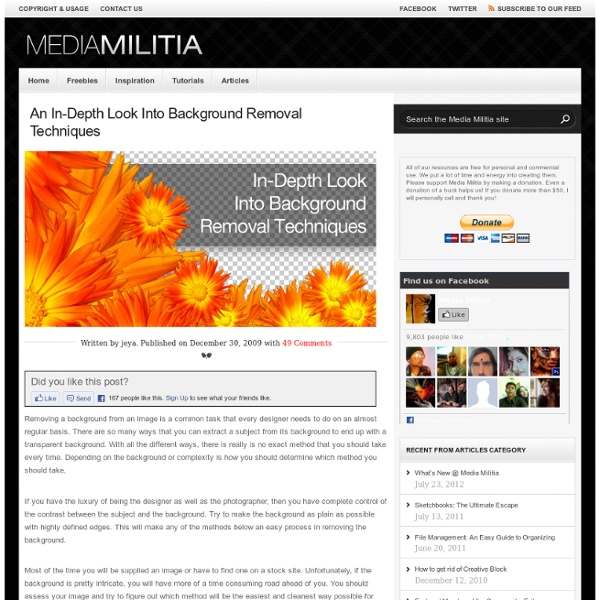
Create a Planetary Asteroid Impact While asteroids don’t slam into the Earth all that often, movie producers sure act like they do. We can all think up a few movies with similar plots. An asteroid is about to hit the planet and a group of heroes comes to save the day. Tutorial Assets The following assets were used during the production of this tutorial. Step 1-The Planet Recently I have received some messages that my tutorials could only be followed and made on CS5, and that this latest version provided unique tools that allowed me to make the images; even if CS5 is used and sometimes we use unique tools available only on it, the same result can be achieved in much older PS versions. We will use this satellite image of Greece and Turkey to build up the planet surface, so just copy it and paste it to our document in a new layer. Once we have it in our document, enable the distort command. And distort the image as shown here, to create the illusion of perspective and depth. And paint in as shown here over most of the surface.
How to Create a Flaming Photo Manipulation In this tutorial, we'll manipulate a picture so it looks like a woman burning in flames. The idea behind this manipulation was to create a nice looking illustration, only by using simple techniques and tools such as the Brush tool and Warp command. I hope you enjoy the tutorial and try it with your own stock imagery. Editor's note: This tutorial was originally published on Psdtuts in January 2009. Step 1 For this project, I used two nice images that suits for the manipulation; image1, image2. Step 2 Let's start with image1, open and duplicate this image by using the Image > Duplicate command from the menu bar. Step 3 With the "PassionFire" image active, duplicate the "background" layer. Step 4 Reactivate "Layer 1," then press Command + Shift + U to apply desaturate command. Step 5 Duplicate "Layer 1," then apply the find edges filter from Filter > Stylized > Find Edges. Step 6 To give the white line more contrast, duplicate the "Layer 1" copy then change the Blending Mode to Screen. Step 7
Create striking portraits Basic composition is very important. Many artists put too much distracting detail in their painting, so in this project we'll focus on how to direct viewers into the image and simplify the background, so it doesn't overwhelm the main theme. Then we'll explore how to create an interesting background to complement the subject. Lastly, we'll define where the light source is coming from, to tie all the elements together. Whether your subject is a landscape, portrait or still life, it needs a central focal point. What is it you want to convey and what is it that you want to get across? For this project, I'm using Photoshop to create an image that appeals to me - an image that incorporates something old and something modern; a sort of take on East meets West. Click here to download the tutorial for free
The 20 Best Photoshop Tutorials of 2009 2009 was a great year for Photoshop users, with a plethora of tutorials created to help users create fantastic results. However, the reality is that not all tutorials are created equal. Some feature stunning results, with little guidance about the creation, while others feature detailed instructions, but only achieve a mediocre result. That’s why, in this post, CreativeFan has rounded up the 20 best Photoshop tutorials from 2009. Enjoy these tutorials, and be sure to share them with your friends. Extinction Text Effect Tutorial Master Special Finishes Fantastic 3D Text Tutorial Space Explosion Photoshop Tutorial Intense Particle Illustration using Photoshop 3D Poster Tutorial The Making of Constant Slip Elune Website Layout Tutorial Design a Slick 3D Ice Text Effect Design a Fashion Model Poster Design an Epic Fantasy Scene with Photoshop Destructive Black and White Lettering with Dramatic Splash Effect Sleek Textured Web Layout in Photoshop Create a Colorful Corporate Web Layout in Photoshop
How to create a cool and stylish Green Web Design in Photoshop from scretch. Get web design templates, psd files Images: Create a new document 1600* 1200 px, resolution 72 px/inch. Place night sky image into a new layer. Choose Screen Blending Mode and Opacity 70%. 100 Helpful Photography Tutorials for Beginners and Professionals Photography as both a profession and a hobby is an incredibly expansive topic that covers a remarkably vast range of subjects from science and art. No matter where you lie on the professional spectrum, there is simply always more to learn. We spent countless hours scouring the web for the best content we could find and share with you, and today we'll help you expand your knowledge with 100 photography related tutorials! "There are many composition guidelines which can be applied in almost any situation, to enhance the impact of a scene. "Graphic illustrations [and explanations] of the difference between RAW and JPEG (also called JPG). A basic discussion of white balance and how to respond to different lighting situations. "Use a simple device to get perfect color in all of your shots" "What you need to know to get the most from today’s amazing high-ISO settings" "A beginner’s guide to focal lengths and how they affect photographs" "Ever wonder what it is that actually makes a camera work?
Break Dancer – Photoshop Tutorial I didn’t publish an abstract tutorial for a long time but today I’m bringing you a really cool tutorial written by Ricardo a Brazilian graphic artist who has a passion for abstract designs. He was featured on the Advanced Photoshop magazine and he wrote this tutorial exclusively for PSD Box. Learn how to create a really cool abstract dancer artwork in Photoshop. Enjoy. Final result preview Stock images For this tutorial I used a stock image from depositphotos. Let´s create the background with width:1000px x height:1500px, RGB color and 72dpi. Time to add some texture in our background. Step 3 Now add more depth. Step 4 Create a new layer and name it squares ground , add squares in your ground using custom shapes.Now, ( press U ) and choose the Custom Shape tool. Then once again press ( ctrl+t ) distort/perspective your shape. When you finish set the layer mode to Overlay , clik in the layer mask icon and apply a Linear Gradient (press G) to mask the top side as as shown below. Step 5
The creation of “A Life Of Aquatic Sounds” In this tutorial I will show you how I created “A Life Of Aquatic Sounds”. We will realize it using a variety of blending mode tricks, photo filters and other useful Photoshop techniques. At the end of this process we will have a beautiful photo manipulation, realized in a short time and a very easily way. Preview: Become a Premium Member and get unlimited access to source files and premium resources for only 7$/month. Step 1 In this step we will cover the beginning of our manipulation, simple document creation and placement of the base stock image as well as the hue change. Once you have your stock, go ahead and place it into your document as I have done below. We will change the hue of the liquid from red to blue. Our image now looks like the this one: Step 2 In step two, we will drop our background in, and use a few simple blending modes and techniques to simplify the isolation process so it takes no time at all. Our composition should now look like this one: Now it looks much better!
» Drawing an Abstract Lightbulb - Photoshop Tutorial at PSDRockstar.com Hello again, in this tutorial I want to cover a couple of techniques, namely Glows using layer stylesStroking pathsParticles using brush dynamicsBokeh effect The PSD and full size image can be found at the bottom of this post and we’re going to draw a lightbulb: Create a new document, 1600×1200 and fill the 1st layer in black. Then set your primary colour to white and set your brush hardness to 0% and a size of 30. Create a 2nd layer and then use the pen tool to draw the coils of the lightbulb. Add inner and outer glows to the resulting line to produce a suitable glow effect. Next we’re going to create the particles around the coils. Create a new layer, then with these brush settings, paint around your coils. Use the techniques demonstrated in steps 1 and 2 to draw the edges of the lightbulb in new layers. Now we’re going to add some colour to the interior of the lightbulb. Next we’re going to add a bokeh effect. And that’s pretty much it. Final Image Leave a Reply