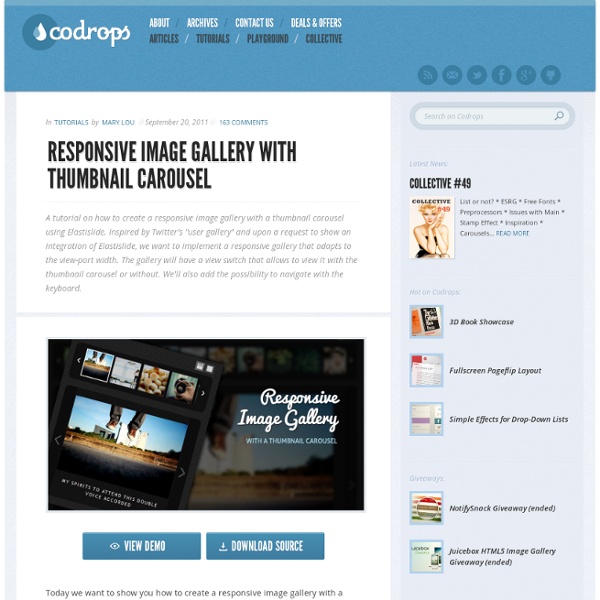Elastislide - A Responsive jQuery Carousel Plugin
Elastislide is a responsive image carousel that will adapt fluidly in a layout. It is a jQuery plugin that can be laid out horizontally or vertically with a pre-defined minimum number of shown images. View demo Download source With the responsive awakening in web design it becomes important to not only take care of the visual part of a website but also of the functionality. Elastislide is a responsive jQuery image carousel that will adapt its size and its behavior in order to work on any screen size. In a carousel, one could think that simply making its container “shorter” will solve the problem on smaller screens, but in some cases (e.g. when we have bigger images) it might be reasonable to resize the items as well. Elastislide uses the jQuery++ for the swipe events on touch devices. The beautiful images are by talented Sherman Geronimo-Tan and they are licensed under Creative Commons Attribution 2.0 Generic (CC BY 2.0). The HTML Structure $('#carousel').elastislide(); Options Demos
:: Alessandro Ferrini :: FerroSlider jQuery Plugin
A simple, powerful, responsive and customizable jQuery sliding plugin. Powered by HTML5 and CSS3. Latest version : 2.3.3 Downloaded 40768 times What is it? FerroSlider is a free jQuery plugin that allows you to organize the contents of websites in a unusual and cool way and navigate through them with a sliding effect. Slide everything Organize any type of content, such as images, text, pages, lists and so on. The Matrix The contents can be positioned and organized as you want: by row, by column or using a custom displacement, also called "The Matrix". Brand new FerroSlider 2 has been completely recoded from past versions. Responsive & universal FerroSlider uses standard HTML and CSS rules and is responsive and compatible with all the major browsers and with the two main mobile environments, Android and iOS. What you need FerroSlider only needs the main jQuery core (>= 1.9), and the Rico Sta. Compatibility
scrolldeck.js
Build a web page with each slide as a div. Pro-Tip: Use rem’s to make content scale (resize this window to see) Create section navigation by linking to slide id’s (optional) After linking all the required scripts (jQuery, Scrollorama, scrollTo, easing & scrolldeck), create the slide deck on document ready event. $(document).ready(function() { var deck = new $.scrolldeck(); }); You can configure the settings as follows(example has the default config values assigned) Add animations to slides by adding the "animate-in" or "animate-build" classes to elements in your slides. <div class="slide"><p class="animate-in" data-animation="fly-in-left">This paragraph will fly in from the left. Available animations are "fly-in-left", "fly-in-right", "space-in" and the default which is "fade-in"
ResponsiveSlides.js · Responsive jQuery slideshow
Isotope
Automatic Image Montage with jQuery
Arranging images in a montage like fashion can be a challenging task when considering certain constraints, like the window size when using fullscreen, the right image number to fill all the available space or also the size of the images in use. With the following script you can automatically create a montage, either for a liquid container or a fixed size container (including fullscreen), with the option to fill all the gaps. View demo Download source Having a white space in the end of the container can, as well, be avoided optionally. The last image of the montage can fill the left space, so that the montage will be left gap-less. Another option that can be useful in some cases is the possibility to only allow that the height of all images will be the height of the smallest image, avoiding that any picture gets pixelated/enlarged. The images used in the demos are by Andrey Yakovlev & Lili Aleeva. The HTML structure Options There are several options for this plugin. View demo Download source
Hoverizr - A responsive jQuery Image manipulation and overlay plugin | Grayscale, Blur, Color Inversion
Hoverizr is a really small (2.5KB minified) responsive jQuery plugin that outputs manipulated images on top (or below) your targeted images. Currently, it features three effects: grayscale, blur and color inversion. Automatically when you move your mouse over the target elements, the element above fades out to reveal the element beneath whether it is the original image or the manipulated one. hover mouse over the image to see the original version Hoverizr takes advantage of the <canvas> element to do all the image processing. Version 1.0 Minified Version - 2.5KB: jquery.hoverizr.min.js Developer Version - 6.3KB: jquery.hoverizr.js Or you can download it on GitHub 1. As said earlier, Hoverizr takes advantage of the <canvas> element's image proccessing capabilities. Then, depending on whether you wanted the manipulated image to be above or below the original, on mouse over the top element fades out to reveal the element below. That's not all though. 2. And you are done. 3. Here they are: 4. 5.
jQuery Masonry
Doubletake - Lab - Graham Bird
Doubletake dynamically updates the src of your images based on the browser width. Start with a small, mobile-friendly image in your HTML. Doubletake will use a defined set of breakpoints to update image SRCs when necessary. I'm using a couple of tools to help me resize the images on this page - a local copy of SLIR and the src.sencha.io web service. If you aren't comfortable resizing images on the fly, you could simply host multiple copies and then set the Doubletake breakpoints to the sizes you have created. Basic usage $('#container').doubletake(); Config You can configure the breakpoints, the regular expression pattern to match on the src attribute and whether to update just on $(document).ready() or on $(window).resize() as well. 'breakpoints': [320,480,640,960,1024], 'pattern': '/slir/w([0-9]+)', 'watchresize': true breakpoints An array representing the sizes of images you want to use. pattern A regular expression used to replace the value of the src attribute. watchresize Browser support