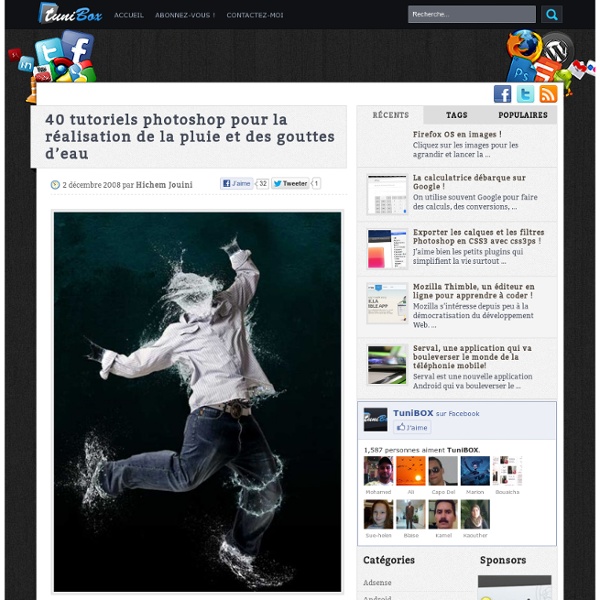40 tutoriels photoshop pour la réalisation de la pluie et des gouttes d’eau
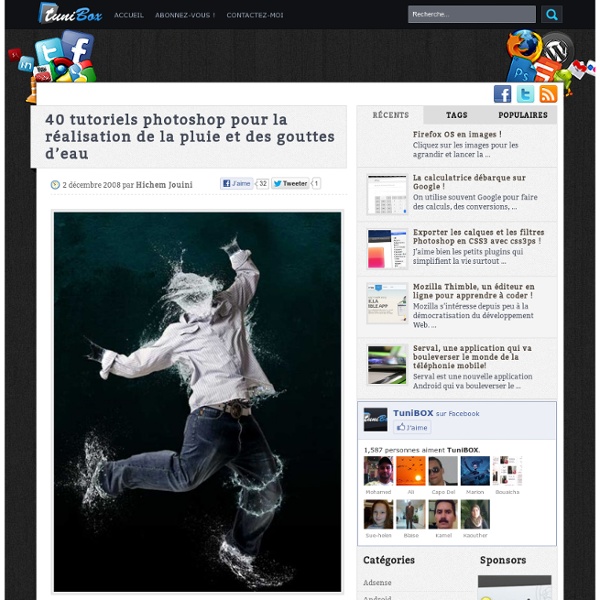
Psdtuts+ | Adobe Photoshop Tutorials from Beginner to Advanced
Roses bouquet splash effect
Adjust Fuzziness around 100, and click black background with Eyedropper Tool . Select > Expand Selection > expand by 1 px. Select > Smooth Selection > Sample Radius 1 px. Inverse selection, copy milk area and paste it into a new layer of roses document. We will use this splash to create imitation for the left yellow rose. Apply warm(orange/yellow) Photo Filter to this splash. Erase superfluous areas with Eraser Tool. Apply following layer style effects: Use different color balance gradients for other roses. In order to create shadow effect, load selection for the small drops, fill selected area in the bottom layer with dark color, apply Overlay Blending Mode and Opacity 55%. Use the same way to create splash imitation for other flowers. And here is the result!
How to Create Fake Glossy 3D Typography - Photoshop Tutorial
Step 1 Step 1- Create a document at 800 pixels wide and 1000 pixels high at 300 dpi. The reason for this very large canvas is for 3 reasons. The first reason is cause when you create something like this in photoshop and installing it into a project, you want it to be fairly large so that when you scale it, you wont lose the quality because it will most likely be larger than how you are using it. Secondly is that when you work on a large scale basis you can have more detail and more room to get creative, thus having less limits. The third is basically that we will have more space to work in and you wont have your type hanging off the side getting cut off by the boundaries of your document. Step 2 Step 2- First what we want to do is use a typeface that is easy to read, and fairly simple. I will be working with the letter 'B' but you can use any typeface you like. Step 3 Step 3- (this part is just cleaning up your typeface as needed if you wish to. Step 4 Step 5 Step 6 Step 7 Step 8 Step 9 Step 10
Advanced Photoshop Mag
PS Brushes.net - Photoshop Brushes, Your Number one source for Photoshop Brushes
Author Brushes Website Name Brush ID Download JaapvdV 8 Site 01 Fractal Brushes 000072 Author Brushes Website Name Brush ID Download JaapvdV 12 Site 01 Fractal Brushes 000073 Author Brushes Website Name Brush ID Download Sadistic Clown 13 Site 01 Fractals 000197 Author Brushes Website Name Brush ID Download Sadistic Clown 7 Site 01 Fractals 000198 Author Brushes Website Name Brush ID Download Sadistic Clown 25 Site 01 Fractals 000199 Author Brushes Website Name Brush ID Download Author Brushes Website Name Brush ID Download Bi-Extacy 8 Site 01 Arrogance 000202 Author Brushes Website Name Brush ID Download Bi-Extacy 8 Site 01 Arrogance 000203 Author Brushes Website Name Brush ID Download Bi-Extacy 10 Site 01 Dynasty 000204 Author Brushes Website Name Brush ID Download Bi-Extacy 11 Site 01 Elemental 000205 Author Brushes Website Name Brush ID Download Bi-Extacy 12 Site 01 Phantasm 000206 Author Brushes Website Name Brush ID Download Bi-Extacy 12 Site 01 Phantasm 000207 Bi-Extacy 12 Site 01 Phantasm 000208
Brushes
Aller au contenu | Aller au menu | A propos | Contact Tutoriaux photoshop des centaines de Tuto photoshop, des tutoriels uniques Apprendre les outils Photoshop cs3, cs4, cs5, et Cs6 Apprendre tout Photoshop avec une formation extrême, Apprendre les bases Photoshop plusieurs tutoriaux et cours pour photoshop 7.0,photoshop cs2 cs3 cs4, cs5 et Cs6 plus de tutoriaux sur le graphisme devenez un pro de photoshop avec nos tutoriels photoshop. une collection des meilleurs tutoriaux photoshop dans le net, Faites des superbes Montage photo en utilisant intelligemment Photoshop, vous pouvez trouvez dans TutsPs les plus beaux Montages photos dans le web. Vous êtes dans la catégorie: Brushes & Dégradés Fil des billets - Fil des commentaires Télécharger des brushes pour Halloween vendredi, octobre 28 2011 Brushes & Dégradés 11 commentaires aucun rétrolien Lire la suite... Brushes Graffitis en Haute Résolution pour Photoshop samedi, septembre 3 2011 Brushes & Dégradés 11 commentaires aucun rétrolien Contact
Top Illustrator tutorials of 2010 - Illustrator Tutorial
Last year we showed you how to create a myriad of artistic styles in Adobe's vector art tool. Here are the ones you've loved most -- from character art and summery scenes to tattoos and patterns. Tune in tomorrow for our list of the 2010's most popular in-depth guides. Add depth to your art with expert shading techniquesWith all the tools and effects that Adobe Illustrator has to offer, it can sometimes be hard to achieve a sense of depth and atmosphere within your images. Often they can come out looking flat and very two-dimensional. In this tutorial, Bristol-based artist Ben Steers will show you how he uses gradient effects and opacity masks to overcome this, as he takes you through how he created his piece, Gone Karting. Create summery poster artwork using Illustrator CS5Adobe's Creative Suite 5 has recently arrived, and with it comes a new version of Illustrator, featuring some exciting tools.
Related:
Related: