


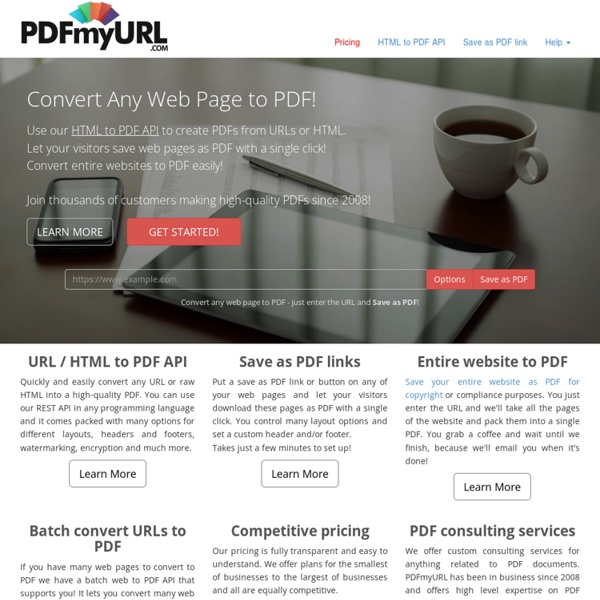
Take typing lessons, test your typing speed and practice typing for free! This is keybr.com, a web application that will help you teach touch typing. Touch typing is typing without using the sense of sight to find the keys. A person possessing touch typing skills will know their location on the keyboard through muscle memory. It can improve any individual's typing speed and accuracy dramatically. This is a short tutorial that will explain how does this application work. You can use the left and right arrow keys to navigate through these slides. This tutorial is based on these few principles: No boring, repetitive exercises. Initially it starts generating words from a small subset of the most frequent letters of the alphabet. When you are typing these words, keybr measures time to type a key for every letter in that subset. Once you familiarize yourself with the current subset of letters, the algorithm expands it, including more and more letters to it. So at any time, you will by typing the letters you are least familiar with. This is the text board. ? ? ? ? ?
Screenshot Captor - Mouser - Software BREAKING NEWS... SCREENSHOT CAPTOR VERSION 4 IS NOW OFFICIAL! (take a video tour or view version history) Screenshot Captor is a best-in-class tool for grabbing, manipulating, annotating, and sharing screenshots. Optimized for taking lots of screenshots with minimal intervention; stays out of your way until you need it. main screen with key areas labeled sample of active window enhancement: the background is dimmed and blurred Screenshot Captor is both easy to use and jam packed with advanced and unique features. Optional quick-capture bar docks to top of screen for easy access and is highly configurable Set the optional post-capture dialog to show after each capture if you like to have your hand held Works out of the box but there are tons of options for the pros Full object-editing tools and clipart library Deluxe thumbnail maker Splice and ragged edge effects Scrolling capture tool Watermarking
Museum Box Teachers' Area: Guidance for Teachers - registration and creating student accounts Registering as a new school If your school is not already registered you should register here: Your details will be checked by an E2BN administrator, this may involve phoning your school so please make sure you provide your school's contact details. DO NOT GIVE YOUR PASSWORD TO STUDENTS, it allows them teacher access to moderate and PUBLISH student work! To create student user accounts: NB: Passwords must contain letters and numbers only and must be 6 characters or more. Watch the Video or follow the instructions below Go to: or click the link to the Teachers Administration page Click the ‘Students' tabs and then click ‘Add students' To create a single student account: Click the ‘Add a single student' button and complete the required fields. Click ‘Add Student' button Note: display name will be displayed when work is published. Passwords must be six characters or more. To create accounts for lots of students
Welcome to Aviary