


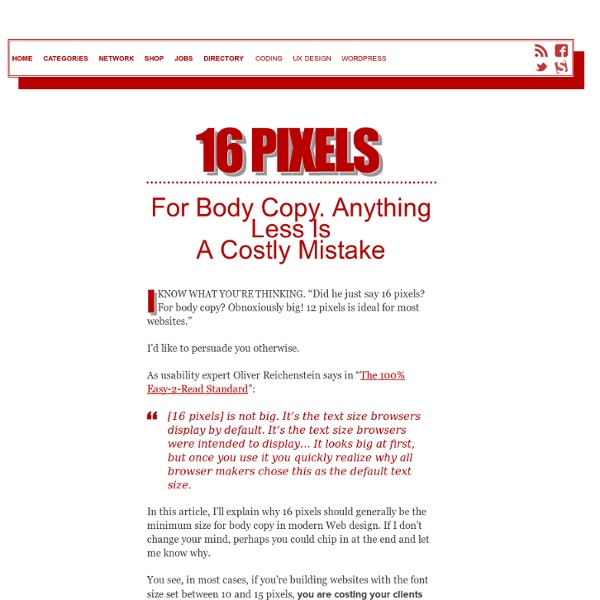
Information Architects – The 100% Easy-2-Read Standard by Oliver Reichenstein Most websites are crammed with small text that’s a pain to read. Why? Screen vs. magazine: 100% is NOT big; image by Wilson Miner. Don’t tell us to adjust the font size We don’t want to change our browser settings every time we visit a website! Don’t tell us busy pages look better Crowded websites don’t look good: they look nasty. Don’t tell us scrolling is bad Because then all websites are bad. Don’t tell us text is not important 95% of what is commonly referred to as web design is typography. Don’t tell us to get glasses Rather, stop licking your screen, lean back (!) Five Simple Rules 1. The font size you are reading right now is not big. We don’t want to click bigger or smaller buttons and we don’t want to change our preferences. Initially it is more difficult to create a good layout with a big font size, but that difficulty will help you design a simpler, clearer site. 2. Let your text breathe. “The width of the column must be proportioned to the size of the type. 3.
Sticky Menus Are Quicker To Navigate Advertisement Most designers would agree that navigation is one of the most critical components of a website. Despite this, it is not always easy to use or access. Traditionally, users must scroll back to the top of the website to access the navigation menu. I recently wondered whether sticky menus makes websites quicker to navigate, and I conducted a usability study to find the answer. Sticky Navigation Defined Sticky, or fixed, navigation is basically a website menu that is locked into place so that it does not disappear when the user scrolls down the page; in other words, it is accessible from anywhere on the website without having to scroll. Usability Study Research Conditions For the study, I created two test websites that were nearly identical. 1. 2. 100% Preferred Sticky Menus Without Knowing Why At the end of each session, users were asked whether they noticed the difference between the two user interfaces. Desktop Software Navigation Menus Some Good Examples Getting Started Conclusion
The Whys And The Hows Of Textures In Web Design - Smashing Magazine Advertisement Texture is becoming integral to design. It’s gone beyond being a trend — it’s now a simple and effective way to add depth to a website. Wielding the power of texture is a great responsibility. It increases the effectiveness of websites and is a quality tool in the arsenal of designers. However, texture has long been synonymous with “dirty” or “grungy” design. Textures vs. Before we get into textures in depth, let’s distinguish between patterns and textures. The Function Of Textures We love texture on the Web for a multitude of reasons. Grabbing Attention With a Call to Action Texture can highlight elements such as titles, headings, icons and buttons. When used minimally, texture separates the content from the rest of the website. You can grab attention in different ways, but two common ways can be easily demonstrated with branding: a textured logo against a clean background, and a clean logo against a textured background. Enhancing Information Architecture Maintain Legibility
Detect and Set the iPhone & iPad's Viewport Orientation Using JavaScript, CSS and Meta Tags Last week we showed you how to use Safari for iPhone and iPad website testing. This week we'll show you how to detect and set the devices' viewport orientation to Landscape or Portrait using JavaScript, CSS and meta tags. Developing websites for the iPhone and iPad is a bit different than developing a website for a standard, desktop web browser. When you are viewing a site using an iPhone, for instance, if you are holding the device upright, you will see the page in portrait view. If, however, you turn the device sideways, the view of the web page changes to landscape view. Using Meta Tags for iPhone and iPad Orientation The best way to detect the orientation of the device is by using meta tags. The initial-scale is the one that renders when the page initially loads. To keep users from expanding the window size beyond the size it needs to display properly, you can set the maximum-scale to 1.0. Using JavaScript for iPhone and iPad Orientation Using CSS for iPhone and iPad Orientation
It's Not All Doom And Gloom On The Web Free E-Commerce WordPress Theme: Balita - Smashing Magazine Advertisement In this post we release yet another freebie: the Balita WordPress theme, a theme dedicated to shops that sell products for children. The theme was designed by Tokokoo and released exclusively for Smashing Magazine and its readers. As usual, the theme is absolutely free to use for both private and commerical projects. Not many theme providers have produced e-commerce themes for baby and toddler products. Download the Theme for Free! The theme is released under GPL. Large Preview Live DemoLarge Preview (.jpg, 0,17 Mb)Download the .zip-package (zip, 16 Mb, including instructions) Balita Theme: Features WordPress E-Commerce Plugin: It will help you generate your e-commerce store on a WordPress platform. Large Preview Large Preview Capture Left Side (Large Preview) Footer Left (Large Preview) Footer Widget (Large Preview) Logo Nav (Large Preview) Right Nav Cart (Large Preview) Single Add to Cart (Large Preview) Single Full (Large Preview) Single Preview (Large Preview) Behind the Design
UIFont - iPhone Development Wiki Languages: English • français UIFont is a class representing a font face and the font size. This class is built on top of GSFont. Default font families Default font sizes There are 4 font sizes that can be obtained using +[UIFont someSize]. Undocumented methods +fontWithFamilyName:traits:size: Returns a font with specific family name, traits (bold/italic) and font size. // Equivalent to [UIFont fontWithName:@"Arial-BoldMT" size:24]UIFont* font = [UIFont fontWithFamilyName:@"Arial" traits:GSBoldFontMask size:24]; +fontWithMarkupDescription: Create a font using a CSS font description, e.g. // Equivalent to [UIFont fontWithName:@"Arial-BoldMT" size:24]UIFont* font = [UIFont fontWithMarkupDescription:@"font-family: Arial; font-size: 24px; font-weight: bold;"]; Unlike real CSS rules there are heavy restrictions on the "markup description": The font-family rule must be exact. -traits Returns the traits (bold/italic) of the font. -isFixedPitch Returns whether the font is monospaced or not. References
21 Beautiful Contact Pages As web designers, each project you work on has a unique set of goals and requirements. However, we all have one goal for all our projects – to impress people, creating the websites that are memorable. Who wouldn’t like this, right? To accomplish this purpose, we usually think of all kinds of content strategies or… For any website, content is the most important part. Have you ever had one of those bad days when it seems that everything is crashing around you? The summer of 2017 was a thrilling period for all fans of the “Game of Thrones” series. With so much information related to the evolution of the graphic design, I don’t think there is any designer who can deny that flat design is one of the latest and hottest trends in the graphic design world.
How to Create Tabs in WordPress Settings Pages Advertisement Using tabs in a user interface can help you better organize content, so it’s only natural that WordPress themes that have a lot of options would benefit from tabs on their settings page. In this tutorial, you will learn how to create a tabbed settings page, and you’ll get to download a WordPress theme that implements the code. Overview To get a quick grasp of the tabs we’ll be creating, go to Appearance/Themes in the WordPress admin area. The process is actually fairly simple: we set and send a tab variable when a tab is clicked. In our approach, there are three times when we will need to know which tab the user is currently on: When we initially display the tabs and the form fields for the settings (in order to display the correct set of fields);When the user saves their settings (in order to save the correct fields);When redirecting the user after they have saved their settings (in order to redirect the user to the correct tab). Creating The Tabs Displaying The Tabbed Content
On Web Usability: Mouse Cursors and Actionable Page Elements | engfer(s) Whether we realize it or not, the displayed cursor image tells us about the area of the screen below our mouse cursor; it tells us whether or not we need to click, drag, move, resize, or even wait. Now, I know that we all know this, but I believe that sometimes as developers (especially web developers) we forget that not all items in an application have the correct default cursor for the action that is assigned for that item. The Web Standard For years we lived without JavaScript in our browsers; it wasn’t used by developers, or it was turned off or disabled by the user because there were so many security flaws with the JavaScript engine; however, as those security flaws are fixed and JavaScript’s functionality increases, the age of no-script is quickly coming to a close. One of the side-effects from living without JavaScript for so long is that users are now used to relying on the mouse pointer to signal whether or not something on the page is clickable or actionable. Taken For Granted
Design Tip: Never Use Black by Ian Storm Taylor One of the most important color tricks I’ve ever learned was to avoid using the color black in my work. Mrs. Zamula, my childhood art teacher, first warned me about black when I was in middle school. And I heard the same again multiple times at RISD. It sounds weird at first, but it’s good advice. Problem is, we see dark things and assume they are black things. Shadows aren’t black. In high school, I spent lots of my free time in the art room with a few other art-loving friends. I probably went through that book ten times. His shadows are some of the most saturated parts of his paintings, and that’s on the screen too. Now you might be thinking, “Yeah, but those are paintings. But I must have been thinking the same thing, because one of those days in art class Mrs. I was amazed. The corner of Chestnut and Polk. The darkest part of that image? Black overpowers everything else. When you put pure black next to a set of meticulously picked colors, the black overpowers everything else. Mrs.