


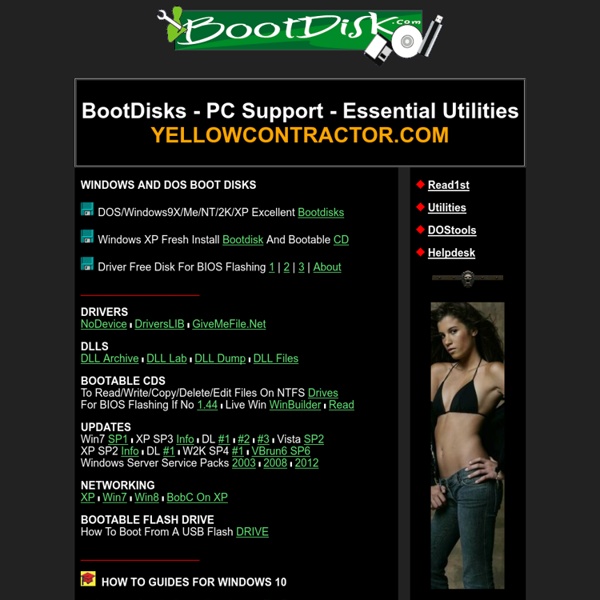
Random stuff from Patrick Crispen Dependency Walker (depends.exe) Home Page Whole Foods Employees Can Give You Free Stuff At Their Discretion Did you know that Whole Foods employees are allowed to give you free stuff even when they aren't manning those little sample tables? True story—to a degree. And it's a good reason to be kinder to Whole Foods workers when you finally get to check out. One Laura Oppenheimer uncovered this very important bit of information: I discovered this when I went to go buy mayonaise and expressed to the cashier that I was bummed they didn’t have Best Foods (which is obviously the best mayonaise ever, no tough decision there). Now, yeah, that is a free Whole Foods brand product she got (one that isn't that isn't even artisanal) but still. Yes they can, says a Whole Foods publicist, who tells us, "Customer service is extremely important to Whole Foods Market.
How To Change The Windows 7 Logon Background Windows 7 comes packed with a lot of new and interesting backgrounds. However Windows 7 fails to include an easy way to change the background you see every single time you login to your computer. Perhaps you want a little flavor, or maybe you just don’t like the built-in background. Whatever the case may be, with this groovy trick you can change the background for both your Windows 7 logon screen and the menu you see whenever you hit CTRL+ALT+DEL . [learn_more caption="Editor Update 7/27/11"]After much feedback in the comments, if you’re not comfortable updating the system registry – I recommend you read this groovyPost which reviews the process of updating the Winodws 7 logon background using a freeware tool instead. A few things to note about your background image Okay… that handles the fine print, lets get started. How To Change The WIndows 7 Logon Background And CTRL+ALT+DEL Menu Background Step 1 On your Start Menu, Type in regedit and Press Enter or Click the regedit program shortcut.
The 50 Best Ways to Disable Built-in Windows Features You Don’t Want Over the years, we’ve written about loads of ways to disable features, tweak things that don’t work the way you want, and remove other things entirely. Here’s the list of the 50 best ways to do just that. Just in case you missed some of our recent roundup articles, here’s a couple of roundups of our very best articles for you to check out: If you’ve already been through those, keep reading for how to disable loads of Windows features you might not want. Disable Context Menu Items After you start installing a bunch of software, you’ll notice your context menu starts filling up with more and more items, becoming bloated, slow, and even more annoying—it starts taking up the whole screen. You’ll probably notice that the first article is an in-depth guide to help you get rid of just about any item, whereas the rest are more specific for some of the more annoying items. How to Disable Caps Lock Key in Windows 7 or Vista How to Disable Caps Lock Key in Windows 7 or Vista
Ultimate Boot CD - Overview Amazing Places To Experience Around The Globe (Part 1) Preachers Rock, Preikestolen, Norway Blue Caves - Zakynthos Island, Greece Skaftafeli - Iceland Plitvice Lakes – Croatia Crystalline Turquoise Lake, Jiuzhaigou National Park, China Four Seasons Hotel - Bora Bora Ice skating on Paterswoldse Meer, a lake just South of the city of Groningen in the Netherlands. Marble Caves, Chile Chico, Chile The Gardens at Marqueyssac Ice Canyon - Greenland Capilano Suspension Bridge, Vancouver, British Columbia Valley of the Ten Peaks, Moraine Lake, Alberta, Canada Multnomah Falls, Oregon Seljalandsfoss Waterfall on the South Coast of Iceland Petra - Jordan (at night) Verdon, Provence, France Wineglass Bay, Freycinet National Park, Tasmania, Australia Norway Alesund Birdseye of City Benteng Chittorgarh, India Riomaggiore, Italy Keukenhof Gardens - Netherlands. Sky Lantern Festival - Taiwan. Mount Roraima - Venezuela. Seychelles East Iceland. Lucca, Tuscany, Italy. New York City. See also
30 Windows 7 Hotkeys: Ultimate Guide Apart from so many new features in Windows 7, Microsoft has also added new hotkeys to give individuals better control over their operating system. We have covered 30 hotkeys for Windows 7 which we believe everyone should know about. Master them all to increase your daily productivity. Windows + Up Arrow It is used to maximize the current window which is in focus, whether it is a windows explorer, a web browser, or any other application. Windows + Left Arrow Adjusts the current window to the left side and hence the window will cover almost half of the desktop space. Windows + Right Arrow It will adjust the current window to the right and thus it will cover half of the desktop space on the right. Windows + Down Arrow Minimizes the windows to the Task bar. Windows + Space All windows become transparent so you are able to see your desktop. Windows + T Shows the thumbnail preview of the running applications. Windows + P Windows + (+ / -) (Add/Minus) Shift + Click a Taskbar item Windows + F Windows + X
Old Versions of Windows Software - OldVersion.com Ultimate Boot CD - Overview 106 of the most beloved Street Art Photos Click on a photo and you make it bigger and can post a comment on it. And thats some of the most beloved Street Art Photos posted in 2012 on Street Art Utopia! A member of Street Art Utopia on Facebook wrote two year ago this nice piece about the future: – My son, do you want to hear something strange? – Yes! What? – You know the new tree painting we did on the garage last week.. – What? – Well, yes, many were. – Was art forbidden? – Well no, but it had to be in special buildings only. – Wow.. – Yes, my son. 31 How to Sites Must Check Home » How to » 31 Best How To Sites To Learn Everything You Need To Know In Internet you can find lots of site which helps you to learn lots of thing that we use in our daily life. But the question is where to find it and and how to learn lots of thing and guides free. In our daily life we are doing lots of thing such as using computer, learning web design and more and more. If you’re looking for information on How to repair a hard drive, How to Clean PC, How to Design Website, how to use web services, how to make videosor any other questions, you’ll find it in my picks for the best how to sites on the Web. These are some of the best How to websites which will really help you a lot. How To Sites To Learn New Skills 1. CNET Online Courses Free online how to classes and tutorials on everything from car technology to digital photography or Tips and tricks. 2. eHow eHow 3. wikiHow WikiHow 4. Instructables 5. How Stuff Works