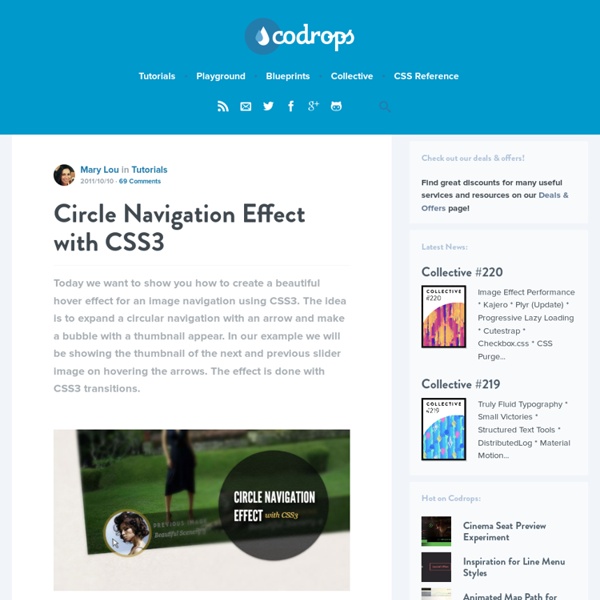jQuery slimScroll | rocha.la
Lorem ipsum dolor sit amet, consectetur adipiscing elit. Nam rhoncus, felis interdum condimentum consectetur, nisl libero elementum eros, vehicula congue lacus eros non diam. Cum sociis natoque penatibus et magnis dis parturient montes, nascetur ridiculus mus. Vivamus mauris lorem, lacinia id tempus non, imperdiet et leo. Pellentesque rhoncus aliquet porta. Cum sociis natoque penatibus et magnis dis parturient montes, nascetur ridiculus mus. Nulla rhoncus elementum convallis. Nullam scelerisque facilisis pretium.
Facebox 1.3
What is it? Facebox is a jQuery-based, Facebook-style lightbox which can display images, divs, or entire remote pages. It's simple to use and easy on the eyes. Download the tarball, view the examples, then start enjoying the curves. Why another lightbox? Because we wanted, nay, needed a Facebook-style lightbox on FamSpam. Load Dependencies Make sure jQuery is loaded before Facebox. Attach It onLoad While calling facebox() on any anchor tag will do the trick, it's easier to give your Faceboxy links a rel="facebox" and hit them all onLoad. jQuery(document).ready(function($) { $('a[rel*=facebox]').facebox() }) Extra Classes You can give the facebox container an extra class (to fine-tune the display of reusable remote pages) with the facebox[.class] rel syntax. Maybe your Terms and Conditions can be loaded standalone or via Facebox. View an an example which makes the remote.html page bigger and bolder using css. The Code <a href="remote.html" rel="facebox[.bolder]">text</a> Arbitrary Text Remote files
davist11/jQuery-One-Page-Nav
Boba.js / space150
Infinity.js
A ListView is a container that moves content in and out of the DOM on the scroll event. ListViews help keep repaint times of expensive pages down (and scrolling smooth) by making sure that there are never too many elements onscreen at a single time. ListViews excel at speeding up long lists of complex HTML elements, where new content is frequently appended to the end and existing content is rarely removed. ListViews are simple, and have several caveats: they can't be nested inside each other, and they can't have heights set via CSS. Additionally, ListViews can't easily change sizes except by appending or removing elements, and so list items that need to slide open or change their sizing will be difficult to implement.
gmap : Smashinglabs
What is gMap? gMap is a jQuery plugin embedding Google Maps into your website. It allows you to: set center, zoom level and type of map add multiple markers with custom icons, popups and titles position marker by latitude/longitude as well as by its address set your customized map controls retrieve map object and use it for even most complex tasks Purpose of gMap is to help you keep your code clean and to create Google Map in very easy way, without learning its API. Latest stable release: 3.3.0 Donate gMap is free and will stay that way as long as I'm in charge. Social Like Smashinglabs on Facebook to get gMap updates and other JS news. Example This tiny line of code is being used to embed the map below. What has happened to V2 version? It's still available here.
brandonaaron/jquery-mousewheel
Transit - CSS transitions and transformations for jQuery
What about older browsers? Transit degrades older browsers by simply not doing the transformations (rotate, scale, etc) while still doing standard CSS (opacity, marginLeft, etc) without any animation. Delays and durations will be ignored. // Delegate .transition() calls to .animate()// if the browser can't do CSS transitions.if (!$.support.transition) $.fn.transition = $.fn.animate; Fallback to frame-based animation If you would like to fallback to classic animation when transitions aren't supported, just manually redefine .transitition to .animate. (Note: if you're using custom easing, you may need to also use jQuery Easing, and restrict your use of easing options to the ones defined there.) $.fx.speeds. Default duration Transit honors jQuery's default speed, $.fx.speeds. Custom easing Define custom easing aliases in $.cssEase. Webkit: prevent flickers Having flickering problems in Webkit? Antialias problems in Webkit? Force hardware-acceleration in Webkits to prevent text flickering.
qTip2 - Pretty powerful tooltips
Inspiration for Article Intro Effects
Some inspiration for effects applied to title headers of articles with a fullscreen image. The idea is to show some creative transition when continuing to the article body. View demo Download source Today we want to share some inspiration for article intro effects with you. You have surely seen some interesting article headers, usually containing a fullscreen image, that have some sort of intro effect, i.e. where some creative transition happens when scrolling or when clicking on a button to continue. One really nice effect that we tried to imitate, is the one seen on Jam3 when choosing a project. Most of the effects we tried are highly experimental; animating large images can become a bit sluggish, also because a couple of transitions happening at the same time. Note that hijacking the scroll is really not a great thing to do, so restricting it to a really short period is essential when deciding to use such an invasive method. We really hope you enjoyed these effects and get inspired!
FractionSlider: jQuery parallax Slider Plugin | jacksbox.design
FractionSlider is a jQuery plugin for image/text-sliders. It allows you to animate multiple elements per slide. You can set different animation methods like fade or transitions from a certain direction. This Plugin is published under the MIT license New version: 0.9.9.9 IE bugfix: images without width/height get calculated correctlypager: You can now set a jQuery-Object as pager-wrapper outside of the slider New version: 0.9.9.8 New features arriving:Plugin option: pauseOnHover The slider has now the pause on hover functionality.Plugin option: increase The slider can get bigger than the specified dimensions (useful for responsive design)Plugin options: callbacks I added support for a lot of custom callback functions (see Plugin options for more information) New version: 0.9.9.4 Finally some IE bugfixing. New version: 0.9.9 Some minor bugfixing New version: 0.9.8 Plugin methods (pause, resume, stop…) are available – Learn how to use them
jQuery Easing Plugin
Description A jQuery plugin from GSGD to give advanced easing options. Please note, the easing function names changed in version 1.2. Please also note, you shouldn't really be hotlinking the script from this site, if you're after a CDN version you could do worse than try cdnjs.com Download Download the following: Example Click on any of the yellow headers to see the default easing method in action (I've set as easeOutBounce for the demo, just because it's obviously different). Select easing types for the demo first one for down, second one for up. The Clicker Updates 12/11/07 1.3 jQuery easing now supports a default easing mode. 04/10/07 1.2 Updated to include all methods from Robert Penners easing equations. 28/06/07 1.1.1 Updated the method to not overwrite the newly renamed 'swing', or the new 'linear' style coming in 1.1.3. 22/06/07 Rewritten the above to include callback syntax, nothing else has changed. Advertisements Need reliable hosting for your blog? Credits Donate Usage Default Custom
imakewebthings/jquery-waypoints
Responsive Lazy Loading plugin for JQuery | BttrLazyLoading