


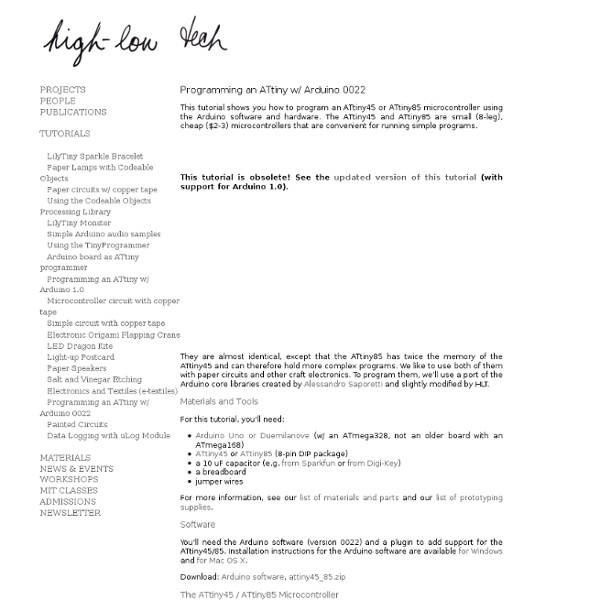
Arduino turns off idle Amplifier What is this? NovaIdle is monitoring amplifier for idle time (no music played) and turns off the amplifier with IR command It is written and tuned for the Peachtree Nova amplifier that has a tube. I wrote this program as I tend to forget the amplifier on and given the tube has limited ifetime, I am always feeling bad when I see it still on few hours later. Not to mention of course that we can be a bit more green by preserving power. I published another version of this (for a Kenwood amplifier too) What You need to build this? Optional Components: 1x Blue LED 1x Yellow LED 1x Green LED 3x 330 Ohm Resistor (anything from 220 to 330 will do) 1x Prototype board to solder and connect the above 1x 3.5mm Earphone Stereo Jack 1x RCA to 3.5mm Stereo cable 1x USB Power supply (or you can feed it from other source) Sampling the audio in every 2 secods and the idle time is set to 5 minutes (you can change it in the code), enough time to swap CD's or to tell my Sonos which album to play next.
xoscillo - A software oscilloscope that acquires data using an arduino or a parallax (more platforms to come). About This is a multiplatform software oscilloscope and logical analyzer. It supports arduino(with custom firmware) and a Parallax USB oscilloscope. More platforms to come. Features Panoramic view Load and save waveforms Zoom in and out Can open several waveforms at the same time Can run several oscilloscopes/logical analyzers simultaneously Frequency analysis using FFT Filtering, so far it has a low pass filter, probably more to come. Supported platforms Support Ask here in our forum Screenshots Basic screen shot showing the oscilloscope displaying a simple waveform Logic analyzer screenshot Displays the FFT of the signal and underneath the FFT over time. This screen shot shows an arduino based oscilloscope and a parallax one working simultaneously in realtime. Linux Notes from the Author The code is not by any means great, its just a quick exercise I did to learn c#. License
The RRRRRRRRRRBBA, a $3 Arduino 2. The Arduino is NOT a microcontroller! Of course, the Arduino is not a microcontroller, but rather a development environment for microcontrollers -- including a programmer board, a software program for the computer, and a programming language, in addition to the microcontroller chip itself. Could that possibly mean that.... (read on) Arduino and TFT LCD Learn how to use an inexpensive TFT colour touch LCD shield with your Arduino. This is chapter twenty-nine of our huge Arduino tutorial series. Updated 07/02/2014 There are many colour LCDs on the market that can be used with an Arduino, and in this tutorial we’ll explain how to use a model that is easy to use, has a touch screen, doesn’t waste all your digital output pins – and won’t break the bank. It’s the 2.8″ TFT colour touch screen shield from Linksprite: And upside down: As you can imagine, it completely covers an Arduino Uno or compatible board, and offers a neat way to create a large display or user-interface. And unlike other colour LCDs, this one doesn’t eat up all your digital output pins – it uses the SPI bus for the display (D10~D13), and four analogue pins (A0~A3) if you use the touch sensor. With some imagination, existing Arduino knowledge and the explanation within you’ll be creating all sorts of displays and interfaces in a short period of time. Getting started Conclusion
Femtoduino: an ultrasmall (20.7x15.2 mm) libre Arduino compatible board Femtoduino is an ultrasmall (20.7x15.2 mm) libre Arduino compatible board. By using the QFN32 version of the ATMEGA 328p, 0.05" connectors, 0402 components and removing everything not strictly necessary, I've been able to design and hand build an Arduino compatible board which is very small (20.7x15.2 mm) and ultra light (2g) but has exactly the same computing power of the Arduino Duemilanove or UNO. Femtoduino has been developed for ultrasmall Arduino prototyping. I had the need to add "Arduino intelligence" to quite small objects (balls, cubes, mices, etc) so I needed to shrink down the size of Arduino as much as possible. Femtoduino is the result. For regular prototyping, Femtoduino comes with a handy breakout board which breaks out Femtoduino's 0.05" connectors into regular 0.1" pins so that you can use it on standard breadboards or perfboards. Femtoduino is a true libre hardware project. Video presentation of Femtoduino Femtoduino Sources and Schematics Please support the project!
Arduino and GSM Cellular – Part Two Connect your Arduino Uno or compatible to the cellular network with the SM5100 GSM module shield. This is chapter twenty-six of a series originally titled “Getting Started/Moving Forward with Arduino!” by John Boxall – A tutorial on the Arduino universe. The first chapter is here, the complete series is detailed here. If you are looking for tutorials using the SIMCOM SIM900 GSM module, click here, and here if you have an Arduino Mega. Updated 15/01/2014 Introduction The purpose of this tutorial is to have your Arduino to communicate over a GSM mobile telephone network using the SM5100B GSM Cellular Shield: My goal is to illustrate various methods of interaction between an Arduino and the GSM cellular network using the SM5100B GSM shield from Sparkfun, with which you can then use your existing knowledge to build upon those methods. Stop! It is assumed that you have a solid understanding of how to program your Arduino. Getting started However your Arduino board can only supply just under 1A.
Arduino and monochrome LCDs Please note that the tutorials are not currently compatible with Arduino IDE v1.0. Please continue to use v22 or v23 until further notice. This is chapter twenty-four of a series originally titled “Getting Started/Moving Forward with Arduino!” by John Boxall – A tutorial on the Arduino universe. The first chapter is here, the complete series is detailed here. Welcome back fellow arduidans! The purpose of this article is to summarise a range of affordable monochrome liquid-crystal display units that are available to work with our Arduino; and to replace the section about LCDs in chapter two of this series. Fixed-character LCD modules When shopping around for LCD modules, these will usually be the the most common found in retail outlets. Currently, most LCDs should have a backlight of some sort, however you may come across some heavily-discounted models on (for example) eBay that are not. Interfacing these screens with our Arduino boards is very easy, and there are several ways to do so.
Controlling Hand Drill with Roboduino / Arduino to Spool Solder This will explain how we re-purposed a hand drill to re-spool solder using a roboduino (arduino compatible), two servos, and a DIY encoder. While one could use TRIACs to play with the AC power going into the drill, just using a servo to control the throttle is simple and avoids the pesky high voltage. Hand drills are pretty strong, hopefully this instructable will help others integrate it into other projects,... maybe some guitar pickup winders... We also talk about using home made optical encoders, which can be used for all sorts of robot applications. Video: Ingredients: Tools: * Hot Glue gun!
Arduino EF Meter - Hyundai Aftermarket.org Hyundai Aftermarket.org: Arduino EF Meter - Hyundai Aftermarket.org Featured Ride Nominations Are Happening Now! Nominate Yourself or Someone Else In THIS THREAD . Voting on The Nominees Will Begin on June 13th! (02 June 2011 - 08:21 AM) Posted a new topic -- Windows 8 in Computers, Gaming, & Technology (02 June 2011 - 02:19 AM) Welcome to the forums Rd1cuda (02 June 2011 - 02:19 AM) Posted a new topic -- Welcome To Hyundai Aftermarket.org: Rd1cuda in Introduction (01 June 2011 - 10:29 PM) Posted a new topic -- Gt Wing? (01 June 2011 - 09:38 PM) Welcome to the forums malex002 (01 June 2011 - 09:38 PM) Posted a new topic -- Welcome To Hyundai Aftermarket.org: malex002 in Introduction (01 June 2011 - 09:31 PM) Hey chat town i got caught up in work i sent you an email i still do want those headers ship em out asap if you still can all my info is in the email (01 June 2011 - 09:02 PM) Posted a new topic -- Rattling from right front wheel in Hyundai Tiburon Forum
Tutorial: Arduino and the AREF pin - Birds on the Wire Welcome back fellow arduidans! Today we are going to spend some time with the AREF pin - what it is, how it works and why you may want to use it. First of all, here it is on our boards: Uno/TwentyTen AREF [Please read whole article before working with your hardware] In chapter one of this series we used the analogRead() function to measure a voltage that fell between zero and five volts DC. But why is the result a value between 0~1023? We measure resolution in the terms of the number of bits of resolution. It is easier to imagine this with the following image: So with our example ADC with 2-bit resolution, it can only represent the voltage with four possible resulting values. With our Arduino's ADC range of 0~1023 - we have 1024 possible values - or 2 to the power of 10. However - not all Arduino boards are created equally. What if we want to measure voltages between 0 and 2, or 0 and 4.6? And therein lies the reason for the AREF pin! So how do we tell our Arduinos to use AREF?
Blog » Blog Archive » aJson: The Arduino Json Library Is Released In v1.0 aJson: The Arduino Json Library Is Released In v1.0aJson: The Arduino Json Library Is Released In v1.0aJson: The Arduino Json Library Is Released In v1.0 Davide Gomba — November 15th, 2010 aJson is an Arduino library to enable JSON processing with Arduino. It easily enables you to decode, create, manipulate and encode JSON directly from and to data structures. [interactive-matter] published an interesting tool to implement XML-structured communication using Arduino. There always have been solutions like XML for structured data. the project is hosted on Github, more on [Interactive-Matters]. If you notice any problem just file an issue so that I can deal with it. Still no issues: I’ll keep an eye on this and try to play around the library myself. Bravo.
Arduino Clone Powered RGB Keyboard Light «Lifelong Learning I recently remodeled my office as I'll be working from home full-time starting in March, it's amazing what you can do with $1k dollars at Ikea! Anyhow, love my office setup, especially my desk but I had one nagging issue, I couldn't see the keys of my keyboard easily when the office was dark. My wife subltly suggested I get some sort of light to put underneath my desk to illuminate the keyboard. Ah, how I love my wife and her fantastic ideas... Obviously, I wouldn't settle for some store bought device, I'm a self-declared "Maker" after all! So, yesterday I decided I'd set out to build it with only the parts I had on hand, I'm having a baby and thusly on a very restricted hobby budget! Since I'd be etching the board myself, I knew I'd use through hole components to make life easier and I centered the project around an ATMega328 since I wanted to use serial communication with my PC and the quickest path was to use Arduino programming language (using a FTDI cable).