


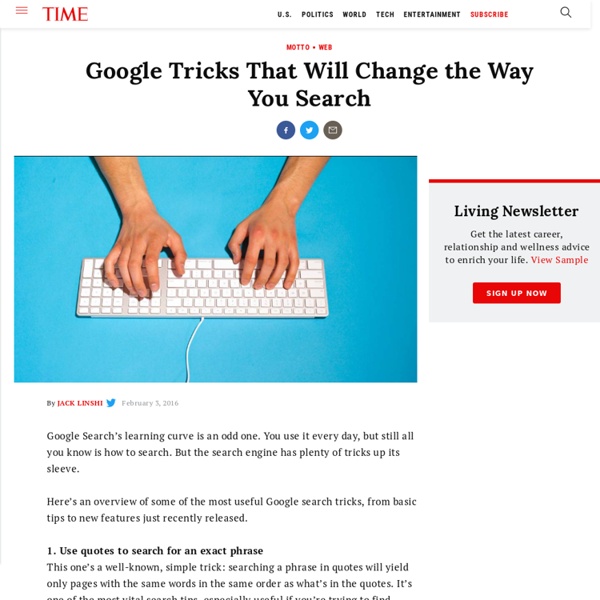
Google for Teachers Search Tricks It's Google's world, we're just teaching in it. Now, we can use it a little more easily. With classes, homework, and projects–not to mention your social life–time is truly at a premium for all teachers, so why not take advantage of the wide world that Google for teachers has to offer? From super-effective search tricks to Google for teachers tools to tricks and tips for using Gmail, Google Docs, and Google Calendar, these Google for teacherstricks will surely save you some precious time when using technology in the classroom. Google for Teachers Search Tricks These search tricks can save you time when researching online for your next project or just to find out what time it is across the world, so start using these right away. Convert units. Google for Teachers From Google Scholar that returns only results from scholarly literature to learning more about computer science, these Google items will help you at school. Google Scholar. Using Google Docs in the Classroom 22. 23. 24. 25. 26. 27.
Arcade Game: review for tests To continue with the game, you need to answer a few questions...! Question yada Arcade Game Generator! Manic Miner - a classic platform game turned into an educational quiz Turn your test into an arcade game! Share the link with students Embed it on your website NEW BOOK: Buy Now! You're using an adblocker. ClassTools.net is FREE but relies on advertising to survive. Please support us by EITHER whitelisting ClassTools.net OR taking out a ClassTools.net premium subscription to remove adverts. Thank you!
Exploring Google Essentials for Students We Don't Know What We Don't Know? This fall we rolled out almost 4,000 Chromebooks for the first time. Our students have been engaged in G Suite for more than 5 years, but Chromebooks were new for most. How do we help all of our students explore the power of Chromebooks and G Suite? We knew that our students all have different experiences with Chrome and G Suite for Educations. Curious? This tutorial is designed to help you explore the features and functions of a Chromebook for learning. This tutorial is designed to help you explore the features and organization of Google Classroom. The tutorial is designed to help you explore the features and organization of Google Drive. The tutorial is designed to help you explore the features and power of Google Keep. Questions or ideas?
Lesson Plans – Search Education – Google Picking the right search terms Beginner Pick the best words to use in academic searching, whether students are beginning with a full question or a topic of just a few words. Advanced Explore "firm" and "soft" search terms, and practice using context terms to locate subject-specific collections of information on the web. Understanding search results Learn about the different parts of the results page, and about how to evaluate individual results based on cues like web addresses and snippets. Engage additional search strategies, such as generalization and specialization. Narrowing a search to get the best results Apply filtering tools and basic "operators" to narrow search results. Compare results for basic searches with ones that use operators to discover the impact the right operator has at the right time. Searching for evidence for research tasks Draw stronger terms from preliminary search results, identify evidence, and explore using various media to locate specific types of evidence.
How to Search on Google: 31 Google Advanced Search Tips If you’re like me, you probably use Google many times a day. But chances are, unless you're a technology geek, you probably still use Google in its simplest form. If your current use of Google is limited to typing in a few words and changing your query until you find what you’re looking for, I’m here to tell you that there’s a better way -- and it’s not hard to learn. On the other hand, even if you are a technology geek and can use Google like the best of them already, I still suggest you bookmark this article of Google advanced search tips. Then, you’ll then have the tips on hand when you're ready to pull your hair out in frustration watching a neophyte repeatedly type in basic queries in a desperate attempt to find something. ⬇ Download Now: SEO Starter Pack [Free Kit] The following Google advanced search tips are based on my own experience and things that I actually find useful. Here's an overview of some of the most useful Google search tricks. 1. Example Search: "inbound marketing" 2.
65 Free Interactive Whiteboard Resources Interactive whiteboard resources are a great way for teachers to engage classrooms in learning. While many teachers are spending hours a day creating their own activities for their interactive whiteboards, there are tons of free sources to help teachers learn about and use IWBs with students to further their use of technology in the classroom. Here is a list of some great interactive whiteboard resources and activities guaranteed to stimulate learning: General Interactive Whiteboard Resources for Teachers TeacherLED – TeacherLED is a site dedicated to making the use of Interactive Whiteboards (IWB) easier and more productive. With many kids at home due to COVID-19, maintaining the same level of physical... The recent ongoing pandemic has schools reimagining how they celebrate their... With the school year coming to a close, providing closure for students is... Delivering quality education to students through eLearning can be difficult.... Interactive Whiteboard Games & Activities
35 razones para tener Google for Education en tu centro educativo – Alejandro... La empresa Google pone a disposición de los centros educativos, de forma gratuita, una excelente colección de aplicaciones para los profesores y alumnos. Toda la información en: Razones por las que me gustan: Son gratuitas para el centro educativo, profesores y alumnos.La gestión de las cuentas las realiza el propio centro, pudiendo dar de alta y de baja y gestionar contraseñas de forma rápida.La primera creación de usuarios se puede hacer de forma masiva con los datos que residan en la plataforma del centro.Favorecen la colaboración, las metodologías activas, la creación de productos de calidad por parte de los alumnos.Son seguras: las cuentas y datos no residen en un servidor propio sino en los de Google. Todas estas aplicaciones pueden convivir con otros entornos que utilice el centro (Moodle, plataformas…). Me gusta: Me gusta Cargando...
11 Ways to Teach Savvy Search Skills | WeAreTeachers Sure, your students know their way around a keyboard and certainly a mobile phone, but are they actually Internet search–savvy? If your students default to Wikipedia every time they need to do online research, here’s a list of our favorite search skills tips and ideas to teach them how to sift through search results and find credible sources. 1. A great place to start your discussion about smart searching is to take your students to the Pacific Tree Octopus website. 2. Kids may not realize how much better their search results will become if they use a search strategy instead of just typing any word or phrase that comes to mind. 3. When students are doing online research in her class, Je Hen enforces the three-source rule. 4. Many kids like to rush through search results and use the first source that pops up. 5. Teach kids how to confirm the credibility of a website with a scoring guide like the CRAAP test worksheet (Yup, this is a real evaluation tool!). 6. 7. 8. 9. 10. 11.
Bounce – How to annotate on a webpage 7 Back to School Updates for Google's Applied Digital Skills Curriculum Several months ago I shared a post on Google Applied Digital Skills curriculum. For those not familiar, it is a totally free, online curriculum, with engaging videos and practical projects that teach technology, life, and job skills to students (middle and high school) as well as adult learners. Since that time Google has continued to expand and improve the program with lots of new content and features for the new school year. In this blog post we will take a look at the new curriculum units they have rolled out, as well as the new options and improvements to the system, including Google Classroom integration and more. If you have not taken advantage of this awesome free curriculum for your students, there is no better time than now. Update #1 - Seven New Curriculum Units Applied Digital Skills already had over 90 hours of content when I last wrote about it. Here is a quick overview of the new units: 1) Create A Resume In Google Docs 2) Research And Organize Information About Colleges
factitious 10 Ways to "Googlfy" Your Classroom By Bethany Petty Google has taken the world of educational technology by storm with its fantastic suite of tools for the classroom. These tools provide seemingly endless possibilities for teachers to enhance the learning environment and increase student engagement. More: 10 Ways to Save Time Grading With Google 1) Actively read a primary source (Docs) Google Docs has come such a long way since I was originally introduced to it in college. Students highlight certain parts of the text they find interesting, important, or confusing. 2) Create a collaborative presentation (Slides) Watching students collaborate on a project together is always exciting for us teachers. To learn more about the Explore feature, check out my article on it. 3) Go on a Field Trip (Google Earth) I absolutely love taking my students of field trips with Google Earth. Through Google Earth, we can tour the beautiful gardens and elaborate rooms of Versailles. More: 10 Ways to Use Google Maps in the Classroom This.
10 Ways to Use Google Maps in the Classroom By Jessica Sanders Google Maps is a great free tool for teachers to engage students. They’ll love mapping major novel moments, guessing locations based on clues, and investigating cities around the world. More: 20 Best Google Education Resources Create a Custom Map Have students create their own custom Google Map. Add all locations on the map you want to visit.Add all locations on the map you’ve been to before.Game: I say a city; you pin the location the map.Game: I say a geographical monument; you pin the location on the map. Students can add notes as well. Investigate the Modern Version of an Ancient World Investigate the modern cities that bloomed from ancient worlds. Pin Point a Book’s Setting If the book your students are reading takes place in an actual city, state or country, head to the map, where students can walk the streets and get a real-life feel of the setting, while giving it perspective in terms of the rest of the country or world. Use Detective Skills Go On a Scavenger Hunt