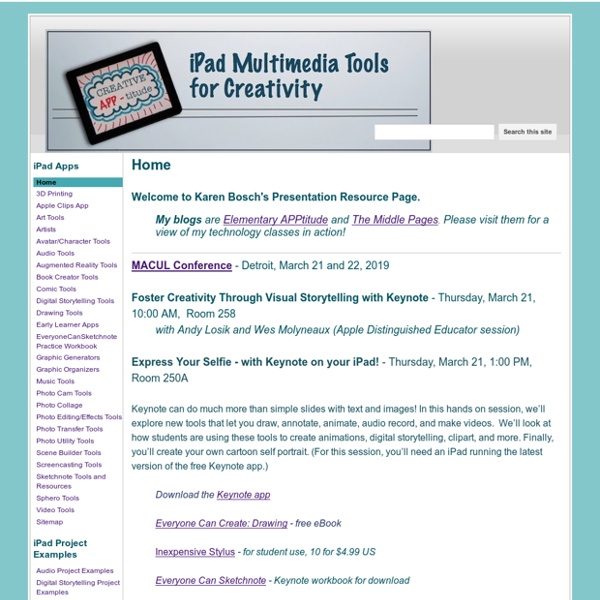100 Essential iPad Tips and Tricks
Change the way the default apps and the operating system behave, to make them suit your particular needs. You’ll also discover ways to squeeze more functionality out of the default apps. The guys over at tcgeeks.com have put together another great article on the iPad. Where many articles before have focused on the settings and technical aspects of getting the most from your iPad, this article is really about customising your ipad. The iPad is an incredibly versatile device that can enhance your life in many different ways but all iPads behave identically when you first get them out of the box. That’s no reason for us to use our gadgets in the same way as everyone else. 01 Which Direction Am I Travelling In? When using the Maps app, you can see your current position on the map as a blue dot. 02 Share Your Location If you want to rendezvous with a friend, tap the ‘i’ icon by the pin that indicates your current location. 03 Drop a Pin 04 Get Bus Times 05 Instant Traffic Repport
LearningApps.org - interaktive und multimediale Lernbausteine
iPad Apps and Bloom’s Taxonomy
I felt it was worthwhile to update the Top Post (over 25,000 views) on Langwitches: Bloom’s Taxonomy for iPads I have added links to each app represented on the visual. Remember: Exhibit memory of previously-learned materials by recalling facts, terms, basic concepts and answers. describenamefindnamelisttell Suggested apps: Understand: Demonstrative understanding of facts and ideas by being able to: explaincomparediscusspredicttranslateoutlinerestate Suggested Apps: Apply: Using new knowledge. showcompleteuseexamineillustrateclassifysolve Analyze: Examine and break information into parts by identifying motives or causes. compareexamineexplainidentifycategorizecontrastinvestigate Evaluate: Present and defend opinions by making judgments about information, validity of ideas or quality of work based on a set of criteria justifyassessprioritizerecommendratedecidechoose Suggested Apps Create: planinventcomposedesignconstructimagine Related Bloom's Taxonomy and iPad Apps 21. In "Featured Carousel" 7. 29.
22 Apps To Make Videos In The Classroom
22 Of The Best Apps To Make Videos In The Classroom by TeachThought Staff In education, perhaps one of the least utilized talents of iOS hardware is creating exceptional video. While it’s not uncommon for teachers and students to use iPads to create videos, creating stunning videos that are compelling, well-produced, innovative, truly social, and/or something worth sharing with the world isn’t so easy. Truth be told, that’s less about the technology and more a matter of teaching, learning, and planning–who is creating the video, why are they creating it, and who are they creating it for. Below are 22 apps we’ve handpicked as powerful teaching and learning tools to work with digital media in your classroom. How can I help students turn these iPads into tools for magnificent creation? 22 Of The Newest Apps To Make Videos In The Classroom; 22 Of The Newest–And Best–Apps To Make Videos In The Classroom
10 extremely awesome iPad tips and tricks | 11 of 11
As you're most likely aware of, there are some default apps on the iPad that are there to stay. They can't be deleted, but they can all be moved into a group... that is, all but one: Newsstand. Yes, this annoying app (to me, at least) is never used by many iPad users, yet Apple's made it such that you cannot delete it or even put it in a group. Fortunately, there's a bit of a workaround for placing it in a group, though doing as such will make Newsstand lose functionality until removing it from the group (which doesn't matter, because you want it gone in the first place). Here's what you do: From your home screen, long-press an app to get the apps to jiggle. Since I don't ever use any of the default apps (outside of the App Store, iTunes, and Game Center), I have an app group titled "Default Apps." Need gadgets or gift ideas?
YouTube Capture- Practical iPad App for Teachers
YouTube Capture is definitely a must have iPad app for teachers and students. This app is developed by Google and, unlike the basic YouTube app, YouTube Capture allows users to record videos and upload them instantly and right from their iPad or phones and Instagram. Some of the fantastic features that distinguish YouTube Capture from the rest of crowd is the fact that it allows users to make use of YouTube’s stabilization, trimming, and automatic colour correction features – something that other video upload apps don’t. Another perk is the time limit which isn’t just a few seconds.
Could Doceri be the IWB killer?
Just before Xmas I reviewed a potential IWB killer app called Idea Flight. This was the first of a batch of iPad apps that I have found which attempt to replace the need for an IWB. Idea Flight attempted this by enabling the networking of groups of iPads and one of the primary criticisms that readers pointed out with this system is that it was limited to contexts in which students all had iPads. Doceri takes a very different approach though. The iPad app has all the normal software installed that would expect with your IWB, so you can use different modes such as a whiteboard mode that enables you to write on the board from your iPad using your finger or an additional stylus, or surf the internet and interact with the computer native software, or you can mix the two modes and annotate over web pages or software based applications. Here are just a few of the features of the Doceri app shown as iPad screen grabs. You can call up an onscreen keyboard for text input. What I like about Doceri
The 32 Totally Essential (and Free) Apps for Every New PC
You have to admit, Windows is a pretty barebones operating system, feature-wise. After a fresh install of XP or Vista (perhaps following a Clean Start), you're faced with a barren Start Menu and an empty desktop that's beaming with limitless potential. The problem is that it's up to you to hunt and download those applications that you really need in your day-to-day computing experience. And chances are, it's often difficult to find good software that's also free. That's where this guide comes in. We've put together a list of what we think are the most essential PC apps for every Maximum PC reader. And at the end of the feature, we'll even show you how to install these apps in one fell swoop with a special configuration file we've created. WinDirStat Have you ever sorted a folder by file size, hoping to track down a hard disk hog, only to be frustrated by the fact that Windows doesn’t let you see the size of nested folders’ contents? AnyDVD Foxit PDF Reader VMWare Server Steam Dropbox
Be an iPad Superstar: 8 Collections of iOS 5 Tips
Just when I think I know a lot of about Apple's iOS, someone shows me a clever feature, setting, or shortcut I've never seen before. Since Apple doesn't include a printed manual, it's up to us as iPad, iPhone, and iPod touch users to find our own ways of learning these tips. I'd like to share eight links with tips to help us get the most of our iOS devices. The Always Current iOS 5 Tips and Tricks Guide from Mac|Life 50 Really Useful iPad Tips and Tricks from TechRadar 40+ Super Secret iPad Features and Shortcuts from AppStorm Keyboard Shortcuts to Speed Up Typing on an iPhone or iPad from Digital Inspiration The Complete List of iPad Tips, Tricks, and Tutorials from How-To Geek 10 Useful Apple iPad Tips and Tricks from Mashable iPad Tricks and Tips from Redlands College Fifty iOS 5 Tips in Five Minutes from CNET UK