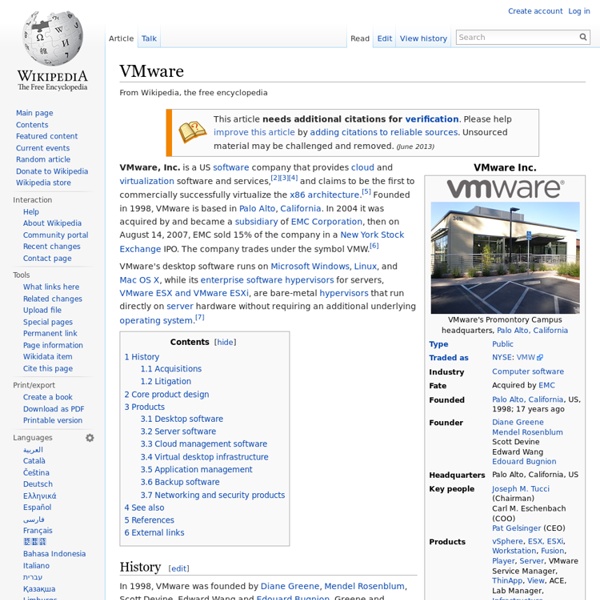VMware
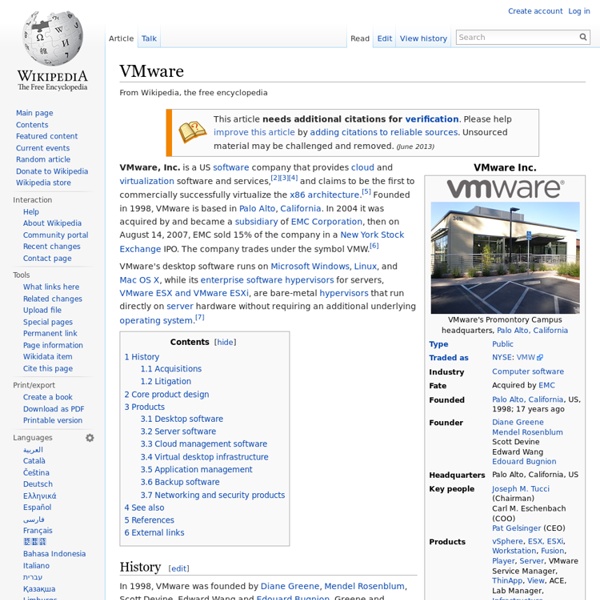
Install Windows 7 in VMware Virtual Machine
Important Information The Elder Geek sites contain many articles and suggestions for modifying the Windows operating system. I've tried these tweaks and tips on many systems. Copyright © 2002/2003/2004/2005/2006/2007/2008/2009/2010/2011/2012/2013, Jim Foley/The Elder Geek, All Rights Reserved Worldwide Reproduction, in any form, of information on this site is prohibited without express written permission.
How to Install VMware Workstation and Create a Virtual Machine on Your PC
Edit Article Two Parts:Install VMware WorkstationAdd Virtual MachinesCommunity Q&A VMware Workstation is a computer emulator. It allows you to create virtual machines in which you can install operating systems as if they were physical machines. You might want to emulate an operating system because you want to run a program that isn't compatible with the host operating system (the operating system that you are installing VMware Workstation on), or because you want to test malware without putting an actual computer at risk. This article shows you how to install VMware Workstation 11 and create or open a virtual machine. Steps Part 1 Install VMware Workstation Download the Setup File <img alt="Image titled Download 10.png" src=" width="728" height="312" class="whcdn">3Download VMware Workstation. Set Up a Typical VMware Workstation Installation Set Up a Custom VMware Workstation Installation (advanced) Part 2 Tips
Two VMware Intern’s Look Back at the 2014 Grace Hopper Conference | VMware Careers Blog
Earlier this fall, I had the opportunity to attend the 2014 Grace Hopper Celebration of Women in Computing Conference in Phoenix, Arizona. It was refreshing to see so many passionate people joining together to discuss the latest innovations in technology and how each of us can work together to empower women to thrive in the information technology space. Betty Chen and Akanksha Bansal, 2014 VMware interns and WCW (Women Connecting Women) members are two shining examples of the game-changing talent that attended the conference with me. During the conference, Betty and Akanksha chronicled their #GHC14 journey on the @vmwareu Instagram account to give an inside look at their real time conference takeaways. After having settled back into the work and school grind, I thought it would be great to reconnect with Betty and Akanksha to learn a little bit more about their biggest learnings at the Grace Hopper Conference. Betty Chen 2014 VMware R&D Intern Office Site: Palo Alto, California
vmw virtualization defined
Related:
Related: