


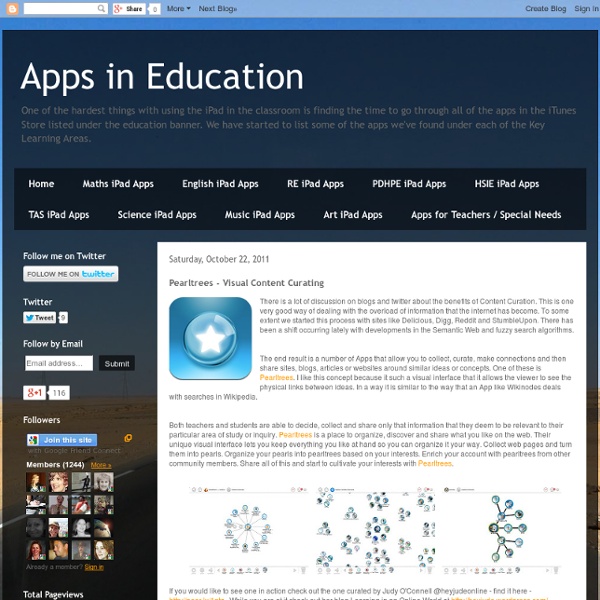
10 iPad tips every teacher should know Over the last couple of months I have just about switched from my trusty old laptop to the iPad as my primary work computer. Basically, the iPad does everything I could do on my PC and a great deal more through all of the apps available specifically for teaching. As a result of this, more of our staff are fronting up to work with iPads as they can also see the benefits in using a tablet for conferencing with students, checking email and using with their interactive white boards. The first questions I get from new users are generally "What can I do with it?" I think we have covered in detail more than once many of the great apps that are out their for education so today we are going to look at 10 tips are specifically useful for teachers who use an iPad. So here are a few tips that you might find useful. Disable In-App Purchases Use iCloud to sync your calendar, events and emails. iCloud is a terrible beast that is aimed at getting users to purchase a premium plan. Take an iPad screenshot
Lockdown Librarian: Ways to Connect to Your Patrons Now that most of the world is in some sort of lockdown, librarians are finding new and inventive ways to reach out to their patrons. As a school librarian in London, UK, I’ve been keeping busy reaching out to the students that I serve. It’s a bizarre situation that we’re all in but we are all in it together. For the first two weeks of this mess I couldn’t read one page, my mind couldn’t focus. Over time I was able to start reading and now I’m back to where I was before. Reading can decrease anxiety, increase empathy, and generally take you out of your situation for a few hours. So here are a few ways I’ve been reaching out to my students, I hope you find these useful and can adopt them to your library or school! #OneMinuteBookReviews Over on Instagram I’ve been running daily (Monday–Friday) one minute book reviews. Email This is an easy one, I’ve been ensuring that my emails are being checked for parents or students who want to keep in contact. Category ID: 45597 Category ID: 2822 Flipgrid
Dark Side of the iPad ~ Collecting student projects is difficult! Since its release the iPad has garnered arguments regarding whether it is primarily a device for consumption or creation. I have always believed that it is a device capable of creation. One simply needs to consider apps such as Avid Studio, DemiBooks Composer, Pages, Keynote, Minecraft Pocket Edition, Art Rage, SketchBook Pro, Comic Life and many others. These and many other apps all allow the user to tap into their talents and produce output of which they can be proud. Of course the iPad is also a worthy consumption device. [Note: A number of readers have begun adding comments below which may also interest you. The Dark Side Yet, the iPad has a dark side. Which interface!? Imagine that the students have created an elegant report in Pages, a short movie in Avid Studio or a sketch in Art Rage. Transferring files is not easily accomplished, if at all. Why? So, what are some of the stumbling blocks? Educators and other iPad users have written about this dilemma. This is madness. iTunes DropBox
Flipgrid: A Modern Tech Tool to Practice the Age Old Art of Speaking – Canadian School Libraries Journal By Sarah Murray Traditional models to access learning usually require the teacher to rush from group to group to assess learning. This can be chaotic with the cacophony of students talking within their groups, managing those who are off task and engaging those who are actively disengaged. Paolo Friere, a Brazilian educator and philosopher, and author of Pedagogy of the Oppressed, stated “If the structure does not permit dialogue the structure must be changed”. Flipgrid is a tool that not only destabilizes the traditional structure of the classroom with the teacher as the predominant voice, but furthermore allows for the collection of authentic voices that can be responded to over time. Flipgrid is a user-friendly video app that allows teachers to create topic “grids” to which students respond by video recording themselves. The app allows teachers to assess a Flipgrid as a “speaking” product, as an observation of learning and as a conversation between learners. Versatility. Authenticity?
Only 1 iPad in the Classroom? [for additional ELA/Reading specific apps and ideas see Reading on the iPad] Is only one iPad in a classroom worth it? This question keeps reappearing on the EC Ning and in other blog spaces. The answer is easy: YES, especially if the teacher has access to a Mac desktop or (preferably) laptop and a wifi network in the classroom. It is an even larger YES if the Mac device has the most current operating system. If more iPads are in the future, you might want to check out iPad App Reviews and iPad 3C's: Some Planning Questions. Setup and Projection You will definitely need to set up a unique Apple ID (iTunes acct.) with a password that is kept secret from the students. OK - I have apps, now what can I do with them?
How To Use Flipgrid for Book Clubs How do students in your classroom share their responses to reading? How can you participate in a book club with educators nearby or far away? I’m so excited about the way educators are leveraging the power of digital tools to connect readers of all ages. Whether you are organizing a book club for a classroom of first, sixth or eleventh graders, or setting up a book club for fellow educators, you can use Flipgrid for book clubs – it’s a favorite tool for reading responses and discussion! Last week I received an email from a fellow Apple Distinguished Educator, Dr. There are lots of ways to use digital tools with readers, and I’ve shared some of my favorite strategies in the past like creating book trailers with Adobe Spark and using backchannels with Today’s Meet. Looking for more reading favorites? How To Use FlipGrid You can decide how long students have to respond. One special feature of Flipgrid is the ability to respond to the contributions of others. FlipGrid for Book Clubs
iPads can’t improve learning without good teaching Pt 1 Clearly there is a lot of buzz around iPads in schools at the moment. You can’t log on to the Web without reading about another school or entire district or department investing massive coin in a sparkling set of the Wonder Tablets, excited that they will cure all the ills of the current education systems around the world. From reading my blog, you would be no doubt convinced that I am very much in this Pro-iPad camp. Make no mistake I am. However, no matter how versatile and potentially powerful a product the iPad is, it is merely an extremely expensive placemat without creative, well planned teaching behind its use. Before committing to an iPad implementation of any size, schools need to thoroughly think through how these technological marvels are going to enhance the teaching and learning process. Its about Teaching and Learning, not iPads The kind of shift in learning the iPad (and other tablets) can initiate is dependent on good teaching practice and preparation. NEXT POST – Writing
Joining a meeting by phone Overview You can join a Zoom meeting via teleconferencing/audio conferencing (using a traditional phone). This is useful when: you do not have a microphone or speaker on your PC/Mac,you do not have a smartphone (iOS or Android) while on the road, oryou cannot connect to a network for video and VoIP (computer audio) Zoom has toll numbers available for many countries that are included with all plans. View list of Zoom International Dial-in Numbers. If you have a Zoom Phone license, you can dial in to a meeting using Zoom Phone without incurring usage charges. This article covers: Follow the below sections if you want to join a meeting using the desktop client for video and screen sharing, but want to join meeting audio using your phone. Joining a meeting by phone After joining a Zoom meeting, you will be prompted to join the audio automatically. If you joined computer audio automatically, you can leave the computer audio and join by phone: Click Phone Call and follow the prompt to dial in.