


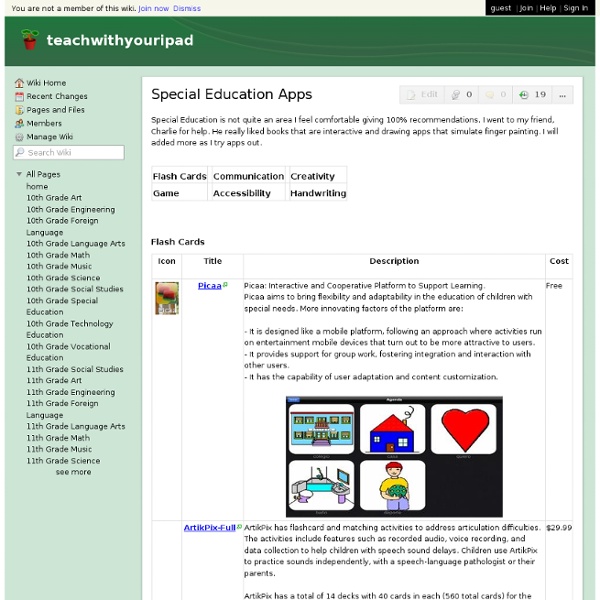
Special Needs iphone/ itouch apps Special Education Apps for iPad Add In my classroom , I was blessed to have students from amazingly diverse backgrounds and with an array of skills and strengths. I worked relentlessly to build in supports and foster an inclusive community for all of my students. This meant cutting, laminating, velcro-ing, washing, re-making, and constructing what felt like a million supportive learning devices for my students with and without special needs. Now, having an iPad, I often play around with apps that I realize would have been incredibly beneficial for my students with special needs. Continuing with our Education Apps for iPad series, here are some apps grouped by category that students, parents, and teachers can leverage to support all learners! Communication Proloquo2Go . Grace . iConverse . iConverse is a simpler and cheaper AAC device that focuses on basic needs. TapToTalk . iCommunicate . Behavior First Then Visual Schedule . AutismXpress . CBTReferee . Earn It Stars . Skills Everyday Skills . iDress for Weather .
iPhone, iPad and iPod touch Apps for (Special) Education Education - Special Education All About Apps for (Special) Education I keep finding more and more excellent resources around using iPads, iPods and Apps in (Special) education and wanted to share some of my favourite links with you. The first comes from the great Victorian Government site called Ipads for Education . There are a number of resources in the support section, including the handout ‘iPads in Special Education’ . Another good resource is a handout from Bridget Gilormini at the Simon Technology Center . ‘ covers resources for finding App reviews, accessories and blogs which provide information about Apps. Another resource, which I was very excited to find, is a series of excellent handouts by the people at inov8 Educational Consulting . “. And if you want further information about how apps work – you can’t go past the collection of over 185 videos at “Apps for Children with Special Needs “. And finally, the Joan Ganz Cooney Center
50 really useful iPad tips and tricks With great new features like two video cameras, a faster processor and a Retina display, the new iPad is the world's best tablet device. It's also fully capable of running the latest version of Apple's iOS operating system and great apps like iMovie and GarageBand. Here we present 50 really useful iPad tips. We cover everything from customising your Home screen through to getting more from built-in apps like Mail and Safari. 10 best tablet PCs in the world today The vast majority of these tips will also work on the original iPad and iPad 2, so owners of any generation of iPad shouldn't feel neglected. For 50 more iPad tips, check out a new iPad app called 100 Tricks & Tips for iPad 2, brought to you by our colleagues on MacFormat. 1. iOS now supports folders. Your iPad will create a folder with both the apps in. 2. Double-clicking the Home button shows you all the apps that are running on your iPad in a bar along the bottom of the screen. 3. 4. 5. 6. 7. The iPad supports a VPN connection.
How to Print from Your iPad: Printer and Printing Options When you can, use your iPad to save money, paper and time by sending and processing documents electronically. For those times when a printout is required or desired, here are three options for dealing with printing from your iPad. Option One An AirPrint capable printer. AirPrint is an Apple technology built into the iOS to support printing from the iPad. To print directly to a printer from the iPad, the printer itself must be AirPrint capable and on the same wireless network as your iPad. Option Two A program that connects to a printer through your computer. Printopia (Mac Only) $19. AirPrint Activator (Mac Only) Fingerprint (Mac or Windows) $9. Option Three An iPad App Here are three apps that support printing from your iPad to wireless printers. PrintCentral ($8.99) Mac or Wi
10 Things You Never Knew You Could Do On Your iPad — Apple News, Tips and Reviews 10 extremely awesome iPad tips and tricks | 11 of 11 As you're most likely aware of, there are some default apps on the iPad that are there to stay. They can't be deleted, but they can all be moved into a group... that is, all but one: Newsstand. Yes, this annoying app (to me, at least) is never used by many iPad users, yet Apple's made it such that you cannot delete it or even put it in a group. From your home screen, long-press an app to get the apps to jiggle. Since I don't ever use any of the default apps (outside of the App Store, iTunes, and Game Center), I have an app group titled "Default Apps." Need gadgets or gift ideas?
How To Save Images in the iPad Safari and Mail Apps Here’s another basic but very handy tip for those of you who are new to the iPad. You may often receive a photo in an email that you want to save and keep on your iPad – or spot an image in a web site that you’d like to save. It’s very easy to do this on the iPad – hit the lovely little read more link to see how … To Save an Image in an email, within the iPad’s Mail Application – Tap and hold the image within the email. To Save an Image on a Web Page in the iPad Safari Application – Same as above really. It’s as easy as that. The following two tabs change content below. Founder and Editor in Chief of iPad Insight.
How to Open Zip File and Email Attachment on iPhone and iPad It’s uncommon you receive email with an attachment in zip format. Or you want to download a zip file while browsing the web. The built-in Mail app or Safari browser, however, is not capable to unzip the compressed file. If you’ve purchased GoodReader or Air Sharing, both apps already come with the zip feature to uncompress any zip files or email attachment. Open Email Attachment in Zip Format You can grab the app from App Store via this direct iTunes link. Open Zip File in Safari Winzip also works in mobile Safari browser. Not only it can unzip the archive file, the app lets you view the contained documents in the following formats: Word documents (.doc, .docx)Excel spreadsheets (.xls, .xlsx)PowerPoint presentations (.ppt, .pptx)PDF files (.pdf)Photos and images (.jpg, .jpeg, .png, .bmp, .gif, .tif, .tiff)Text files (.txt)Rich Text Format (.rtf)Keynote (.key)Numbers (.numbers)Web files (.htm, .html, .jsp) Pages (.pages) Winzip app is a great add-on for your iPhone and iPad. About Simon Ng
The Complete List of iPad Tips, Tricks, and Tutorials The Apple iPad is an amazing tablet, and to help you get the most out of it, we’ve put together a comprehensive list of every tip, trick, and tutorial for you. Read on for more. Note: This article was originally published earlier this year, but we’ve updated it with a real lot more content since then, so we’re republishing it for you. We’ll be keeping this page updated as we find more great articles, so you should bookmark this page for future reference. How to Maximize Your iPad’s Battery Life So you got yourself a shiny new Apple device, but you’re so addicted that the battery is running out way too soon—what you need is a couple of tips to keep your battery running for as long as possible, and we’ve got them here. How to Maximize Battery Life on Your iPad, iPhone, or iPod Touch How to Lock the Screen on Your iPad with iOS 4.x How to Lock the Screen Orientation on Your iPad (with iOS 4.2) How to Pause an iPad App Install How to Force Reboot and Quit Apps Multitasking on the iPad iPadPeek
100 Essential iPad Tips and Tricks Change the way the default apps and the operating system behave, to make them suit your particular needs. You’ll also discover ways to squeeze more functionality out of the default apps. The guys over at tcgeeks.com have put together another great article on the iPad. 01 Which Direction Am I Travelling In? When using the Maps app, you can see your current position on the map as a blue dot. 02 Share Your Location If you want to rendezvous with a friend, tap the ‘i’ icon by the pin that indicates your current location. 03 Drop a Pin If you can’t find a precise location via the Maps app’s handy search option, you can tap on the curled paper at the bottom right and press ‘Drop Pin’. 04 Get Bus Times By default, the Maps app’s Directions function displays the route and time it’ll take you to get to your destination when travelling by car. 05 Instant Traffic Repport 06 Give Turn-by-Turn Driving Directions 07 Pause Your Downloads 08 Create Big Print 09 Perform a Double-Tap Zoom 10 Activate VoiceOver
50 really useful iPad 2 tips and tricks An absolute gem of an article by John Brandon and Graham Barlow from MacLife on 30th March over at TechRadar. This is going to become my iPad manual from here on in. Customised iPads for all iPad 2 tips and original iPad tips - get 'em here! iPad 2 review It's also fully capable of running the latest version of Apple's iOS operating system and great apps like iMovie and GarageBand. 1. iOS now supports folders. 2. Double-clicking the Home button shows you all the apps that are running on your iPad in a bar along the bottom of the screen. 3. The internet got mightily upset when Orientation Lock was replaced with Mute on the iPad during the last iOS update. 4. If you're carrying around sensitive data, you can now enable a feature that'll erase all the data on the device if someone inputs the incorrect passcode 10 times. 5. First, turn on Home Sharing in iTunes (Advanced menu) and on your iPad (Settings > iPod and enter your Apple ID). 6. Have you ever played Tap Tap Revenge on the iPhone?