


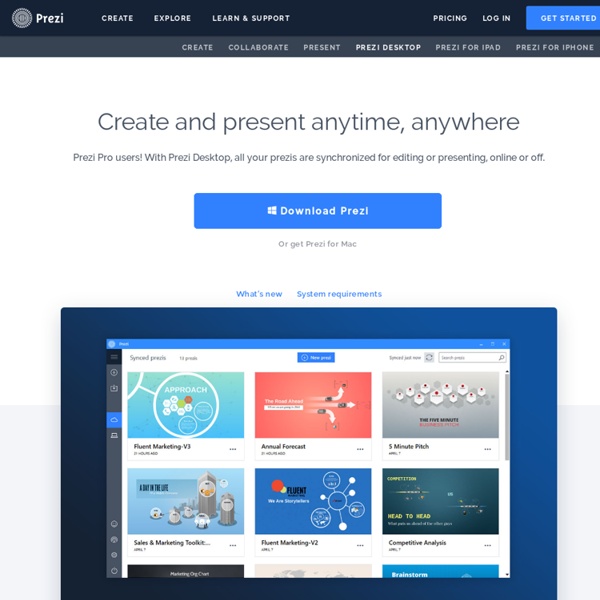
9 Tools to Create E-magazines and Newspapers for Your Class So you want to create a digital magazine for your students but still did not find the right web tools to do so. Well now you can . we have just finished reviewing some great web services that you can use with your students to create and publish highly customizable magazines and newspapers for your class. I am pretty sure as you introduce the idea to your students everyone will want to have a say in their next e-magazine. There is nothing much more rewarding to students then to have a proof of their hard work recognized in a publication of some sort. Most of the tools cited here are easy to use and have user friendly interface and they will let you create your own e-magazine or newspaper in few simple steps. 1- Uniflip UniFlip converts your magazine, brochure or catalog from its original PDF format into an exciting, professional multi-media digital format with pages that flip. 2-Joomag Joomag is a web tool that lets you create your own magazines using a simple online editor. 3- Scribd
ピクサーの脚本家がストーリーテリングの本質を語る 「物語によって人生に意味があることを確かめられる」私たちが物語を好きな理由 スタントン あるバックパッカーがスコットランド高地を旅しており、何か飲もうとパブに立ち寄りました。そこにいたのはバーテンダーと1杯のビールで粘っているおじいさんだけでした。バックパッカーは1杯頼み、しばらく黙ったまま座っていました。すると突然おじいさんが彼に「このバーはどうだ? この州でいちばんの森から、おれが材料を持ってきて素手で建てたんだ。 素晴らしい物語とは、人に関心を持たせることができる物語 子供向け番組のMCミスターロジャースは、あるソーシャルワーカーのこんな言葉を財布に入れて持ち歩いています。 「時間をかけて観る価値があるという約束」をする優れた映画 物語についての教訓で最新のものは、今年2012年に作り終えたばかりの映画の製作過程にありました。 人間の特徴を活かす、関心を引く物語の作り方 2008年のこのプロジェクトには、私が当時持っていた物語の理論を極限まで注ぎ込みました。 スタントン 対話のないストーリーテリング。 良く描けたキャラクターは軸を持っている 私は今年、ジュディス・ウェストンという演技指導者のセミナーを受けました。 物語の構成に必要なものは「期待」 1998年に、『トイ・ストーリー』と『バグズ・ライフ』を書き終わり、映画の脚本作りにやみつきになりました。 ストーリーテリングに決められたルールはないと ピクサーの創業期、我々が物語の目に見えない働きを本当に理解する前には、本能や感じるままに何でも試しているただの集団でした。 主人公を感じ良くみせる方法とは もうひとつの我々が学んだ基本的なことは、主人公を感じ良くさせることでした。 驚きを与える才能ほど素晴らしいものはない 1986年に、物語がテーマを持っているということがどういうことか本当に理解することができました。 スタントン これがテーマでした。 スタントン 映画館から出るとき、ただ驚きに目を見開いていました。 私が物語について最初に学んだこと アーティストが他のアーティストに驚きを与えると、それを受け渡していきたくなるのです。 スタントン これが私が物語について最初に学んだことでした。
EVO Training / Logo_makers Image_sites Every EVO session needs a logo! These are sites suggested by group members where you can make a logo or select a copyright free image to use as your logo. Please add any good tools you find for these purposes. And remember, you can always take a picture of a representative object and photoshop it. NOTE: TESOL has asked that you do not use their logo. Logo makers TypoGenerator.net - Put in the title and logos are generated at random, mixing fonts, sizes, and colors. Word Clouds Here are links to 9 word cloud makers WordArt or FontWork Use the MS Word WordArt tool from the Drawing toolbar, or use the OpenOffice Fontwork Galley Re-size, copy, and paste into your graphics program (e.g., Paint, Photoshop, or Graphic Converter), and save as a .jpg image to upload to your page. Photos Use your own photo or copyright-free images Search by generic name (e.g., "zebras") at: or
TED講演者から学ぶ「最高のプレゼン・スピーチをするために重要な5つのこと」 18分間という短いプレゼンでありながら、聴衆の人生を変えるほどの影響力をもち、何百万という人を惹き付けるTEDトーク。その人気ぶりは、社会現象といってもいいほどです。 TEDのプレゼン・トーク術を少しでも真似ることは可能なのでしょうか? そんな疑問に応えるために書かれた本が、TEDxのオーガナイザーであるジェレミー・ドノバン氏の著作『TEDトーク 世界最高のプレゼン術』(原題:How to Deliver a TED Talk: Secrets of the World's Most Inspiring Presentations)です。 伝えたいアイデアを1つに絞る 「秀逸なTEDトークになにか秘密が隠されているとすれば、それは講演者がたった1つの、本当に本当に大きなアイデアを伝えることに注力しているという点です」。 それでは、聴衆に伝えるべき1つのアイデア、またはメッセージをどのように選べばよいのでしょうか? 自分のことは忘れる ドノバン氏は、多くの人が誤解しているのは、プレゼンにおいてもっとも重要なのは、自分自身のパフォーマンスだと考えていることだと言います。 トークをするときの目的は、あなた自身が学んだことを聴衆に対してプレゼントすること、であるべきです。 出だしが肝心 トークは出だしが肝心です。 次におすすめの始め方は、聴衆に考えさせるような質問を投げかけることです。 キャッチフレーズが決め手になる 「優秀なトークでは、キャッチフレーズが繰り返される」と氏は言います。 「キャッチフレーズは3~12語の長さのものがもっとも効果的である傾向にあります」とのこと。 自分の中にいる「脚本家」を目覚めさせる 「私たちは小さいころから、ストーリーの語り方を身につけさせられている」そう語るドノバン氏は、私たちはみな生まれながらの語り手なのだと言います。 「あなた自身が主人公である、なんでもない世界が物語の第一幕です」なにか劇的な事件が起こる前の、日常生活で第一幕が始まります。 第二幕はその劇的な事件をきっかけに、さまざまな困難に立ち向かっていく過程になります。 そして、最終幕は、その最大の困難を乗り切り、新たな世界が開けていく過程です。 5 Secrets of Public Speaking From the Best TED Presenters I Inc.
Learnist: A Helpful Tool on the Road to Inquiry The meaningful and careful use of technology is one of the most significant conversations in education today. When educators offer students greater access to knowledge through technology, and encourage them to use that knowledge to inquire about the world around them and beyond, they are providing students a chance to succeed in even the toughest conditions. I teach eighth- and tenth-grade English and sixth-grade Speech/Drama for Stockton Collegiate International Schools. Our mission is to "offer the rigorous, relevant and practical International Baccalaureate (IB) curricula and methodology to urban students grades K-12 in order to prepare them for post-secondary education and global citizenship in the 21st century" and to "enable students to become literate, self-motivated, competent, lifelong learners by providing a multi-cultural, student- centered environment." Although our school is only in its third year, we are already making a mark on the community.
プレゼンスキルを上げる10のルールで退屈なプレゼンから卒業 プレゼンスキルを高める10の方法 ガー・レイノルズ氏 今日はプレゼンテーションを良くするための10個の方法をお教えしようと思います。物語を語る人たちとの関わりの中から、長い時間をかけて私が身につけてきたものです。 私の仕事は世界中をまわって、プレゼンテーションする人たちを助けることです。 絵を使ったコミュニケーションから得られる教訓とは 例えば絵を使ったコミュニケーションにはたくさんの教訓があります。 紙芝居は1920年代、30年代、40年代と、とても人気がありました。 プレゼンの極意はピクサー映画から学んだ 私たちは出来ることならプレゼンテーションにドラマの要素を少し加えるのを好みます。 (会場笑) 優れたアイデアは、どこからやってくるのか さて、本題に入りましょう。 だから準備段階においては、スマートフォンや全てのコンピュータの電源を切りましょう。 紙にアイディアを書き留めて、その後、コンピュータが使いたいなら使えば良いんです。 (会場笑)今までで最高のWindowsの使い方かもしれません。 「話し手の物語=聞き手の物語」であることが理想 さてと、2つめの方法にいきましょう。 私はこれをいつも言います。 話し手が語る物語や出来事の詳細は、話し手だけに起こったことでしょうが、テーマとしては普遍的な物で関係性があるのです。 どのようなタイプの話であっても、観客を大事にする必要がある、と彼はTEDで話していました。 彼が言うように私が観客を意識して情熱的に、知的に、美しさを持って話す。 プレゼンにとって大切なのは建築的な構成 次は3つめの方法です。 私の好きな映画監督のビリー・ワイルダーは言いました。 これはプレゼンテーションに関しても同じことが言えますね。 そして最後に、終わりがあります。 さて、この表は私が大学の起業の授業で使う教材の1つです。 良いアイディアだと思います。 紙に書かれたアイディアについて質問をしながら磨きをかけ、そして出来たアイディアを更に書き留めます。 この表を観客は知ることがなく、シンプルな物ですが、起業を目指す生徒にとってはアイディアを書き留めておけますし、便利なものです。 優れたプレゼンは共感を呼ぶ 次の4つめの方法ですが、明確なテーマを持つことです。 そしてもうひとりは私の友人であるパトリック・リネハンです。 チェーホフの銃のルール さて5つ目の方法です。 登場シーンでもひと工夫を 次は6つめの方法です。
10 Of The Best TEDTalks On Improving Education There have been some rumblings that TED Talks may have jumped the shark–a topic our own Nathan Jurgenson took on recently. Either way, there have been some worthwhile talks given on ideas for changing education, and the folks over at TED have done us all a solid by piling 10 of them together in a single post, starting with the ubiquitous Ken Robinson “Bring on the Learning Revolution,” then including Emily Pilloton’s ideas on design in learning, Dan Meyer’s ideas on a potential math makeover, and Diana Laufenberg on the importance of mistakes.. You may have caught most of them, but if you haven’t here’s your chance. If you’re not sure where to start, give Laufenberg’s thoughts on failure a listen. 1. 2. 3. 4. 5. 6. 7. 8. 9. 10. 10 Of The Best TEDTalks On Improving Education
パワポが苦手でも大丈夫!“魅せる”プレゼン資料作成のコツが学べるスライド13選|ferret [フェレット] エンジニアやデザイナー、ライターなど普段あまりプレゼンを行わない職種の方の中には、「パワーポイント」を使った資料作成に苦手意識を持っている方もいるはずです。 商談する機会はあまり無くとも、社内での会議やクライアントとの打ち合わせなど、プレゼンする機会は少なからずあります。プレゼンの機会が少なく、パワーポイントが苦手という方でも、綺麗で見やすい資料を作る方法があります。 今回は、プレゼンが不慣れでも、誰でも簡単にできる資料作成のコツが学べるスライドを13種類ご紹介します。 資料作成が苦手な人向けプレゼン資料作成が学べるスライド13選 1.誰でも見やすいパワーポイントを作るための パワーポイントバイブル 「見やすいスライド」とはなにか「 レイアウト の基本」など、パワーポイントの操作に不慣れな方でも、プレゼン資料作りの基本を学ぶことができるスライドです。 見やすいスライドと聞くと「デザイン性の高いスライド」という印象を持ってしまいがちですが、見た人が「わかりやすい」スライドも見やすいスライドです。 2.見やすいプレゼン資料の作り方 - リニューアル増量版 プレゼン資料作成の方法を体系的に学ぶことができるスライドです。 また、このスライドは『一生使える 見やすい資料のデザイン入門』として書籍化されており、例も複数掲載されているので合わせて参照してみるのも良いでしょう。 3.直感的で分かりやすい右脳系パワーポイント作成術 スライドを見た人が「直感的」に理解できる資料作りの方法を解説したスライドです。 そこで、直感的に理解するための工夫の仕方が学べるのがこのスライドです。 4.プレゼン初心者にありがちなアンチパターン プレゼン初心者が陥りやすい「失敗例」に焦点を当てたスライドです。 5.誰にでもできるプレゼン入門 〜解脱プレゼンの極意〜 プレゼン手法について初心者向けにまとめられたスライドです。 6.プレゼン用 きれいでわかりやすいパワーポイントを作る方法 パワーポイントを利用したプレゼン資料作成方法が学べるスライドです。 ターゲットの設定を行い、なにを目的にプレゼンを行うのかを理解することで、見る人にとってわかりやすいプレゼン資料が作れるでしょう。 7.色で失敗しない為に 〜理論に基づく配色フロー〜 デザインの「配色」の基本を学べるスライドです。 8.ビジネスマン必見! 10.パワポは「最後」に開く-すぐできる!
работаем с удовольствием!: Публикация заданной части таблицы Google Документы Google очень удобно настраивать для совместного редактирования и чтения. А что, если Вы не хотите, чтобы часть таблицы была видна при публикации ее на сайте или при размещении (отправке) на нее ссылки . Например, при использовании формы Google в качестве регистрационной анкеты на курсы, конференцию, семинар, требуется вводить свой е-mail или даже почтовый адрес. И эти сведения не хотелось бы показывать всем, но в то же время не хочется копировать данные для вывода, например, списка зарегистрированных пользователей. Оказывается, можно вывести на экран или задать для просмотра только часть таблицы, указав диапазон видимых ячеек. Что нужно сделать: Опубликовать таблицу (В меню Файл выберите пункт Опубликовать в Интернете) В настройках для публикации задать: Лист для публикацииУказать диапазон видимых ячеек.
The 33 Digital Skills Every 21st Century Teacher should Have By EdTech Team Updated on march 2, 2015 : The original list that was created in 2011 comprised 33 skills , after reviewing it we decided to do some merging and finally ended up with the 20 skills below. The 21st century teacher should be able to : 1- Create and edit digital audio Here are some tools for teachers to develop this skill :Free Audio Tools for Teachers 2- Use Social bookmarking to share resources with and between learners Here are some tools for teachers to develop this skill : A List of Best Bookmarking Websites for Teachers 3- Use blogs and wikis to create online platforms for students Here are some tools for teachers to develop this skill : Great Tools to Create Protected Blogs and Webpages for your Class 4- Exploit digital images for classroom use Here are some tools for teachers to develop this skill :Web Tools to Edit Pictures without Installing any softwareTools to Convert Photos into Cartoons
Making Courses Richer through ThingLink Who can deny the power of a good story? The longer I work in instructional design and development, the more I realize that using story can motivate learners and strengthen their learning experiences. As Chip and Dan Heath note in their Made to Stick SUCCESs model, “Stories drive action through simulation (what to do) and inspiration (the motivation to do it).” Instructors should seek out ways to implement story into learning activities and assessments. One tool with some great possibilities is ThingLink, an online technology that enables you to “share and discover deeper stories through images.” Working in higher education, I am considering how ThingLink might motivate and drive students in a number of courses. What is the cost of this storytelling tool? Tell stories, motivate learners, and make learning more effective! From ThingLink gallery: Oil Prices for 40 Years, by Olivia Naylor: From ThingLink Gallery: Map of the Clashes Erupting in Egypt in Nov. 2012, by Fanny Ohyeahman:
8 Great Tools for Teachers to Add Interactive Animations to Videos Gone are the days when you would have to pay so much to buy a software to create videos. With web 2.0 tools you can get your videos up and viral within minutes and right from your browser without having to install any software and in most of the times for free. Educational Technology and Mobile Learning has reviewed several video creation tools over the past couple of years and you can check this section here for more resources. Today, I am sharing with you some cool web tools that you can use to add animation to your videos and render them much more interactive. Check out the list below and don't forget to share with us your feedback. 1- Wevideo WeVideo is a cloud-based video editing platform. 2- One True Media One True Media, simply powerful video creation. 4- WireWax This is a cool web service that allows users to tag moving people and objects in videos. 5- Stupeflix Tell a story with your digital content. 6- Go Animate 7- Vibop Vibop makes your videos shine with just a few clicks.
Blubbr- Great Tool to Create Quizzes from YouTube Videos Blubbr is a cool web tool that allows users to create quizzes around YouTube videos. These are basically interactive video quizzes ( called Trivs ) that you can create for your students and which they can answer while they watch the selected video clip. The quizzes are also feedback supported meaning students will get feedback as they answer each question. Using Blubbr you can either create your own quizzes around YouTube videos you find using the search functionality or you can browse the categories provided by Blubbr and which have a wide range of already made video quizzes. I have been going through some of these trivs in the category of Education and stumbled upon this awesome example of how a video quiz look like. Click on the image to play it, if it does not work click HERE Thanks to The WhiteBoard Blog for The Tip
6 Steps to Add Voice Comments to Google Docs Here is a step by step guide to show you how you can add " Voice Comments " within your Google Docs. This application is developed by 121 Writing. Here is how you can do it : 1- Head over to your Google Docs and click on " Create". scroll down to the bottom and click on "connect more apps " 2- Type in the word " voice " in the search panel then click on connect in front of " voice comments " 3- Go back to your Google Docs and right click on the document you want to add voice comments to then select open with voice comments 4- The document will open in a new window, click on the record button as shown in the screenshot below. 5- To share your voice feedback click on " share with collaborators ". You and your collaborators can access it Google Docs via the "Comments" button on the top-right corner beside the Share button.