


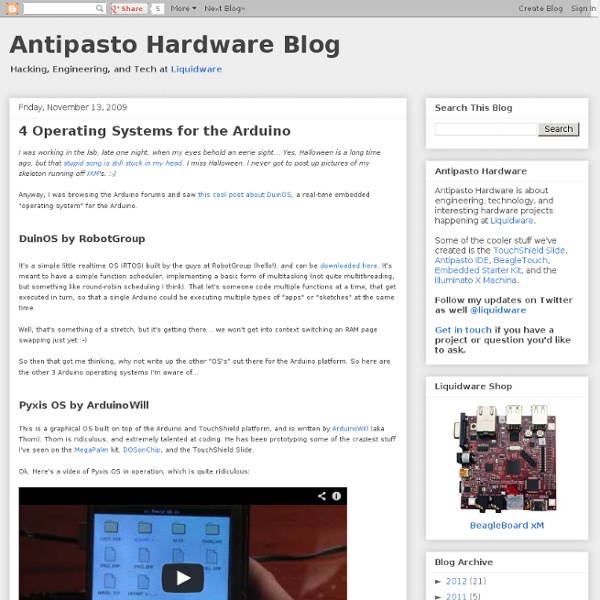
Teensy USB Development Board The Teensy is a complete USB-based microcontroller development system, in a very small footprint, capable of implementing many types of projects. All programming is done via the USB port. No special programmer is needed, only a standard "Mini-B" USB cable and a PC or Macintosh with a USB port. Update: Discussion / Support Forum Teensy 3.1 changes from Teensy 3.0 Teensy Loader Application Software Development Tools WinAVR C compiler. Teensyduino, add-on for Arduino IDE. Simplified USB Examples or Dean Camera's LUFA library. Breadboard Usage The Teensy is available with header pins, for direct no-soldering-required use on a breadboard, which can also be run from the +5 volt from the USB cable. The 128x64 Graphics LCD can be used with Teensy 2.0 and Teensy++ 2.0 and Teensyduino using this GLCD library.
CodeBender.CC Makes It Crazy Easy To Program Your Arduino Board From Your Browser The official Arduino IDE is a dour piece of software designed for uploading code to the ubiquitous and super-cool micro controller. It is a standalone, non-networked app that isn’t very pretty to look at. But what if you want to share code and upload programs right from your browser? That’s where CodeBender.cc comes in. CodeBender is a browser-based IDE that supports uploading to nearly any Arduino board. Founded by Vasilis Georgitzikis and Alexandros Baltas, the site came out of LAUNCHub, a European seed fund. ” It all started by my frustration as a computer engineer who was used to advanced development tools, only to lose them when I moved to coding for Arduino, and my frustration as an Arduino instructor on various hackerspaces around the world, when I spent 2.5 hours of each 3 hour workshop just to install the damned thing,” said Georgitzikis. “We’ve also developed a technology that allows our users to program and control a network-enabled Arduino (i.e.
Tiny portable AVR projects: Business card breakout boards For all of our different AVR microcontroller based projects, we seem to find ourselves continually wiring up minimalist target boards; little circuit boards that fit both the AVR and a 6-pin header for connecting to your in-system programmer. And, when you find yourself hand-wiring the same circuit over and over again on a protoboard, that’s really just life’s way of telling you “just lay out a damn printed circuit board already.” Coincidentally, we needed a new business card. (Digression complete.) Project goals We’ve been designing a lot of things based on the ATmega168, and we didn’t want to wire up any more by hand. (The ATmega168 is a popular AVR microcontroller; it’s the one found in the Arduino.) The Design Here is what we ended up with: The circuit board is 2″ x 3.5″ (Standard business card size of course). On the top side of the board, dominating the playing field, is the place for the microcontroller, which can sit in a standard DIP socket. Using the board Under the hood Update:
The World Famous Index of Arduino & Freeduino Knowledge Build Your Own NASA Apollo Landing Computer (no kidding) Subscribe via RSS January 30, 2008 by joskirps Would you like to own the computer Neil Armstrong used to land on the moon in 1969? Well, that's possible now, because a geek named John Pultorak created a working reproduction of the Apollo Guidance Computer (AGC), wrote a complete manual that will allow you to build your own Apollo flight computer clone and released it in the puclic domain. Well, I think that's just incredible! John Pultorak, who is a 54 year old Lockheed Martin software engineer, built his own Apollo AGC in his basement. Using his manuals you are now able to build your own Apollo Guidance Computer, and you'll probably even need less time than John did, as all the research has already been done. The Apollo AGC itself is a piece of computing history, it was developed by the MIT Instrumentation Laboratory and it was a quite amazing piece of hardware in the 1960s. So if you'd like to build your own Apollo computer, here are the manuals: 1. Bookmark This permalink | 1 comments
Arduino board as ATtiny programmer This tutorial shows you how to wire up an Arduino used as an ISP (programmer) to an ATtiny45 or ATtiny85. To find out how to write code for the microcontroller, see the the tutorial on programming an ATtiny using the Arduino 1.0.1 software (or the older version for Arduino 0022 ). Materials and Tools For this tutorial, you’ll need: Arduino Uno or Duemilanove (w/ an ATmega328, not an older board with an ATmega168) ATtiny45 or ATtiny85 (8-pin DIP package) a 10 uF capacitor (e.g. from Sparkfun or from Digi-Key ) a breadboard jumper wires For more information, see our list of materials and parts and our list of prototyping supplies . Download and Install the Arduino Software You’ll need the Arduino software (version 1.0.1 or 0022). Turning the Arduino board into a programmer We’re going to use the Arduino board to program the ATtiny. Run the Arduino development environment. Connecting the Arduino board and the ATtiny We’ll connect the Arduino board to the ATtiny as shown in the following diagram.
How Arduino And Raspberry Pi Can Enhance Your Connected Home ReadWriteHome is an ongoing series exploring the implications of living in connected homes. The connected home, the ultimate ideal in technology-driven luxury, promises easy living by passing along our drudgery to computers. But it’s not perfect. Even if you’re willing to shell out for expensive devices for your house, are you willing to trust them? See also: Hacking The Connected Home: When Your House Watches You In that case, why not roll your own connected home? Arduino, a microcontroller board, and Raspberry Pi, a fully functional mini-computer, are both cheap solutions for harnessing the Internet of Things at home. These DIY sensors and components are cheaper and easier to use than ever. Here are some of the ways to implement connected home features on a DIY device like Arduino or Raspberry Pi. Arduino Projects See also: Arduino Rising: 10 Amazing Projects For The Tiny Microcontroller Make an Arduino safety alarm. Raspberry Pi Projects See also: 12 Cool Projects For Your Raspberry Pi
AttoDuino Arduino Compatible Board "On Steroids" Developers and makers that enjoy creating projects using the Arduino platform might be interested in a new Arduino development board called the AttoDuino. The AttoDuino as its creators say is an tiny Arduino development board “on steroids” offering built-in Bluetooth connectivity together with battery management and floating-point coprocessor in a tiny form factor. The creators of the new AttoDuino Arduino compatible development board explain : “We love Arduino. But we wanted more power. Basically, it’s like an Arduino on steroids. Battery charging and voltage regulation are also onboard, making it simple to use.Powerful – The AttoDuino features an fast ARM processor with a built-in floating point coprocessor. The AttoDuino project is currently over on the Kickstarter crowd funding website looking to raise enough pledges to make the jump from concept to production. Source: Kickstarter
Arduino based programmable load Programmable electronic loads can be handy in many testing applications. It can be used to test power supplies, batteries or tuning other equipment. Practically speaking building controller based load isn’t that hard. All you need to do is to drive MOSFET at some point. Transistor Gate is with voltage that is set on MCP4725 I2C DAC. Read Simply good Atmega64 development board Before Arduino appeared, embedded hobbyists were more attracted to building their own development boards. If someone needed new feature they simply included in their design. We don’t say that Arduino like approach is bad, but it feels that sometimes it makes us lazy on hardware. It features many useful functionality like DS3231 RTC, DS1820 1-Wire temperature sensor, 24AA00SN I2C EEPROM, FT232RL for USB connectivity, 16×2 LCD, couple of seven segment LED displays, eight buttons and 16 LEDs. Read
Log your Arduino data on Excel Many times we have come across a situation where we want to log certain data from a microcontroller to Arduino both for processing and records purpose. The data can be anything from a local weather data to even a data used for neural based applications. Thing project allows you to the same. Another good thing about this project is, that it can be used to understand the power of V-USB with older Arduino and homemade board-duinos which would benefit from USB input to the PC for logging purposes. Read
Nanite85 – is it the smallest tiny arduino? It seems that battle for smallest Arduino position isn’t over. When it seems that there is no mo place to shrink, here comes another one to take the place. This time Nanite85. As name tells this one is based on Attiny85 microcontroller with USB bootloader. There is a LED which shares same pin as reset button. Read Learning XMega clock sources Any microcontroller needs some clocking mechanism. This is how it performs instructions, count time, generate signals. Normally controller comes with many clocking options as there may be different needs of clocking speed and accuracy. Sometimes you may want to squeeze maximum performance out of it, then you would probably select the highest clock speed. Shawon wrote pretty good guide about selecting and setting Xmega microcontroller clock source. Read
Arnaud Jean Baptiste - Cross-Compiles Pharo for Raspbian If you are not familiar with the usual PharoVM building process do not worry. This page will explain all the requirement step by step. For the following when speak about root it is the root of your project. Here you will finds scripts doing everything for you just edit the config.sh file and after sh configBuilder.sh sh build.sh I now look into the qemu emulation to avoid using a connected raspberrypi. But here all the install process explained step by step. First of all you will need Cmake Git and subversion sshfs: how install it depend of your platform Install the differents toolchains We use 2 differents toolchains: the cross-compilation tool from raspberrypi, and asasm a assembly compiler from RiscOS to compile the FastBltBit code. raspberrypi tools Here is the link to the github repository git clone Create your build environment Do your changes .