


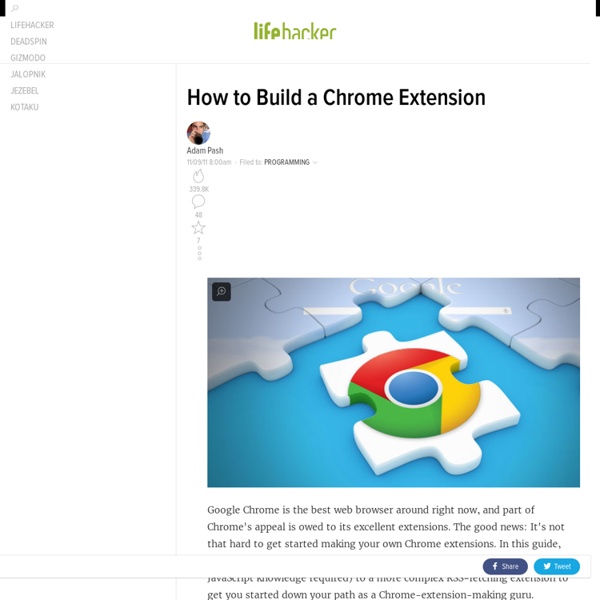
The Car Repairs You Can (Seriously) Do Yourself, Despite Your Abilities Replacing belts is not something you just swap, at least on newer cars. On only cars, like early 80s or older, it was feasible. With cars from that era there was often a lot of room within the engine bay. On anything from the 90s on the bay is so cramped that you're going to have to do a lot of dismantling to get at belts. And if you're looking at swapping the timing belt then on some cars you might even have to lift the engine. Something like the alternator has the potential for being nearly as bad, depending on where the automaker likes to stick it. The first thing anyone considering to work on their car should do is buy a service manual. Brakes are relatively easy to do, but it's obviously a critical component on the car and there are things you need to keep in mind.
storage Overview This API has been optimized to meet the specific storage needs of extensions. It provides the same storage capabilities as the localStorage API with the following key differences: User data can be automatically synced with Chrome sync (using storage.sync). Your extension's content scripts can directly access user data without the need for a background page. A user's extension settings can be persisted even when using split incognito behavior. Manifest You must declare the "storage" permission in the extension manifest to use the storage API. Usage To store user data for your extension, you can use either storage.sync: or storage.local: When using storage.sync, the stored data will automatically be synced to any Chrome browser that the user is logged into, provided the user has sync enabled. When Chrome is offline, Chrome stores the data locally. Confidential user information should not be stored! The storage.managed storage is read-only. Storage and throttling limits Examples
How to Create Chrome Apps and Extensions for your Website - Tutorial Today I published a Chrome app and an extension for this website in the Google Chrome store. I have never written apps for Chrome before but it turns out (see video tutorial) that one can write a basic Chrome app and push it to the Chrome store in less than five minutes. My Chrome app essentially adds an icon in Chrome’s New Tab page that takes you to the associated website upon clicking (much like any bookmark). The Chrome extension offers a little more functionality. It adds an icon to the Chrome toolbar from where you can search this website or scan through the most recently published stories. Install Chrome App Install Chrome Extension Chrome is now the most popular web browser and it thus makes perfect sense to have some sort of a presence in the Chrome Store. Write a Chrome App for your Website This is easy. Save the manifest.json file. Publish your Web App to the Chrome Store Our first Chrome app is now ready and we just need to push it to the Chrome store. Resources for Developers
Mobile Apps Maui | Mobile App Development | HTML5 Pro Quick Guide Description ** Includes HTML 4.01 and HTML 5 ** More than just a cheat sheet or reference, the HTML5 Pro Quick Guide provides beginners with a simple introduction to the basics, and experts will find the advanced details they need. Loads of extras are included: HTML5 elements, HTML5 attributes, HTML5 events, syntax, document structure, DOCTYPE declarations, colors, font styles, HTML5 version information, and browser compatibility tables for the most popular browsers. The HTML tags are categorized and searchable. The HTML tags are broken into the following categories: Structural Elements, Head Elements, List Elements, Text Formatting Elements, Form Elements, Image and Media Elements, Table Elements, Frame & Window Elements * No internet connection necessary! Note: This app contains HTML4 information, but the goal is to focus on HTML5. Compatibility HTML5 Pro Quick Guide works with iPad, iPhone 4, iPhone 3GS, iPhone 3G, the original iPhone, and iPod touch Requirements Screenshots (iPad)
How to Take Your First Coding Project from Start to Finish I've used various versions of Windows for years, Linux in various flavours for another few years, and OS X for about 2-3 years total. I'm now a convert to OS X (though proudly not part of the cult of Mac — I enjoy the OS, I don't want Jobs' offspring) for general desktop use, switching to Windows for gaming. I find app quality is generally significantly higher on OS X than Windows (and certainly Linux). Do note the word "generally" — some of this stuff is cross-platform and in some cases Windows offers something better! The drawback of this is that most of it costs a couple of bucks, but that's a small price to pay if you're using your computer for various tasks daily. The UNIX core and bash are very important to me. User experience also plays a large part. Then there are the extras, like the *virtual* immunity to malware.
Getting Started: Building a Chrome Extension Extensions are made of different, but cohesive, components. Components can include background scripts, content scripts, an options page, UI elements and various logic files. Extension components are created with web development technologies: HTML, CSS, and JavaScript. An extension's components will depend on its functionality and may not require every option. This tutorial will build an extension that allows the user to change the background color of any page on developer.chrome.com. It will use many core components to give an introductory demonstration of their relationships. To start, create a new directory to hold the extension's files. The completed extension can be downloaded here. Extensions start with their manifest. The directory holding the manifest file can be added as an extension in developer mode in its current state. Open the Extension Management page by navigating to Ta-da! Although the extension has been installed, it has no instruction. <! What's next?
What Are Chrome Apps? Chrome Apps let you use HTML5, CSS, and JavaScript to deliver an experience comparable to a native application. Why build a Chrome App? By building a Chrome App, as opposed to going with a traditional web app or a native mobile app, you expand your potential audience and extend your development capability. Expand your potential audience When you write a Chrome App, as opposed to an app that runs natively on a particular operating system, you immediately make your app available to a much wider audience. To any desktop Instead of writing and maintaining separate applications for Windows, OS X and Linux, you can write a single application that runs anywhere Chrome runs. To mobile devices [via Cordova] Using Chrome Apps for Mobile (MCA), you can deploy your applications to mobile and target hardware features only available on Android and IOS platforms. And of course, to a Chromebook Writing a Chrome App is the ONLY way to have your app installed on a Chromebook. Extend your development capability
Terminology, Syntax, & Introduction - A Beginners Guide to HTML & CSS Before beginning our journey to learn HTML and CSS it is important to understand the differences between the two languages, their syntax, and some common terminology. As an overview, HTML is a hyper text markup language created to give content structure and meaning. CSS, also known as cascading style sheets, is a presentation language created to give content style and appearance. To put this into laymen terms, HTML determines the structure and meaning of content on a web page while CSS determines the style and appearance of this content. Taking this concept a bit further, the HTML p element is used to display a paragraph of text on a web page. Common HTML Terms When getting started with HTML you are likely to hear new, and often strange, terms. Elements Elements are designators that define objects within a page, including structure and content. Tags Elements are often made of multiple sets of tags, identified as opening and closing tags. <a>... Attributes HTML Document Structure & Syntax <!
Making Your First Google Chrome Extension Martin Angelov The Google Chrome web browser is slowly growing in popularity. This is no surprise, as it is a great browser, and is backed by no other than Google. It also provides great tools for web developers and I find myself using it more and more (actually Firebug is the only thing keeping me from crossing to the other side). With the introduction of extensions, Google Chrome became even more agile and powerful. In this tutorial, we are going to create a simple extension, which puts a small icon next to Chrome’s address bar, and, when clicked, will fetch Tutorialzine’s RSS feed and display a fancy preview of our latest tutorials. First a few words about extensions. How Extensions Work Extensions in Google Chrome are basically webpages. The extensions are, however, treated a bit differently than your regular webpage, which is displayed in the browser. You also have the benefit (or the limitation) that your extension runs only on one browser. Tutorialzine's Google Chrome Extension <!
Publishing to the Chrome Web Store What is the Chrome Web Store? The Google Chrome Web Store hosts apps, extensions and themes for the Google Chrome web browser. You can publish your games and apps to the Chrome Web Store for extra exposure to users of Google Chrome. The Chrome Web Store is also where Chrome OS users get apps for their computer, which includes the Chromebook laptop. To find out more, check out their own description of the Web Store. To see what the end result is like, try the Space Blaster demo on the Web Store. Before you start Here's a list of things you'll need before you get going. 1. Let's get started! Registering Sign up a Google Account First of all, if you don't have one already, sign yourself up a Google account. Pay the developer's fee Sign in to the Developer Dashboard for the Chrome Web Store. Exporting Open up Construct 2 and open the project you want to publish. Click Export Project in the ribbon or File menu. Make any other changes you want to the other settings, then click Next.
The Always Up-To-Date Guide to Rooting the Most Popular Android Phones Making an iOS web app with Construct 2 Did you know iOS supports web apps - apps that are installed from a web page, rather than from the App Store? They'll even keep running after going offline! You can add them to your Home screen as well, so they work very similarly to native apps. Here's how to make them with Construct 2. Make your game First of all, you need to develop your game. - Mobile devices (iPhones, iPads etc.) generally have weaker hardware. - You'll be dealing with different viewport sizes. iPhones and iPads have different display sizes. iPhone 3 and earlier: 320x480iPhone 4: 640x960 (each pixel on a iPhone 3 screen is four pixels on an iPhone 4 screen - the screens are the same physical size)iPhone 5: 640x1136 (slightly taller than the iPhone 4)iPad 2 and earlier: 768x1024iPad 3+: 1536x2048 How to handle different screen sizes You should make sure your game works for those different screen sizes. Using the Touch object The iPhone and iPad all use touch screens. Export and upload Using your app on iOS Advantages