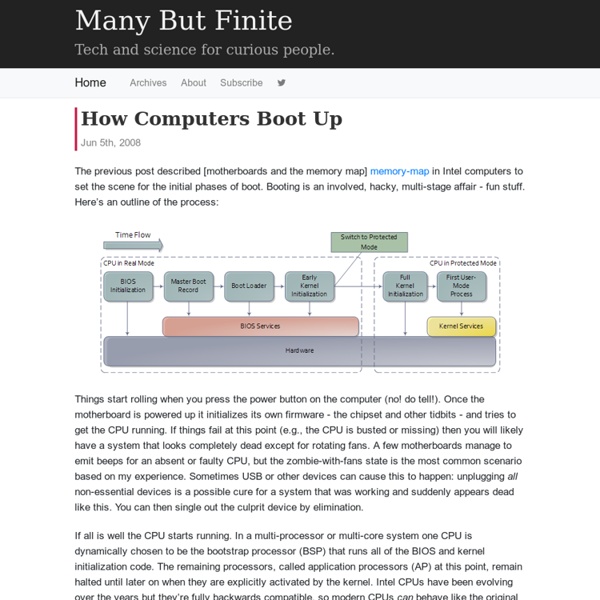19 Tips Every Windows 7 User Needs to Know
Your OS drives your whole PC experience, so it's your job as an enthusiast to keep it in a high state of tune Twist cap carefully. Only pour into Maximum PC-approved computer tanks. After installing a new OS, most people just jump right in and start driving it through all their favorite applications and games. Makes sense, right? The operating system, after all, should be a background player in the computing experience—a means to an end, with the end being web surfing, content editing, and wanton destruction in the first-person shooter of one’s choice. The problem, however, is that most people, even a lot of self-described power users, never take the time to really tune the new OS, exploring its menus and setting up the interface for the fastest, most convenient operation based on personal preferences. It’s been about six months since Windows 7 hit the market, so we figure most of our readers have made their upgrades. It’s time to get started. Alt + P Windows + Up and Windows + Down
70 Things Every Computer Geek Should Know. | Arrow Webzine
The term ‘geek’, once used to label a circus freak, has morphed in meaning over the years. What was once an unusual profession transferred into a word indicating social awkwardness. As time has gone on, the word has yet again morphed to indicate a new type of individual: someone who is obsessive over one (or more) particular subjects, whether it be science, photography, electronics, computers, media, or any other field. How to become a real computer Geek? Little known to most, there are many benefits to being a computer geek. You may get the answer here: The Meaning of Technical Acronyms USB – Universal Serial BusGPU – Graphics Processing UnitCPU – Central Processing UnitATA- AT Attachment (AT Attachment Packet Interface (ATAPI)SATA – Serial ATAHTML – Hyper-text Markup LanguageHTTP – Hypertext Transfer ProtocolFTP – File Transfer ProtocolP2P - peer to peer 1. One of the best list of default passwords. 1A. 2. 3. 4.
Computational complexity theory
Computational complexity theory is a branch of the theory of computation in theoretical computer science and mathematics that focuses on classifying computational problems according to their inherent difficulty, and relating those classes to each other. A computational problem is understood to be a task that is in principle amenable to being solved by a computer, which is equivalent to stating that the problem may be solved by mechanical application of mathematical steps, such as an algorithm. A problem is regarded as inherently difficult if its solution requires significant resources, whatever the algorithm used. The theory formalizes this intuition, by introducing mathematical models of computation to study these problems and quantifying the amount of resources needed to solve them, such as time and storage. Closely related fields in theoretical computer science are analysis of algorithms and computability theory. Computational problems[edit] Problem instances[edit] Turing machine[edit]
free university lectures - computer science, mathematics, physics, chemistry
Whether your goal is to earn a promotion, graduate at the top of your class, or just accelerate your life, lectures can help get you there. Our archives of lectures cover a huge range of topics and have all been handpicked and carefully designed by experienced instructors throughout the world who are dedicated to helping you take the next step toward meeting your career goals. Lifelong learns can turn their free time turn into self-improvement time. The online lectures on this list are more than lecture notes or a slideshow on a topic -- they were designed for audiences like you, with carefully sequenced themes and topics taught by veteran educators, and often with additional resources for your own independent study. Lecture courses are a valid and vital learning tool, and may be one of the best methods of learning available.