


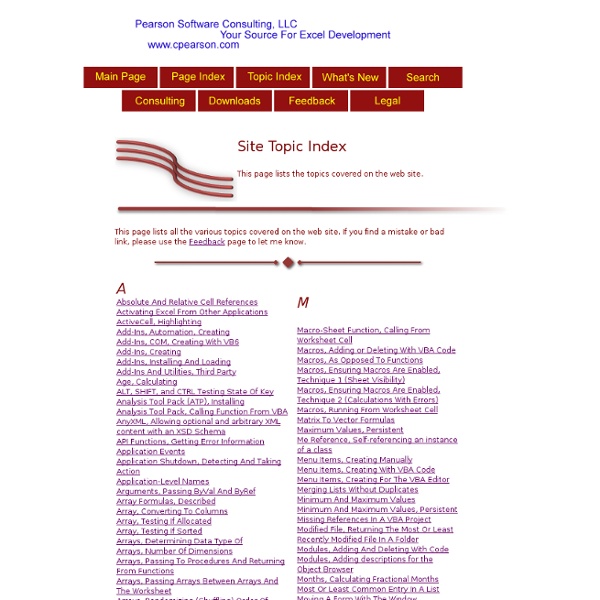
vba_corner: Working with Internet Explorer Using VBA - Nightly Ok, Excel probably isn't the first thing that comes to mind when needing to deal with web pages. But sometimes it's necessary to access them from your Excel Application (or Word or any other MS Office Application). And it's easier than you probably think. To make the following code work, you'll need to include the "Microsoft Internet Controls" library in your VBA references first.Go to your Visual Basic Editor, Menu Tools -> References... and select the entry "Microsoft Internet Controls". Alternatively, you can skip the referencing and use late binding, defining the pointer to the Internet Explorer instance as Object instead of SHDocVw.InternetExplorer in your VBA code. Before you can do anything with the Internet Explorer, of course you'll need one, and you'll need something to address it. The next function loads a webpage:But what if the desired page has already been loaded and you just want to use it? Of course an Internet Explorer Object doesn't only contain the Document object.
Tips Excel Tips Excel has a long history, and it continues to evolve and change. Consequently, the tips provided here do not necessarily apply to all versions of Excel. In particular, the user interface for Excel 2007 (and later), is vastly different from its predecessors. All Tips Browse Tips by Category Search for Tips Tip Books Needs tips? Contains more than 200 useful tips and tricks for Excel 2007 | Other Excel 2007 books | Amazon link: John Walkenbach's Favorite Excel 2007 Tips & Tricks Contains more than 100 useful tips and tricks for Excel 2013 | Other Excel 2013 books | Amazon link: 101 Excel 2013 Tips, Tricks &Timesavers
Utilisation des MsgBox - Tutoriels & Astuces > VBA pour débutants - Tutoriels MsgBox (lire Message Box) est sans aucun doute la première instruction que tout développeur ait connue lors de son premier contact avec VBA. Parmi nous, lequel n'a jamais vu, ou fait ses premiers pas grâce à la célèbrissime boîte de dialogue "Hello World" ? Au delà du simple message d'alerte destiné à l'utilisateur, la MsgBox est aussi une façon pratique d'ajouter de l'interactivité à une procédure. Le dialogue avec l'utilisateur est à portée d'un clic de souris! Dans le présent article, nous allons voir la façon d'utiliser cet outil selon le besoin et selon les arguments et constantes à notre disposition. Pour celles et ceux d'entre vous qui maîtrisent déjà un peu VBA, un (ou deux) autre(s) article(s) sont en préparation pour aborder la personnalisation des boutons d'une MsgBox (ou presque) et un peu plus encore... En fait, on peut utiliser la MsgBox comme une méthode ou comme une fonction. Code utilisé : MsgBox "Nous sommes le " & Date, vbOKOnly + vbInformation, "mDF XLpages.com" Syntaxe :
Using the FSO (File System Object) in VB6 | Visual Basic 6 (VB6) - Nightly The File System Object (FSO) object model provides an object-based tool for working with folders and files. Using "object.method" syntax, it exposes a comprehensive set of properties and methods to perform file system operations such as creating, moving, deleting, and providing information about folders and files. The FSO also provides methods for reading and writing sequential text files, however it does NOT have methods for processing binary or random files. The FSO is (or should be) used primarily with VBScript. VBScript is a scripting language used with ASP for web development; VBScript is also used for Windows scripting. (Windows scripting files, which have a ".vbs" extension, can be thought of as a modern-day replacement for the MS-DOS "BAT" files used in the days of yore). There are some trade-offs in using the FSO with Visual Basic. To use the FSO with your VB project, you must add a reference to "Microsoft Scripting Runtime" (which is the system file "SCRRUN.DLL"). FSO Objects
Enum Variable Type Enum Variable Type This page describes the Enum data type. An Enum (short for Enumerated) variable type is a special flavor of a Long type variable. With an Enum, you can specify a number of valid values for that variable and descriptive constant names for the values of the Enum. Const C_APPLE = 1 Const C_ORANGE = 2 Const C_PLUM = 3 Dim Fruit As Long Fruit = C_APPLE While this code is perfectly valid, it could be written better with an Enum type. An Enum allows you to specify valid values of a variable and the editor's Intellisense code will display a pop-up list of value name from which you can choose a value. Enum FruitType Apple = 1 Orange = 2 Plum = 3 End Enum The Enum must be declared at the module-level; that is, before and outside of any procedure declaration. Dim Fruit As FruitType Once the variable is declared as the Enum type, the Intellisense will display the values of the variable: Enum FruitType [_First] = 1 Apple = 1 Orange = 2 Plum = 3 [_Last] = 3 End Enum
Blast Into Math! Description Blast into Math! A fun rigorous introduction to pure mathematics which is suitable for both students and a general audience interested in learning what pure mathematics is all about. Pure mathematics is presented in a friendly, accessible, and nonetheless rigorous style. Definitions, theorems, and proofs are accompanied by creative analogies and illustrations to convey the meaning and intuition behind the abstract math. The key to reading and understanding this book is doing the exercises. Like the Facebook page for Blast Into Math here: Content PrefaceTo the reader Pure mathematics: the proof of the pudding is in the eating A universal languageTheorems, propositions, and lemmasLogicReady? About the Author Julie Rowlett is an American mathematician currently teaching and researching pure mathematics at the University of Goettingen and the Max Planck Institute for Mathematics in Germany. Embed Embed Frame - Terms of Use Reviews Raymond D.
Navigate Internet Explorer using VBA There are certainly a lot of questions out there about the internet and VBA. I use internet explorer quite often with VBA to navigate and perform other various automation tasks. This thread will hopefully give you the basics of navigating the internet with IE through VBA code. Which browser do I use to read webpage source code? First thing to know is how to open IE in Access. Code: dim ie as object set ie = createobject("internetexplorer.application") ie.visible = true Navigating from webpage to webpage can be done like this:After navigating to a page, it is always a good idea to pause the code until the page completely loads. While ie.busy DoEvents Wend You may also want to manipulate some data while you're browsing the internet. How do I get a value from a page? ie.document.getElementById("ELEMENT ID").value I don't believe there is any easy way to identify elements on a web page other than viewing it's source code. Then you need to find the ID of the element you want to manipulate.
Calling Worksheet Functions In VBA Calling Worksheet Functions From VBA This page describes how to call worksheet functions from VBA code. Because VBA is used by many applications beyond Excel, the Excel worksheet functions are not part of the VBA language itself. However, you can call worksheet functions directly through the Application object or through the Application.WorksheetFunctions class. The difference between using or omitting the WorksheetFunctions reference is how errors are handled. Nearly all worksheet functions can be called from VBA using the Application or Application.Worksheet objects. To use code in VBA that does the same thing, you would use: Dim Res As Variant Res = Application.WorksheetFunction.VLookup(123,Range("A1:C100"),3,FALSE) The number of parameters and their meanings are the same when calling the function from VBA as they are when calling the function from a worksheet cell. This brings us to the topic of error handling when calling worksheet functions in VBA.
The On-Line Encyclopedia of Integer Sequences® (OEIS®) Free Microsoft Excel Leaning Materials Beginners-Specific Tasks Help from George M To listen to narrated slides you need Flash. Download► Introduction to worksheets, cells, formulas Slides► Listen► Excel basic functions, sum, average, count Slides► Listen► How to plot a control chart Slides► Listen► How to use an IF function Listen► You Tube► SWF► If you wish to use Excel to conduct statistical analysis of data, you have to turn this feature on (SWF file) within Excel and then examine the following tutorials: Descriptive statistics (slides part 1 & 2, narrated slides part 1 & part 2) Analysis of mean of a sample (slides or narrated slides) Analysis of means of two samples (slides or narrated slides) Analysis of variance (slides or narrated slides) Correlation (slides or narrated slides) Single variable regression (slides or narrated slides) Multiple regression analysis (slides or narrated slides) Better Solutions has an extensive help that is indexed by subject area Excel Tutors can help with difficult assignments.