


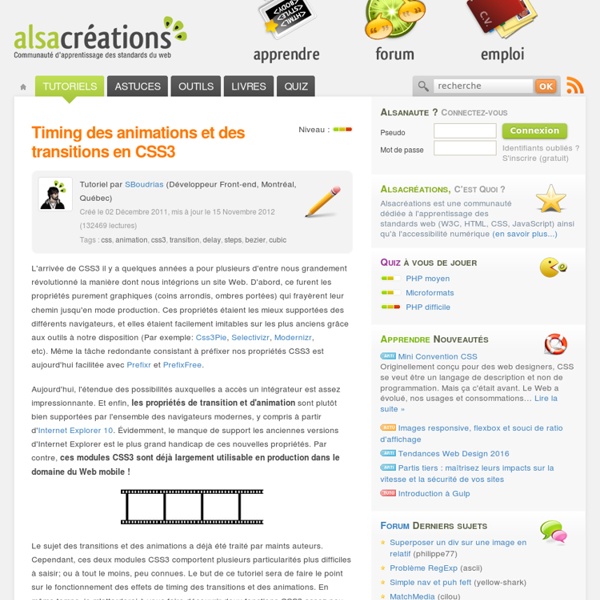
A Collection of Page Transitions A showcase collection of various page transition effects using CSS animations. View demo Download source Today we’d like to share a collection of creative page transitions with you. We’ve put together a couple of animations that could be applied to “pages” for creating interesting navigation effects when revealing a new page. While some effects are very simplistic, i.e. a simple slide movement, others make use of perspective and 3d transforms to create some depth and dynamics. Please note that this is just for showcasing some interesting effects and for inspiration. The CSS animations are divided into different sets, depending on what they do. Please note: this only works as intended in browsers that support the respective CSS properties. For showcasing the page transitions, we’ve used the following structure: The perspective container is relative and we add a perspective of 1200px to it. I hope you enjoy this and get inspired to build some exciting things!
Animatable: One property, two values, endless possiblities box-shadow From: 0 0 black To: 0 150px 10px -50px rgba(0,0,0,.5) Author: @leaverou Sass: Sass Basics Before you can use Sass, you need to set it up on your project. If you want to just browse here, go ahead, but we recommend you go install Sass first. Go here if you want to learn how to get everything set up. PreprocessingPreprocessing permalink CSS on its own can be fun, but stylesheets are getting larger, more complex, and harder to maintain. Once you start tinkering with Sass, it will take your preprocessed Sass file and save it as a normal CSS file that you can use in your website. The most direct way to make this happen is in your terminal. You can also watch individual files or directories with the --watch flag. sass --watch input.scss output.css You can watch and output to directories by using folder paths as your input and output, and separating them with a colon. sass --watch app/sass:public/stylesheets Sass would watch all files in the app/sass folder for changes, and compile CSS to the public/stylesheets folder. 💡 Fun fact: Sass has two syntaxes! VariablesVariables permalink
An Introduction To CSS3 Keyframe Animations Advertisement By now you’ve probably heard at least something about animation in CSS3 using keyframe-based syntax. The CSS3 animations module1 in the specification has been around for a couple of years now, and it has the potential to become a big part of Web design. Using CSS3 keyframe animations, developers can create smooth, maintainable animations that perform relatively well and that don’t require reams of scripting. In this article, we’ll cover all the important parts of the syntax, and we’ll fill you in on browser support so that you’ll know when to start using it. A Simple Animated Landscape Scene For the purpose of this article, I’ve created a simple animated landscape scene to introduce the various aspects of the syntax. (NOTE: Versions of Safari prior to 5.1 have a bug that prevents the animation from finishing correctly. I’ll describe the CSS related to only one of the elements: the animated sun. The @keyframes At-Rule Here’s the @ rule we’ll be using: @keyframes sunrise { }
CSS Animations with only one keyframe This is a very quick tip, about a pet peeve of mine in almost every CSS animation I see. As you may know, I’m a sucker for reducing the amount of code (as long as it remains human readable of course). I demonstrated a very similar example in my “CSS in the 4th dimension” talk, but I recently realized I never blogged about it (or seen anyone else do so). Lets assume you have a simple animation of a pounding heart, like so: You can see the problem already: the shrunk heart state is repeated twice in the keyframes (from and to). You probably know you can combine them into one rule, like so: What many don’t know, is that you don’t need these two keyframes at all, since they basically replicate the same state as the one in the .heart rule. If a 0% or “from” keyframe is not specified, then the user agent constructs a 0% keyframe using the computed values of the properties being animated. Therefore, the code could actually be as simple as:
Using Custom Data Attributes and Pseudo-Elements A tutorial on how to (ab)use custom data attributes and pseudo-elements for creating image captions. In today’s tutorial I want to show you some simple CSS tricks using data attributes and pseudo-elements. The aim is to create an image caption using only an anchor and an image as markup. We’ll be exploring how to create pseudo-elements from some data attribute values and use them in a hover effect or simply show them next to the image. Using (more) semantic markup is of course what you should be doing, especially for data that is important to be shown. If you’d like to explore some fancy image caption hover effects with “real” markup, check out the Caption Hover Effects. And if you are interested in some really cool animations and transitions with pseudo-elements, then check out this article by Marco Barria: Examples of Pseudo-Elements Animations and Transitions. The demos feature some beautiful artwork by Jaime Martinez. Let’s start with the markup. Example 1: Caption next to image
I miss you ♥ | Vertical align anything with just 3 lines of CSS With just 3 lines of CSS (excluding vendor prefixes) we can with the help of transform: translateY vertically center whatever we want, even if we don’t know its height. The CSS property transform is usally used for rotating and scaling elements, but with its translateY function we can now vertically align elements. Usually this must be done with absolute positioning or setting line-heights, but these require you to either know the height of the element or only works on single-line text etc. So, to vertically align anything we write: That’s all you need. It is a similar technique to the absolute-position method, but with the upside that we don’t have to set any height on the element or position-property on the parent. To make it even more simple, we can write it as a mixin: You can find a demo of it here: See the Pen Vertical center with only 3 lines of CSS by sebastianekstrom (@sebastianekstrom) on CodePen. Update (April 25th, 2014)
CSS3 Animation Cheat Sheet - Justin Aguilar How it works The CSS3 Animation Cheat Sheet is a set of preset, plug-and-play animations for your web projects. All you need to do is add the stylesheet to your website and apply the premade CSS classes to the elements you want animated. The CSS3 Animation Cheat Sheet uses CSS3 @keyframes and works on all the latest browsers (that's IE 10). Add the animation stylesheet to the <head> element of your webpage: Replace css with the name of the directory where the animation stylesheet is. Add an animation class to the element you want animated: Replace slideUp with the desired animation class. For entrance animations, you need to make them invisible by adding the visibility: hidden property to the animated element: visibility: hidden; is used to hide elements before the animation is activated. The values for these animations are relative to the element's size. Adding effects Add jQuery to the <head> element of your webpage: Replace slideUp with an animation class.
Ink – Une boite à outils pour vos interfaces web Ink – Une boite à outils pour vos interfaces web Si vous développez des sites, je vous invite aujourd'hui à découvrir la boite à outil Ink qui permet de créer rapidement des interfaces web. Tout est parfaitement documenté, et tout semble simple avec Ink. Ink vous permettra de gagner pas mal de temps pour construire vos projets web en vous évitant de recoder tous les trucs de base. Vous avez aimé cet article ? Comment générer une box CSS avec ombre portée Si vous cherchez un moyen de générer de jolis cadres en CSS avec ombre portée et tout le bordel... Du genre de celui-ci : Ne vous prenez plus la tête ! Et hop, c'est tout chaud démoulé, prêt à être intégré dans vos pages web. Rejoignez les 52126 korbenautes et réveillez le bidouilleur qui est en vous Suivez KorbenUn jour ça vous sauvera la vie..
Un arrière-plan extensible intelligent Certains sites affichent une (grande) image de fond qui s'adapte à toutes les dimensions de la fenêtre du navigateur, proportionnellement, sans la déformer. La réalisation de ce genre de prouesse n'est pas si évidente techniquement, contrairement à ce que l'on pourrait croire de prime abord. Comment fait-on ? Exemples Pour avoir un aperçu de ce que l'on veut obtenir, voici quelques exemples utilisant ce principe : Simon & Comet Flavors me Piz'za-za Le point commun de tous ces sites est la mise en avant de leur background : il est fixe et c'est la pièce maîtresse de leur design. Le principe Comme vous venez de le remarquer, ce n'est pas qu'une simple image de fond qui s'adapte à la fenêtre : il n'y a aucune déformation, le ratio est toujours conservé et lorsque la fenêtre est vraiment étroite le fond est recadré. On est donc loin de ce résultat simpliste qui se contente d'étirer l'image à 100% de son conteneur. Préparation de l'image de fond Après enregistrement, l'image est prête à l'emploi ! <!
Expanding Images using HTML5's contenteditable tabindex HTML5 has a new attribute, contenteditable, which can be applied to any element which allows it to be edited directly in the browser window. Think of text input with a predefined value, but it can literally be any element. Form elements like text inputs support the :focus pseudo class, which allow us to style those elements when they are clicked upon or otherwise navigated to. Giving an element the contenteditable attribute means it also now supports the :focus pseudo class, which opens up some interesting possibilities! We'll exploit this little trick to make an expanding image (like a lightbox without the overlay) right within some content. UPDATE: Even better, you can give attributes a tabindex attribute, like you would a form element, which allow allows :focus without the editability. HTML5 Markup HTML5 has nice elements for including captioned images. <section class="image-gallery"><figure><img src="images/img-1.jpg" alt="jump, matey" /><figcaption">Jump! The Images The CSS Related
Effet Lightbox en CSS3 grâce à transition Effet Lightbox en CSS3 grâce à transition Cet article a 4 années. Il commence à dater, lisez-le donc en gardant son âge en tête ! publié le Lu 29 965 fois. C’est en parcourant un lien partagé par Raphaël hier dans la journée, que je me suis décidé à tripoter un petit peu de CSS et HTML pour améliorer le rendu de M. Où cela se passe-t-il ? Vous trouverez les fichiers sur l’espace de test de CreativeJuiz, précisément à cette adresse : Le HTML Le code HTML utilisé est vraiment basique. <figure tabindex="0"> <img src="images/demo1.jpg" alt="Demo" /> <figcaption>Rorschach Artefact</figcaption> </figure> <span></span> <figure tabindex="0"> <img src="images/demo2.jpg" alt="Demo" /> <figcaption>Mystic Light</figcaption> </figure> <span></span> <figure tabindex="0"> <img src="images/demo3.jpg" alt="Demo" /> <figcaption>A simple idea... Le CSS Contenteditable M. À propos de Geoffrey Laisser un commentaire
Transitions CSS3 Beaucoup d'intégrateurs en ont rêvé : animer les pages web uniquement à l'aide de styles CSS, sans apport de JavaScript. Grâce aux dernières évolutions du langage et au module CSS3 Transitions, il est désormais possible de réaliser des transitions basiques à l'aide de CSS dans les navigateurs récents (Safari 4+, Chrome 2+, Firefox 4+, Internet Explorer 10 et Opera 10.6+) La spécification est le document qui définit de manière claire, précise et univoque le langage. Les spécifications des CSS 3 sont découpées en modules. Le module qui nous intéresse est nommé CSS Transition Module. La spécification relative au module est disponible à l'adresse suivante : Remarque : Les moteurs récents implémentent la spécification. Principe de base Le principe de base d'une transition CSS3 est de permettre une transition douce entre l'ancienne valeur et la nouvelle valeur d'une propriété CSS lorsqu'un événement est déclenché : Exemples concrets