


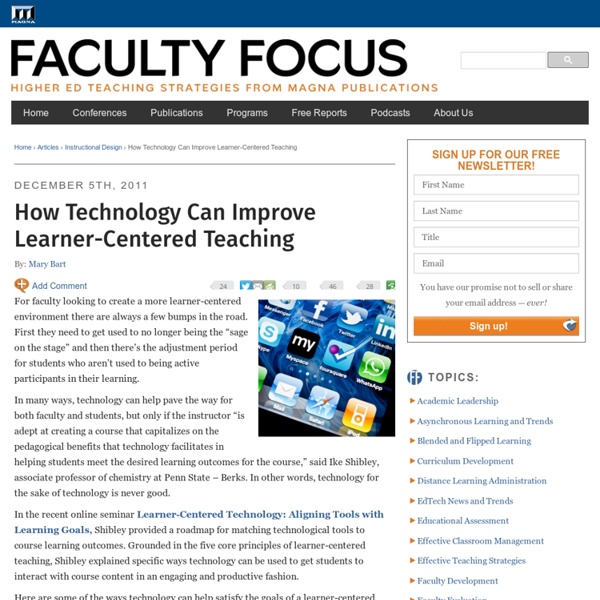
#Change11 My reflection on: How to achieve results through Study and Learning Mary says in her comments on Slow Learning. This part just doesn’t resonate for me…. Stories belong to the folk… They are part of the traditional apprenticeship model. …..(ex., The Chinese Bamboo Story)…The cognitive apprenticeship model is not quite like the traditional model. Allan Collins, John Seely Brown and Susan E. I am not sure how to respond to her comments. So, may I start with this adventure of sharing my learning experience and insights, and stories whereas any of you who would also like to share your stories and experience with me would be greatly appreciated? The following is a short paper I wrote on 30 Dec 1997. My reflection on: How to achieve results through Study and Learning? I would like to reflect on my experience in achieving results in this paper. I have always admired people who are highly intelligent and wise. I have always wished that I could master the best way to achieve, whether it is an academic result or a career goal. Wish An example may be as follows: Goal 1
12 Curios of e-learning - Eight Interactive In the spirit of the festive season we bring to you … the 12 curios of e-learning. The following are our 12 fascinating insights into the power, versatility and value of e-learning. If you have any to add, we’d love to read them. 1. The European Space Agency delivered an e-learning session (scheduled as an “Earth-based” lecture) with a live audio/video link-up with ESA astronaut, Thomas Reiter, on board the ISS, to European university students following the EuMAS Masters Program in Aeronautics and Space. 2. Encyclopædia Britannica, founded in 1768 at the height of the period of European history known as the “Enlightenment” has launched Britannica SmartStudy to encourage independent learning through a games-based approach to study. 3. The Bible, the world’s all time bestselling book, can be taught via e-learning, as can the Quran of Islam, the Hindu Vedas, the Jewish Tanakh and the Buddhist Tipitaka; and quite probably a wealth of other holy teachings. 4. 5. 6. 7. 8. 9. 10. 11. 12.
7 key questions to ask about ed technology, online learning - The Answer Sheet This was written by Cathy N. Davidson, a Duke professor and author of Now You See It: How the Brain Science of Attention Will Transform the Way We Live, Work, and Learn. By Cathy N. Davidson The outcry against exploitative online for-profit education is growing at roughly the same rate as the clamor for increasing amounts of educational technology — laptops, tablets, smart boards — from preschool to life-long learning. Here are seven key questions designed to help any parent or student sort out the competing interests that currently drive technology into our schools — or keep technology out of some other schools. 1. If online learning is being championed because it enriches knowledge, we then have to ask if it really does. (2)What is the cost-cutting motive behind using technology? This is a less cynical variation of the profit question. (3) Is there innovative thinking behind a school’s adoption of technology in the classroom? (4) If your school is not using technology, why not?
Tools for 21st Century Teachers (by Miss Noor Living in a complex, rapid, digital environment, and having a digital-savvy generation that has grown up in this environment, requires us as educators to be aware of changes and challenges and to bring new tools and technologies into our classrooms. Implementing web 2.0 tools in the classroom can be the key to preparing our students and preparing ourselves as learners to be ready for these changes. Why? According to ATCS21, every educator has to consider the importance of promoting 10 skills in the classroom, including creativity and innovation, critical thinking, problem solving, decision making, learning to learn, metacognition, communication, and collaboration (teamwork). According to Partnership for 21st Century Skills, educators should be aware of the increasing need for four skills in the new global world as an essential element in the 21st century framework for student success. These skills are often called the 4Cs: Critical thinking, Communication, Collaboration, and Creativity.
Khan and AI: Open Online Courses I just listened to a great video discussion – Khan Academy and Stanford AI Class: Reinventing Education – with Peter Norvig, Sebastian Thrun, and Sal Khan. It’s a candid discussion of what each of these educators wanted to achieve with opening up their courses and content and some of the challenges they faced in the process. Most importantly, they (particularly Sebastian) discuss where they were wrong in their previous assumptions about learning. I’ve been a bit frustrated in the past (actually, I still am) that the history of open courses has not been fully reflected in conversation about the Stanford AI class. But that’s a personal ego gripe. It’s good to have growing diversity in researchers and educators offering alternative course models. Stanford's open courses raise questions about true value of elite education In November, Wolfram Burgard, a professor of computer science at the University of Freiburg, in Germany, administered an online midterm exam for a course in artificial intelligence to 54 students. The test-takers sat in the lecture hall, spaced at least a meter apart, with proctors roaming the aisles to make sure nobody was looking up clues or chatting online with co-conspirators. The students were from all over. Some were enrolled at Freiburg, some at the Technical University of Munich, some at the University of Hamburg, and several from outside Germany. Still, those incurring travel costs could take solace: First, they did not have to trek nearly 6,000 miles to where the course was actually being given, at Stanford University. That A.I. course was the flagship of a trio of Stanford computer science courses that were broadcast this fall, for the first time, to anyone on the Internet who cared to log in. But there are no human lectures or office hours built into the OLI courses.
News archive » 2011 » Guidelines for OER in Higher Education institutions UNESCO and the Commonwealth of Learning (COL) have recently published a set of guidelines for the use of Open Educational Resources (OER) in higher education. This important document outlines in a concise format the key issues, and provides advice on the integration of OER . The UNESCO/ COL Guidelines on Open Educational Resources in Higher Education were launched at the UNESCO General Conference in Paris, France earlier this month, together with the UNESCO OER Platform. The open nature of OERs provides UNESCO Member States with a strategic opportunity to ensure greater access to quality learning and teaching resources at all levels of education. These guidelines indicate how the potential of OER can be harnessed to support teaching and learning by higher education stakeholders including governments, higher education institutions, teaching staff, students and student bodies, and accreditation authorities. Source: UNESCO, Commonwealth of Learning
A pedagogy of abundance or a pedagogy to support human beings? Participant support on massive open online courses | Kop Rita Kop and Hélène Fournier National Research Council of Canada John Sui Fai Mak Australia Abstract This paper examines how emergent technologies could influence the design of learning environments. It will pay particular attention to the roles of educators and learners in creating networked learning experiences on massive open online courses (MOOCs). The research shows that it is possible to move from a pedagogy of abundance to a pedagogy that supports human beings in their learning through the active creation of resources and learning places by both learners and course facilitators. Keywords: Connectivism; networked learning; media affordances; learner autonomy; presence; roles; educator Introduction The emergence of new technologies and their effect on the volume and nature of information on the Web are influencing the context of education and learning (Bouchard, 2011). Complexity, Resilience, and the Need for Agility in Learning Context of the Research Research Methods and Tools Use
Heli connecting ideas » Blog Archive » Research about MOOC pedagogy Rita Kop, Helene Fournier and Sui Fai John Mak have published an article “A Pedagogy of Abundance or a Pedagogy to Support Human Beings? Participants Support on Massive Open Online Courses.” The article continues the research tradition (a short one!) which began after CCK08. This newest article gathers carefully information about living in open online courses (PLENK2010 and CCK11). I am interested in why people come to participate in open online courses, what is their motivation? I should like to develop qualitative methods for virtual ethnography – methods that help to understand deeper. The Visitors and residents project is one way forward, how could I combine it with open online course behavior?
MIT Now Granting Official Certificates For Their Free Online Courses This is big. M.I.T., the hub of education and technology where innovations seem to happen on an hourly basis… has just unveiled the future of online education. Basically, you can now earn official credits toward an M.I.T. certificate by taking their free and online courses. I wouldn’t be surprised if the trend-setting M.I.T. pushes brick-and-mortar schools to also grant official certifications to those that can demonstrate a mastery of the subjects being taught online. MITx While students at the Massachusetts Institute of Technology pay thousands of dollars for courses, the university will announce a new program on Monday allowing anyone anywhere to take M.I.T. courses online free of charge — and for the first time earn official certificates for demonstrating mastery of the subjects taught. “There are many people who would love to augment their education by having access to M.I.T. content, people who are very capable to earn a certificate from M.I.T.,” said L. Mr. Why is MIT doing this?
#Change11 From Digital Pedagogy to Netagogy What is Digital Pedagogy? (Marquis, J.) The Queensland Department of Education and Training has a very concise definition given for digital pedagogy: “Digital pedagogies establish a way of learning and working in a digital world.” 3 changes from traditional pedagogy to digital are: - Select and Combine - Distributed Authority - Social Media Objects Tensions: - Lack of * Understanding * Funding - Curriculum Requirements Solution: - Natively Digital Media - Flexible Standards - Global Connectedness Digital pedagogy surely has a huge potential, and as Marquis has highlighted in his post, the solution lies with adapting the use of media to suit the education and learning framework within an institution, especially by the use of digital media readily available, like YouTube, Flickr, and the use of flexible standards which focus on learners’ needs, whilst also meeting the curriculum requirements. So, what might overcome some of these emergent issues? How about Netagogy? What is Netagogy? Like this:
11 Tech Factors That Changed Education in 2011 Michael Staton is the founder of Inigral, which develops social software for student recruitment and higher education retention. Inigral recently brought on the first PRI as a venture investment from the Bill & Melinda Gates Foundation, and has been named one of the top 10 innovative companies in education by Fast Company. In 2011, entrepreneurs and startup activity sprouted up everywhere. Not coincidentally, the Bay Area, New York, Boston, Austin, Portland and every college town from Abilene to Gainesville is fostering young, eager minds. The millennial generation is proving it can create companies — and thus, jobs — that solve real problems. Trends like these are quickly impacting how young people relate to and absorb education. 1. Former CEO of PayPal and venture capitalist Peter Thiel maintains that entrepreneurship is best learned outside of higher education, through real-world experience. 2. 3. 4. 5. Providence Equity acquired Blackboard for $1.6 billion. 6. 7. 8. 9. 10. 11.
Why ‘Social’ will drive growth in 2012 Time flies! Here we are just a day before Christmas and looking back at 2011, I cannot help but wonder at the amazing speed with which the year flew by! 2011 will be remembered for the effective role Social Media played in activist movements across the globe. Looking at the future, one can see dark clouds on economic horizon given the debt and deficit crisis in Europe and North America. Consumer spending, which has driven economic growth for past several decades given easy availability of inexpensive credit, is drying up as consumers are reluctant to spend given the economic and political uncertainty. As a result, economic growth is almost 0% if not negative and with rising inflation, there is real risk of dreaded ‘stagflation‘ (economic stagnation with high inflation resulting in stubborn high unemployment). In this scenario, companies are fighting hard for share of customers’ wallet/spend to meet their top line/revenue growth targets at the cost of bottom line/profits.