


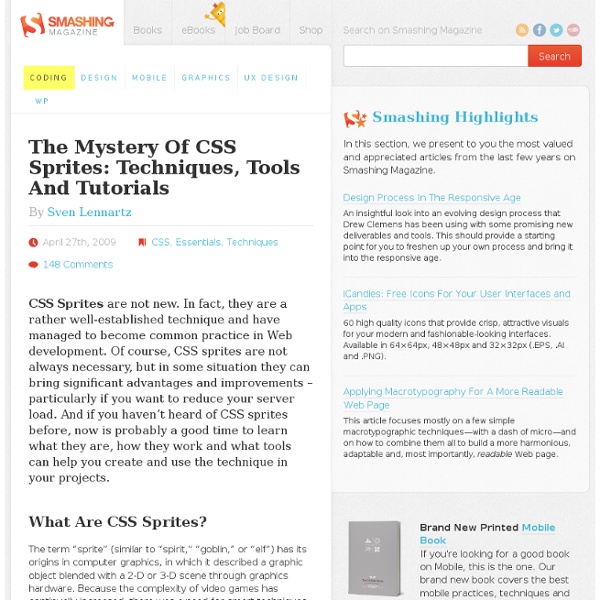
CSS Absolute Positioning: Create A Fancy Link Block Absolute position is a feature of the CSS2 specification that is supported by all of web browsers. If you posit an element (an image, a table, or whatever) absolutely on your page, it will appear at the exact pixel you specify. In this tutorial, we will use some tricks to create a fancy link block that make our links more attractive. The final result of our work will be as same as the demo below. Check it out or download it. Write your link block elements in HTML code We will create the HTML code first. Our HTML will be: Before applying CSS code, let’s see how our link block would be Applying CSS code And this is our CSS code For the List of links: For the Title of the links: We need to set margin left 45px for the title to display image in this space. CSS for the description: The same as the title, you should remember to set clear is none. Add CSS code for image: Now, we will review our HTML code. Remember to set z-index for the link to make sure it is always on top. Related Articles
The Definitive Guide to Using Negative Margins - Smashing Magazine Advertisement Since the recommendation of CSS2 back in 1998, the use of tables has slowly faded into the background and into the history books. Because of this, CSS layouts have since then been synonymous with coding elegance. Out of all the CSS concepts designers have ever used, an award probably needs to be given to the use of Negative Margins as being the most least talked about method of positioning. It’s like an online taboo—everyone’s doing it, yet no one wants to talk about it. 1. We all use margins in our CSS, but when it comes to negative margins, our relationship somehow manages to take a turn for the worse. A negative margin looks like this: Negative margins are usually applied in small doses but as you’ll see later on, it’s capable of so much more. They are extremely valid CSSI’m not kidding on this one. 2. Negative margins are very powerful when used correctly. Negative Margins on Static Elements A static element is an element with no float applied. 3. Smashing 3D text effects
CSS Zen Garden: The Beauty of CSS Design So What is This About? There is a continuing need to show the power of CSS. The Zen Garden aims to excite, inspire, and encourage participation. To begin, view some of the existing designs in the list. CSS allows complete and total control over the style of a hypertext document. Participation Strong visual design has always been our focus. You may modify the style sheet in any way you wish, but not the HTML. Download the sample HTML and CSS to work on a copy locally. Benefits Why participate? Requirements Where possible, we would like to see mostly CSS 1 & 2 usage. Luckily, designing this way shows how well various browsers have implemented CSS by now. We ask that you submit original artwork. This is a learning exercise as well as a demonstration. By Dave Shea.
Outstanding Website Background Guide: 60+ Impressive Resources Topics Start » Design » Outstanding Website Background Guide: 60+ Impressive Resources Design Outstanding Website Background Guide: 60+ Impressive Resources April 19th, 2009 by Noupe Editorial Team FacebookTwitterGoogle PlusPinterestStumbleUponWhatsAppLinkedInXingE-Mail Web designers compete to impress visitors with distinctive and appealing visual elements. In this post you will see how web designers carefully created background images to achieve their goals in engaging and facilitating the design elements and content. We have hand-picked different background image trends and tutorials you can use to create an amazing background images for your upcoming website design. As always when you’re dealing with freebies, be sure to read the owner’s instructions and license info. Great Tutorials for getting the perfect Background – Ultimate Guide for Creating High Quality Textures A step by step guide for creating amazing textures. – Create an Awesome Background Using Patterns – Realistic Stone Texture 2lip
Accordion using only CSS An accordion effect can be achieved using CSS3’s :target pseudo-class, without requiring JavaScript. Using the proprietary -webkit-transition property this accordion can also be animated. Result CSS3 Accordion Works in browsers that support the :target pseudo-class, see the Quirks Mode compatibility tables. Experiment updated. How To Each part of the accordion has an ID, heading and content region. <div class="accordion"> <h2>Accordion Demo</h2> <div id="one" class="section"> <h3> <a href="#one">Heading 1</a> </h3> <div> <p>Content</p> </div> </div> <div id="two" class="section"> <h3> <a href="#two">Heading 2</a> </h3> <div> <p>Content</p> </div> </div></div> The CSS then relies on the :target pseudo-class to apply different styles to the chosen section — increasing the height and, in large content cases, altering the overflow behaviour to allow scrolling. Stripping out the styling, the CSS boils down to: Critique Obviously this approach has its limitations.
27 Best Photoshop Web Layout Design Tutorials to Design Decent Web Layouts | Dzine Blog Learn how to earn $125 or more per hour as a freelancer - Click Here Looking for hosting?. We recommend MediaTemple for web hosting. Use Code MTLOVESDESIGN for 20% off For beginner web designers – design tutorials really help to understand the basic knowledge about web design! Design a cool Photography Portfolio Design A Grungy Website Design In Photoshop Design a High End Webdesign From Scratch Design Your Own Personal Portfolio Page In Photoshop Design a cool Portfolio Web Layout Urban Layout Design in Photoshop Design a Funky website Design in Photoshop Design a personal portfolio Site in Photoshop Designing a Dating Agency Website in Photoshop Music Band Website Designing a Clean Photo Portfolio Site In Photoshop Cool Dark website Design Dark Themed Website From Scratch 3d Studio Design In photoshop Design a Cartoon Grunge Web layout in Photoshop Design a Hand Drawn style Website in Photoshop Design a Cool Photo Portfolio Tutozor Web2.0 Re-Design Tutorial Webstudio Layout Design Dark Portfolio Layout
CSS List Style Wizard CSS List Style Wizard Welcome to the CSS List Style Wizard! Use this wizard to experiment with list styles and generate sample CSS style source code. List Style Notes You can use any list style property for either ordered or unordered lists. Use cascading to apply style properties to sub-levels of the list. For information on dynamically setting styles with Javascript and how the HTML toggle buttons work, please see HTML and CSS Table Border Style Wizard. CSS Image Bullets As you may notice in the wizard, when using images as the bullet, the bullet does not line up to the text in an attractive way. As a work-around, you can properly align bullet images via the background image CSS property. You can see the style sheet and example below. More CSS Wizards Recommended Books Dynamic HTML: The Definitive Reference (2nd Edition)
60 Most Wanted Photoshop Tutorials, Brushes, .PSDs and Resources Jan 04 2009 For months, we have been bookmarking interesting, useful and creative Adobe Photoshop tutorials and Resources, so you can now rest assured that you will have the necessary tools to get the job done. Due to this phenomenally vast amount of textures, brushes, patterns available, you can now add dirt, rust, floral effect, swirls, mold, oil stains in your artworks and photos to give them an aged, damaged, dreamy or any look you want. So in today’s post, you’ll find an assortment of top-notch tutorials, brushes, patterns, textures, actions and .PSD downloadable files that others have freely contributed to the design community for making your next photoshop effect. Don’t forget to subscribe to our RSS-Feed and visit my twitter page : nourayehia if you want to keep track of our next post. To make your job a little bit easier, we have categorized this post into 7 section, the links below will get you to your desired section. Photoshop Tutorials - 40 Spine-chilling Horror Photoshop Effects
Drop-Down Menus, Horizontal Style Anyone who has created drop-down menus will be familiar with the large quantities of scripting such menus typically require. But, using structured HTML and simple CSS, it is possible to create visually appealing drop-downs that are easy to edit and update, and that work across a multitude of browsers, including Internet Explorer. Better still, for code-wary designers, no JavaScript is required! Article Continues Below Here’s a sneak preview of the menu in action. Creating the menu#section1 The first and most important part of creating our menu is the menu structure itself. That’s it: some simple HTML that is both accessible and easy to edit. Visually appealing? If you have previewed the menu above, you’ll see a pretty boring list of items. The first step is to remove the indents and bullets from the unordered list and define the width of our menu items. Next, we need to position our list items. Next step is the sub-menus. Making it work#section3 Now the fun bit. “Woo hoo! That’s it!
38 jQuery And CSS Drop Down Multi Level Menu Solutions Hello again, it’s time for the comprehensive programming article. Here you’ll find 38 mainly CSS and jQuery dropdown menu or just multi level menus with downloadable files and explanations as well. Mostly they are free. My favorite here is the first pick – Outside the box with a very unique navigation menu (free) and Mega Menu, which is premium. It’s always good to have such reference articles in your bookmarks and when you have to create some really big website with a lot of content and menu sections – just return here. Oh..and little tip – shorten your developing process with already premade menus, which can be easily modified with a little touch of CSS. Table of Contents: Are The Best jQuery Dropdown Menu Solutions Free? But well, also be aware when each code has been created, has it got some updates through time? At least I am doing my designing process like this – What has been your experience? And while you are figuring answers – enjoy this quality article! Wait but before..here is.. 1.