


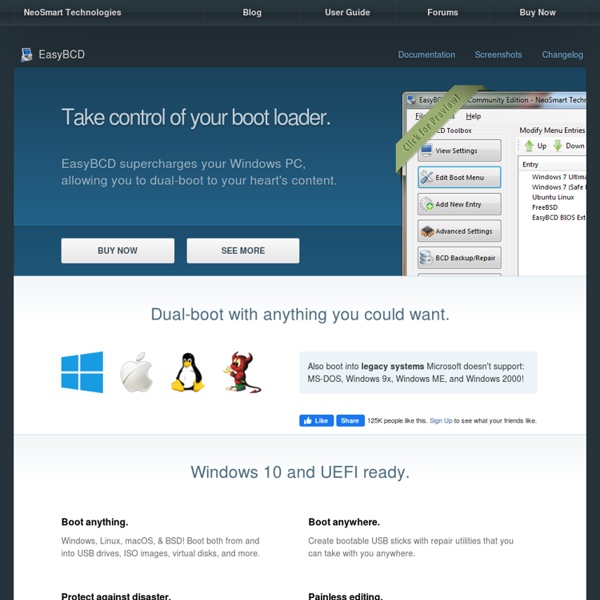
Install Mac OS X Leopard OSx86 on PC Dual Boot Windows 7, Vista in 9 Easy Steps Recently, I installed Mac OS X (OSx86 Project) on My HP Laptop. It took me 24 hours to experiment witha ll possible procedures and install. Most of the guides available on the wikis and blogs are complex, in-accurate. I Promise to keep this one easy and effective. I`ll try my best to answer questions in the blog itself, Still, feel free to ask questions. Looking for Snow Leopard by Geeknizer(taranfx)? Before you Begin There are Several Flavours of OSX86 Project available. None of these is perfect, but as time passes, they approach perfection. iPC is the most advanced you can get, keeping into consideration that it supports largest database of hardware, followed by Kalyway, iDeneb and others. If you have any doubts, you can get them cleared @geeknizer on Twitter Steps to install: 1. Go to your favorite torrent site and Download 10.5.x of your favorite flavor among the listed ones. 2. In windows 7 or vista, Right click My computer > Manage, click Disk Management. 3. -cpus=1, -cpus=2. 4. 5. 6.
How to View Hardware Information and Usage in Windows 10 There are many desktop gadgets for Windows available on the Internet. Gadgets specifically for CPU usage, RAM info, and Graphics memory information. We had earlier shared on how to get these desktop gadgets on Windows 10. But not many options are available with hardware related gadgets. Also, there are separate gadgets for each hardware related information. Now, what if you get one simple application that sticks on the screen and shows you ALL hardware information, usage, and statistics? Sidebar Diagnostics We had shared before some really cool hardware monitoring software for Windows. Sidebar Diagnostics provides all necessary information about a particular hardware in a sidebar view of your screen so that you can quickly view them and act accordingly. As you can see in the above screenshot, it’s placed on the right side of the screen. Hardware Information Displayed Starting with the CPU it displays temperatures and clock speed along with the total load on the CPU and specific cores.
iBoot + MultiBeast: Install Mac OS X on any Intel-based PC Any OSx86 installation guide can seem daunting at first glance, especially when trying to remember cryptic terminal commands and sorting through volumes of misinformation on the web. This guide requires no coding, terminal work, or Mac experience of any kind. You will not need access to a Mac. The iBoot + MultiBeast method is designed and tested for any desktop or laptop running the latest line of Intel processors, the Core i3/i5/i7s. A computer running an Intel ProcessorA blank CD A Mac OS X Snow Leopard Retail DVDTo leave any fear of your computer at the door.Patience and humility- it may not work out perfectly the first time- but with enough tenacity and grit, you'll reach the promised land. STEP 2: INSTALL MAC OS X In order to boot the Mac OS X Retail DVD, you'll need to download and burn iBoot. Download iBoot Burn the image to CD Place iBoot in CD/DVD driveRestart computerAt boot prompt, eject iBoot When you get to the installation screen, open Utilities/Disk Utility.
Does activation remain valid in case of revert to Win7? Originally Posted by BlacksmithIf I revert to the previous Win version before the 30 day trial period of Win 10 is over: Will I be able to install Win10 any time after 29 of July 2016?Yes. Originally Posted by BlacksmithI upgrade all PC now and immediately revert to Win7.Windows built-in reversion has proven to not be all that reliable. Making a backup image of Windows 7 with Macrium Reflect would be a much better guarantee of a successful restore back to Windows 7. Originally Posted by BlacksmithAs I understood, the activation is stored centrally at MS with a fingerprint of the hardware and it should be possible to install Win10 using this activation any time later...That is correct.If it were my project, this is how I would do it on 10 computers. It would require a spare hard drive/SSD and assuming all computers would upgrade to the same version (Home or Pro of Windows 10).1.
Create a Dynamic Scene With Light Elements and Circles Published on Wed, Dec-08-2010 by Edmar In this tutorial I will teach you how to create a colorful composition using Photoshop. You will learn how to use different brushes settings to fill out your canvas with nice random circle shapes. You May Be Interested In The Following Posts Final Image Preview Stocks Used: Fractal stock 1.Step – Document Setup Open a new document on Photoshop 3300 pixels width 5100 pixels high and 300dpi. Take the paint bucket tool and fill the background layer with black. Set the layer blend mode to “Screen” and reduce the opacity of the layer to 70%. 2.Step – Subject Placement Take the stock that is going to be functioning as the main focus of the composition (I used this image of a man jumping), but it can also be anything you want, like some kind of object or maybe even a typographic element) and extract it from its background. Then drag your image into the center of your canvas. 3.Step – Color Balancing 4.Step – Background color Now use a lighter complementary color.
How to install Windows 10 from USB: Screenshot Tutorial In this post we will see how to clean install Windows 10 using a USB flash drive, on a separate partition. This process can even be used if you want to dual-boot it with another operating system. For this, you will have to first create bootable USB media from ISO for Windows 10. You will also have to create a separate partition, with at least 16 GB space, using the built-in Disk Management tool, if you plan to dual-boot it. This is one of its system requirement. NOTE: Read this post Install Windows 10 after upgrading first. Having done this, you will have to set your computer to boot from a USB device. To do this on my Dell laptop, I have to restart it and keep pressing the F2 key to enter the Boot Options Setup. Use the 4 arrow keys of your keyboard, navigate to the Boot tab and change the settings. Once you have done this, with your USB connected to your laptop, restart the laptop. On restart, your computer will boot from the USB, and display the following screen. The setup will start.
Install Mac OS X Snow Leopard on a PC using VMware Many computer shoppers choose to buy a Mac not only to use OS X, but Windows as well. That is one strong advantage that Macs have in the Mac vs PC war. Apple computers are capable of running Windows, either through Bootcamp or virtual machines. So, why aren’t Windows PC’s capable of running OS X? *In order for this to work, your computer must have a processor that supports virtualization. But, don’t expect to not get errors if you are using an older Pentium 4 machine. Because we will be installing OS X on top of Windows through a virtual machine, the first step is to get some virtual machine software. If you do not feel like purchasing Workstation 7 at this time, you can get a limited trial here. Upon download, go ahead and install Workstation 7 onto your computer. One thing to note, when it asks your if you want to do a custom install or a typical install, choose typical install. Note: This file is just a disk image framework, no viruses or anything like that. Select File > Open.
Windows 10's best tricks, tips, and tweaks No Chromecast? No problem, at least after Windows 10’s November update, which enabled the Edge browser to cast media to Miracast- or DLNA-equipped devices with just a few clicks—though beware that the implementation has some quirks, and won’t work with DRM-protected streams from Netflix, Hulu, and the like. YouTube works just fine though! To beam a video to your TV, open it in Edge, then click on the three horizontal dots in the upper-right corner of the browser. Should.
These are Windows 10's new keyboard shortcuts The Windows 10 Technical Preview adds all sorts of nifty new features designed to appeal to PC power users, but it also includes some nifty newcomers that you can’t actually see—fresh keyboard shortcuts! The details come courtesy of Brandon LeBlanc of Microsoft’s Blogging Windows blog. If you install the Windows Tech Preview this weekend be sure to check these out. Snapping window: Windows key + Left or Right — LeBlanc says: "(Can be used with UP or DOWN to get into quadrants.)" If you want to start using Windows 10’s greatly enhanced Command Prompt hotkeys (copy-pasting via the keyboard, yesssss) then be sure to check out Scott Hanselman’s extensive post on the topic. Windows 10’s newfound support for keyboard shortcuts in the Command Prompt isn’t enabled by default, however. Happy testing!
How to Disable the Lock Screen on Windows 10 « Windows Tips How to Disable the Lock Screen on Windows 10 If your PC setup includes a mouse and keyboard, you'll be happy to know that most of the touchscreen-first features of Windows 8 have gone by the wayside in Windows 10. Where it once required awkward gestures to access key features, Windows now recognizes when you're using a traditional desktop or laptop, then responds by making sure that all features can be easily discovered with clickable buttons and menu entries. Unfortunately, there are still a few minor remnants of Windows 8's touchscreen-first approach. Method 1: Use Group Policy Editor to Disable the Lock Screen This first method is the easiest, but it may not work for some folks, as the Group Policy Editor program that it uses is not included in all editions of Windows. To get started, hold down the Windows button on your keyboard, then press the R key to launch the Run dialog. In the Group Policy Editor now, expand the Computer Configuration folder tree in the left pane of the window.