


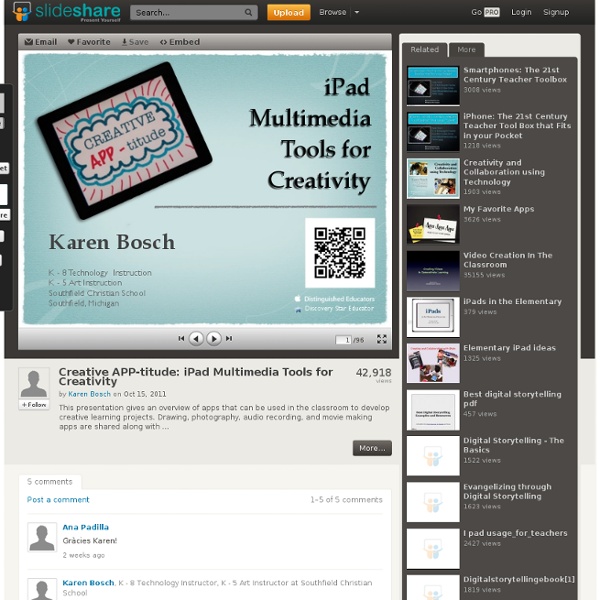
10 Incredible iPad Apps for Education Learning is rarely fun; it’s even less fun when being taught within the confines of a lecture hall or classroom. While this may be true, there’s no reason why you can’t make the process more entertaining and challenging. The tablet market has paved the way for educational resources in the form of slick, new apps, with text-books now being replaced by online downloadable versions of themselves. An array of stunning apps are at your disposal waiting to be exercised, so with this in mind, we decided to whittle down our top 10 iPad educational apps for students. Evernote It seems wherever you look nowadays, there’s Evernote. ➤ Evernote Price: Free Paper Winner at the 2012 Apple Design Awards for Best iPad app, Paper has taken creativity of app development to new heights. ➤ Paper Goodreader You could be forgiven for thinking Goodreader as just as a PDF reader for the iPad. Price: $4.99 Bamboo Paper – Notebook ➤ Bamboo Paper – Notebook iA Writer ➤ iA Writer Price: $0.99
Some iPad Management Tips We have FINALLY gotten cases for our iPad 2s! Hooray! In honor of these new accessories, I wanted to share some quick iPad management tips with everyone: 1 - Color code your iPad cases for easy 1:1 access We have 5 students at each table and have assigned each seat a color. Each table has five differently colored iPads, and so when a student in seat "red" reaches for an iPad he or she doesn't need to rummage through the bin; they can easily see the red case and get "their" device. 2- Create desktop backgrounds to show numeration The cases cover the backs - where we originally had numerated stickers showing which iPad was which. I did it this way - rather than creating the image on the iPad - for two reasons. 3 - Create shortcuts to frequently visited sites (Study Island, Class Google Site, etc) Open your iPad's Safari app and type in the URL of the site that you'd like to visit. 4 - Create differentiated folders for apps Group your apps into folders based on level.
5 Ways Apps Fit Into Curriculum and Learning Strategies As the recently released "2012 Horizon Report: K-12 Edition" suggests, mobile devices and apps will become mainstream in a year or less. But apps aren't all about playing games. Converge asked three instructional technology coordinators and teachers to share how they're using apps to help students achieve learning goals. 1. With the Common Core State Standards making their way into most U.S. states, educators are lining up their instruction with the standards their students are supposed to meet. Ladue School District in Missouri chooses apps that support learning and introduce new concepts, said Carol Kliesen, elementary instructional technology coordinator. When first-grade teacher Patti Anderson from Sam Houston Elementary School in Tennessee looks for apps, her first criterion is that they meet the state's first-grade standards. 2. "Content creation to us is really important," Norris said. 3. "Where I see a gap, I find an app that's going to help me fill that gap in," Anderson said.
Students Learning From Their Blogging Buddies Posted by Mrs Kathleen Morris on Tuesday, March 27th 2012 I seem to be continually uncovering more and more benefits to educational blogging. Aside from the advantages that I’ve shared here and here, having your class involved in the educational blogging community allows students to learn from and with their peers from all around the world. In my class we often use our blogging buddies’ posts as inspiration for classroom activities, and as role models for high standards of work. One such example was the readers’ theatre activities that we were doing last week as part of our CAFE reading program. Throughout the week, we read a range of readers’ theatre scripts and used the posts on Mr Salsich’s Classroom Blog and 4T’s Classroom Blog as inspiring models. We published one of our own performances on our class blog here which hopefully continues the cycle of sharing. There have been many other instances when my students have learnt from their blogging buddies.
- Mobile Apps and Resources for Students and Teachers 0 Comments April 11, 2012 By: David Andrade Apr 11 Written by: 4/11/2012 7:18 AM ShareThis Smart phones are an incredible educational tool for both educators and students. Here are some mobile / smart phone apps and resources for students and teachers: 100 Mobile Tools for Teachers - mobile sites and resources for teachers Android for Education - resources, apps, links, and much more 10 Great, Free Apps for Students for Notetaking and Class Planning My students used their cellphones in class - and I encouraged it! Google Calendar and cell phones Infographic on Mobile devices and Studying - and free apps to help Cross posted atEducational Technology Guy and viaTwitter. David Andrade is a Physics Teacher and Educational Technology Specialist in Connecticut. Disclaimer: The information shared here is strictly that of the author and does not reflect the opinions or endorsement of his employer.
iPad Tips: Getting Started with the iPad Have you just got a shiny new iPad as a holiday gift, or maybe just bought one for yourself? Here’s an easy Getting Started Guide that will help you get the most out of your new favorite tablet: The iPad has been a huge hit ever since it first hit the market back in 2010. It’s an amazing and powerful device, and a joy to use – whether for work or play. I’m hoping this short guide will give you a good jump-start on getting the most out of your iPad. This guide is divided up into short sections covering key topics, so you can dive in and out of them as needed for subjects you are interested in. iPad External Buttons – Turn It On and Off and Lots More You’ve probably noticed that the iPad has very few buttons. How to Power Off the iPad: To power off the iPad, hold down the Power button for a few seconds, until you see the ‘Slide to Power Off’ bar across the top of the screen. Uses for the Home Button: The home button is your key to navigating your way around the iPad. The iPad Dock: Or …
Anytime Anywhere Learning Foundation Web 2.0 for the Under 13s crowd Jul 05 As I lamented in my last post, many of the fabulous Web tools out there are restricted to users 13 and over. This limits what Elementary/Primary schools students can access online to create content to collaborate. To save others at school some time, then, I have compiled a list of popular/well known Web tools that can and can’t be used by children under 13 – 1), so we are legally covered in what we are allowing our students to use and 2), so they know what is available. The difficulty with some sites’ policies is that they don’t all state emphatically that Under 13s are not allowed. Even though I complained in my last post about restrictions, you can see from this chart that there are still plenty of tools available for the Under 13s. Contact sites if you are unclear what their policies are saying. Would love to hear from others about other tools I have not listed above that are accessible to the under 13s.
50 resources for iPad use in the classroom The transition to the more extensive use of technology in classrooms across the West has resulted in the integration of bring your own device (BYOD) schemes, equipping students with netbooks and tablet computers, and lessons that use social media & online services. Gesture-based technology is on the rise; according to the latest NMC Horizon Report, gesture-based technological models will become more readily integrated as a method of learning within the next few years. The iPhone, iPad, Nintendo Wii and Microsoft Xbox 360 Kinect technology are examples of these kinds of developments, and in particular, resources for Apple products in education are becoming widely available online. For teachers, some of which are just beginning to use tablets and mobile devices in class, these resources can be invaluable in promoting more interactive classrooms and understanding how best to use and control such products. Tutorials: 1.) iPads for learning: Getting started 2.) 3.) 50 iPad2 tips and tricks 6.)
First iPad Encounters The iPads are finally set up and ready to go into the classrooms! It happened to be our first graders who were the first ones to get their hands on them! A few days ago, I tested and reviewed a great new app: Book Creator. I felt it was a great opportunity for our first graders, who had just finished a unit on butterflies, to create a book about the different stages of a butterfly and their learning reflection as a culminating activity. Students wrote a story, as a class, about the different stages of the butterfly. The first time, I brought the iPads into the class, we spent time talking about the care and handle of the devices. When picking the iPad up from the teacher we reminding them to carry the iPad with two hands to their deskset them down as quietly as possibledon’t hold the iPad from the SmartCoverdon’t walk around the classroom with an iPad in your handno pulling, showing or tugging on someone else’s iPad The introduction was done with the whole class. Like this: Like Loading...
7 Ways to Collect Student Work in an #iPad Classroom #staar Next week, I'll be facilitating a short one-hour workshop on a topic that is deceptively simple on a computer, but can be complex on an iPad--how to get student work off an iPad in a place where the teacher can get to it in ONE place. This short blog entry tries to offer some solutions. Let me know what you think, ok? Many apps--here's a short list--will output to WebDav, video or image format that ends up in your Camera Roll. For schools deploying iPads in carts, some options are outlined below: WebDav Server - This is the best option because you can show students how to put/get their content in a central location. When considering HOW to get information off your iPad, you need to remember the following: Terms of Service for various solutions may prevent K-7 (ages 5-12) students from using online, or cloud, storage solution. This list below is no particular order of preference. Update: You may also find this blog entry with video tutorials worth your time. Read more about it here
What Does Critical Thinking Mean in Education ? Critical thinking is an important skill in the 21st century learning. Education's overall goal is to produce students that will be able to think critically and not just take in things like a parrot. Of course thereis a bunch of other important skills out there but this particular one stands out from the crowd. The thing about ttis skill is that while almost all teachers agree upon its priority in education only few really know what it really means. Sometimes the lines between some technical temrs are blurred as is the case in the educational jargon when refering to critical thinking as synonymous with creative thinking, a blunder that is though seemingly unimportant yet it can make all the difference for experts. Critical thinking as described in the video below refers to a diverse range of intelectual skills and activities concerned with evaluating information as well as evaluating our thought in a disciplined way.
iPad As.... iPads have exploded throughout schools and classrooms. Their flexibility, versatility, and mobility make them a phenomenal learning tool. As teachers seek ways to integrate these devices, we recommend focusing on specific learning goals that promote critical-thinking, creativity, collaboration, and the creation of student-centric learning environments. In other words, begin with..... Langwitches Blog The conversation about visible thinking in Math started with one of our teachers at Graded, The American School of São Paulo, Adam Hancock, wanting to know how he could incorporate having students’ use their blogfolios in Math class. It seemed natural to have students write for Humanities (Language Arts and Social Studies), but writing did not seem part of what Middle School Math was about. How could “blogging” go beyond taking a digital image of a Math problem on paper or a quiz and writing about ”how the student felt about solving the problem or passing the test?”or ask themselves what they could have done better? One of the first steps was to bring more “language” into the Math classroom. Students need to know vocabulary words and become fluent in “speaking Math”, in order to be able to communicate their thoughts and ideas. Videos and screencasts are great tools to articulate, visualize and then share ones’ thinking when working to solve a Math problem. KWHL by Mary Prezi by Isabella