


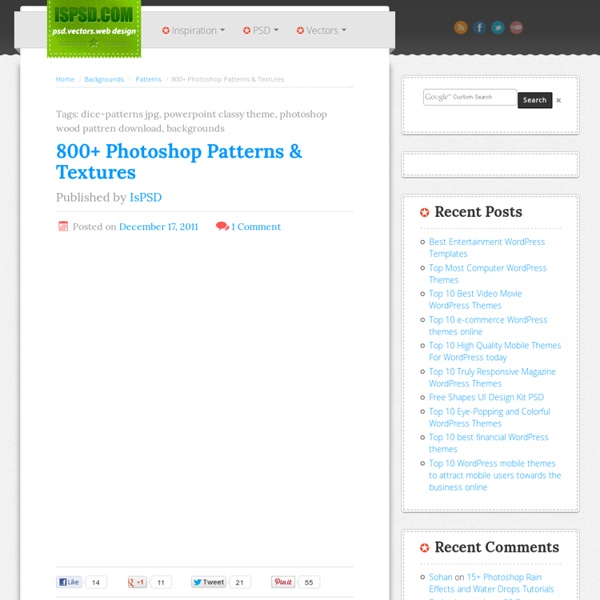
22 Best Photoshop Text Effect Tutorials, Part I Typography means a lot in any medium kind of presentation. Whether it’s a logo, banner or just a title; being able to inject creativity into it not only help in delivering the message across, it also leaves solid impression on the viewer. Good typography design is not easy, or should I say getting the type match and speaks for the product is often a very challenging job. Here are some of the best Photoshop text effects tutorials on the web, and as usual it’s the creativity that counts. Full content after jump. ‘Bee Movie’ Text Effect Metal Text EffectReally metallic chrome effect.
Create paintings from photos Did you ever wanted to be a great artist? But unfortunately you are really bad at it? Well that's ok because now with Psykopaint you can be a great artist with no skills. But how does it work? Open a photo you like and paint it using a variety of tools like brush, spraycan, ribbon, knife, Psykopaint will choose the colors automatically for you So you don't need to worry about it and focus on a style you like. 10 Useful Photoshop Image Extraction Tutorials One of the most needed skills in photo manipulation is Image Extraction, as the end result often depends on how capable you are of mastering this skill. Image elements that are not extracted to perfection will spring to the eye once they are placed on a new background. Photoshop image extraction tutorials can help you learn various techniques for getting what you need extracted without doing too much damage to the fragile elements of the original image. Some image elements are easy to extract, while others are always problematic and frustrating to work with. In this category, human hair and animal fur are well known opponents. Good luck following these Photoshop image extraction tutorials. How to Quickly Select Images – Cut Out Detailed Images in Photoshop CS5 This YouTube video covers details on how to effectively select/cut out parts of an image in Photoshop without using the pen tool. Photoshop Tutorial – Make Advanced Hair Selections with Masks Image Extracting in Photoshop
60+ Creative Photoshop Text Effect Tutorials The use of text effect is a very crucial aspect of designing no matter what you are designing a logo or a banner. Beautiful text effects always attract onlookers’ attention and deliver the message in a better way. In this post, we are featuring some very useful and creative Photoshop text effect tutorials that will guide you step by step on how to create visually alluring and appealing text effects using Photoshop. It is the time to see for yourself how easy these tutorials are to follow. Smooth Glass Type Design a Golden Flame Text Effect in Photoshop How to Create an Ice Text Effect with Photoshop Create Smoke Text Ridiculously Realistic Scorching Fire Effect! Colorful Plexi Text Effect Floral 3D Text Effect Create a Spectacular Grass Text Effect in Photoshop Advanced Glow Effects Create Colorful Ornamental Text Swirl Text Logo Create a Spectacular Flaming Meteor Effect on Text Colorful Light Burst Text Design a Skin-Textured Typography Scene Incredible Typographic Illustration Reflective Liquid Type
10 Free Web-based Alternatives to Photoshop I’m fed up with Photoshop and its one billion rarely-used features. How about a simple photo-editor that’s quick, easy, and doesn’t cost a thousand dollars. Fortunately, there’re tons of web-based photos editors popping up. Most are crap, but some are promising. Arguably, Picnik is the most popular web-based photo editor. Very polished interface. Part of the Aviary suite of creative apps, Phoenix also offers layers and compositing. Adobe was a little late to the web-apps game, but this is a pretty good first try. Nice, simple, and clear interface, with no ads at all. flautR offers a cornucopia of image tools, boasting thousands of photo effects. Another ad-free editor. Hmm… looks like Pixenate was “inspired” by Pic Resize. Another simple interface. An example of how ugly these apps can get. Let me know if I’ve missed any other good ones. If you liked this post, please bookmark it on del.icio.us.
How to take great photos—even on your cell phone Taking great photos isn’t just about having a nice camera. I’m a firm believer that good photography comes from smart photographers who think creatively and know how to make the most of what they’ve got—whether they’re working with fancy DSLR or an iPhone. On TED’s design team, where I manage TED’s Instagram account, we’re always on the lookout for beautiful, arresting images. Below are 8 non-technical, non-intimidating tips that I continue to refer to even after years of taking pictures. Keep your lens clean and your battery charged. Move around. This post originally ran on the TED-Ed Blog. And below, some favorite TED Talks by photographers: Finally, in addition to following TED on Instagram, you are welcome to follow me personally @holidayhaus.
Photoshop Tutorials :: The Best Photoshop Tutorials to Turn you into a Better Designer – Part III'corePHP' Blog With this article, we have now reached the third part of the series. Till now you have learned quite a lot of tips, tricks and useful techniques in Photoshop. You have also learned about the various tools and options in Photoshop, how they work and how you can bring the most out from them. In this part of the series, we at corePHP.com have tried collecting a variety of tutorials from different genre in Photoshop. But you should read the all the tutorials at least once to ensure you are not missing any information or if there are some better ways to reach the results. Super Easy and Cool Flower Text Effect Tutorial in Photoshop [Read the Tutorial] A very simple and easy tutorial to create a beautiful flower text effect tutorial in Photoshop. Portrait Photo to Pencil Sketch with Photoshop [Read the Tutorial] Give your photos an artistic look by converting them into pencil sketch with this well-written tutorial in Photoshop. How to Create a Chalk Logo Effect in Photoshop [Read the Tutorial]
Photo Editing 101: Free Photoshop Course - PhotographyPla.net Photo Editing 101: Free Photoshop Course Photo by Daniel Zedda Photo Editing 101 is our free course that teaches the basic fundamentals of how to use Photoshop for editing photos. From this page you can access all of the articles/tutorials that are currently available, and we will be adding links to the new articles as they are published. If you’re new to photo editing or to Photoshop we recommend that you follow along all of the articles in order as they will build on each other. However, if you’re just looking for specific information feel free to browse whichever articles interest you. Connect With Us Your Cart Your cart is empty. Site Search Popular Posts © PhotographyPla.net | Home | About | Contact
Photoshop Tutorial: Master Polygons Part 1 Download some of the tutorial files here Thanks go out to Ryan Barber for this tutorial. See more of his work at Step 1 The first phase involves tracing a series of triangles on top of a photograph, in Adobe Illustrator. Step 2 You can lock the image in one of two ways. Step 3 Now that your image is locked you are ready to apply the Pen tool, so activate this now. Step 4 The next step is to set up the weight of our Pen tool’s stroke. Step 5 It is now time to start mapping out a series of adjacent triangles on top of the base photo. Step 6 Select the first triangle and then copy it by pressing Cmd/Ctrl+C. Step 7 Activate the Direct Selection tool by pressing the A key. Step 8 Copy the second triangle by pressing Cmd/Ctrl+C. Step 9 Most triangles will share one common side with another triangle, but some triangles will only share a portion of another triangle’s side. Step 10 Step 11 You’ve got your grid ready – now it’s time for the polygons. Step 12 To be continued…