


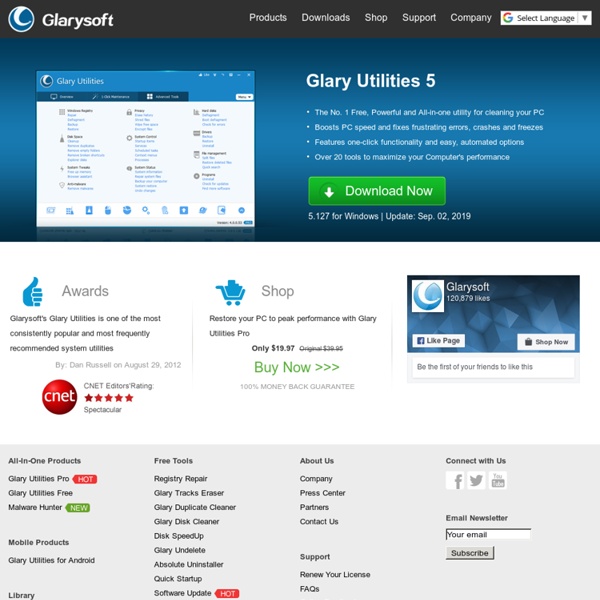
tutorials Pidgin Snippy Snippy Snip, and you're done! What's new: Multi-mon support! What is Snippy? How often have you carefully selected some text from a Web page and copied it to an email message? If you are cutting out a portion of an Internet Explorer window, the URL will also be copied to the clipboard; this makes it very convenient to select something interesting on a Web site and send it out in an email message. Using Snippy Click on the Snippy icon – mouse cursor changes to a pen – mark an area of the screen – the marked area is now in your clipboard. If you want to select a rectangular area, just hold down the Shift key while dragging. Snippy also supports multiple monitors. Installing Snippy There is no install program. Download Snippy now. Snippy works only with Windows XP. Caveats Note that the screen region is copied as an image and not as text, even if the area that you've marked contains only text. The feature to grab URLs works only with Internet Explorer currently. Comments and Feedback
NOTEPAD++ Microsoft .NET Framework Volumouse - control the sound volume with a wheel mouse Description Volumouse provides you a quick and easy way to control the sound volume on your system - simply by rolling the wheel of your wheel mouse. It allows you to define a set of rules for determining when the wheel will be used for changing the sound volume. For example: You can configure Volumouse to use your mouse wheel for volume control when the Alt key is hold down, when the left mouse button is down, when the mouse cursor is over the taskbar, and so on... When the conditions that you define are not satisfied, your mouse wheel will be used for the regular scrolling tasks, exactly as before. System Requirements Windows operating system: Windows 98, Windows ME, Windows NT, Windows 2000, Windows XP, Windows Server 2003, or Windows Vista. Known Issues On Windows Vista/7/2008 - If UAC is turned on, Volumouse cannot work with applications that you run as Administrator. Additional Plugins Versions History Upgrading Volumouse from previous versions Installing/Removing Volumouse License
FileZilla - The free FTP solution How to get informative file tooltips with InfoTag Magic A typical shell extension is meant to help a user work with a category of files. Let's suppose you're mainly interested in audio files (MP3, WMA, Monkey's Audio, Ogg Vorbis and so on), but there is no system-provided way to know about the title of a song, artist or album it belongs to. If you manipulate audio files extensively, then this shell extension can be really helpful for you. The first solution that comes to mind is to add a new property page for these files. Actually, this isn't a very elegant approach since the user have to right-click, select the Properties menu item, and choose the correct tab to read the information. An infotip is a short bit of text that a tooltip control displays when the mouse hovers over a file of a certain type. InfoTag Magic tells you the title, artist, album, duration, year and other information stored in the ID3 (MP3), Windows Media Audio, Monkey's Audio or Ogg Vorbis tags. Click Here To Download Your Free Copy of InfoTag Magic (137 KB) Note.
ImgBurn How to browse your files with FreeCommander fr: OpenOffice.org Hazel @TomFrost, I agree with your frustration at derogatory comments directed at the Mac community, but it's worth noting that Ninja himself offered none. The group of non-Mac users is quite large. Now, for the rest of you who do see fit to mock Apple all the time, remember that the MS community tends to be large and slow-moving. So, if you like the features in IE7, thank a Firefox user or developer.
System Optimizer and Registry Cleaner by markbillson Sep 9