


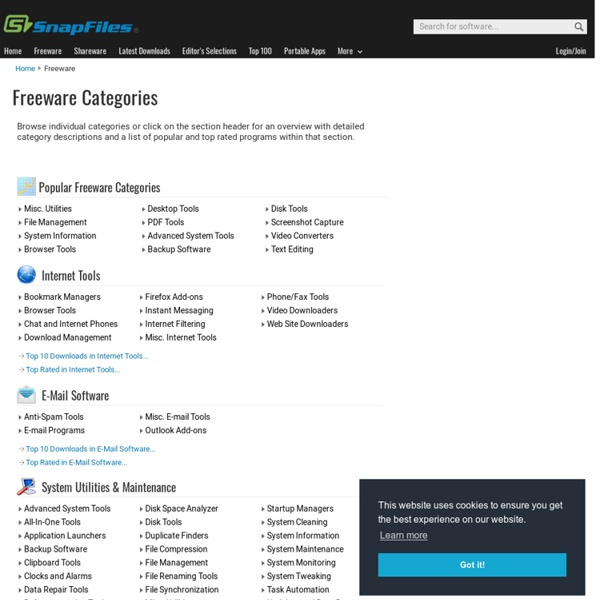
https://www.snapfiles.com/freeware/
Related: WindowsUltimate Outsider: Using GWX Control Panel to Permanently Remove the 'Get Windows 10' Icon GWX Control Panel is the easiest way for users of Windows 7 and Windows 8.1 to protect their computers from Windows 10. With GWX Control Panel you can: Remove the "Get Windows 10" icon that appears in your notification area, prevent your Windows Update control panel from upgrading your computer to Windows 10, prevent your computer from secretly downloading Windows 10 installation files, detect and remove the hidden Windows 10 installation files if they're already on your PC, optionally monitor your computer for unwanted Windows 10-related settings and files- and beginning with version 1.7 you can now easily delete some hard-to-remove program files that are known to cause Windows 10 upgrades and annoyances. GWX Control Panel is free software that really works, is safe and easy to use, and gives you the option to re-enable the icon and upgrade notifications if you're ever ready to move forward with Windows 10. Just some quick notes before we get to the documentation...
Drivers and Downloads Subscribe to the RSS feed Last updated: 10 Jul 2010Links further down on the page.... Driver search theory:- Look for drivers at the website of the company that made the device/program. They have the most updated drivers for their stuff.- If they don't offer drivers, then search Google for drivers from the PC/Mobo (OEM) manufacturers - and pick the most updated one from there. - As a last resort, get drivers from the support website for the manufacturer of your PC/Mobo.- DON'T get drivers from Windows Update or the Update drivers function of Device Manager. No such interface supported - Windows 7 - Windows 7 I have been having this issue where I would right click desktop choose personalize and get a message caused by explorer exe "no such interface supported". I work for a computer manuf. some of my tech friends found a fix that I just tried and resolved my issue: “ Explorer .exe - No such interface supported” error in Windows 7 Customers may report that when they are attempting to navigate in Windows, such as opening Display Properties, they are experiencing the following error: Explorer.exe – No such interface supported.
Processor Scheduling in Windows 7 Depending on the usage of your Windows computer, you can configure processor scheduling, so that it gives you the best performance while using Programs or for Background Processes. You can make this adjustment easily via the Control Panel. To begin the process, type sysdm.cpl in Run box and hit Enter to open the System Properties. Select the Advanced tab and under Performance, click on Settings. In the Performance Options box, select the Advanced tab again. You will see a section Processor Scheduling.
Adjust for best performance for programs or background services Window automatically manages between a number of foreground processes while a CPU is running. It has the built-in capability to manage allocation of tasks. Windows does so by allotting a priority to tasks. Due to this reason, your computer is able to handle multiple process on a single core processor. Improve performance by disabling Windows 7-services Windows 7 loads many services at startup, most of them are essential for the core system features. By disabling unnecessary services, the performance can be improved significantly, especially on computers with low system resources. The command SERVICES.MSC in the search field of the Start menu will start the management console to tweak the services (the management console is also available by Administrative Tools in the Control Panel, option Services). In the management console, a description of each service is shown, including the relationship (dependencies) between the different services.
TCP Optimizer / Downloads SG TCP Optimizer TCP Optimizer 4 (latest stable release that works with Windows XP, 7, 8, 8.1, 10, 2012 Server, etc.) Details: The TCP Optimizer is a free, easy Windows program that provides an intuitive interface for tuning and optimizing your Internet connection. There is no installation required, just download and run as administrator. Apps wont open in Windows 10 Hi Sharief, I ran the Windows 10 upgrade on my Samsung Ativ Book 8 this past Thursday. Initially I had no problems opening mail or calendar or other apps. Cyotek WebCopy - Copy websites locally for offline browsing What can WebCopy do? WebCopy will examine the HTML mark-up of a website and attempt to discover all linked resources such as other pages, images, videos, file downloads - anything and everything. It will download all of theses resources, and continue to search for more. In this manner, WebCopy can "crawl" an entire website and download everything it sees in an effort to create a reasonable facsimile of the source website.
Disk2vhd Introduction Disk2vhd is a utility that creates VHD (Virtual Hard Disk - Microsoft's Virtual Machine disk format) versions of physical disks for use in Microsoft Virtual PC or Microsoft Hyper-V virtual machines (VMs). The difference between Disk2vhd and other physical-to-virtual tools is that you can run Disk2vhd on a system that’s online. Disk2vhd uses Windows' Volume Snapshot capability, introduced in Windows XP, to create consistent point-in-time snapshots of the volumes you want to include in a conversion. You can even have Disk2vhd create the VHDs on local volumes, even ones being converted (though performance is better when the VHD is on a disk different than ones being converted). The Disk2vhd user interface lists the volumes present on the system:
Don't Sleep 3.63 Prevent Shutdown, Stand By, Turn Off, Restart # About # History # Eula # Screenshots # FAQ # Download (82 KB) # Update on: March 5th 2018Suitable for Microsoft : Windows 10, Windows 8.1, Windows 8, Windows 7, Server 2000-2016, XP, Vista, x64/x32/x86 Don't Sleep is a small portable program to prevent system shutdown, Standby, Hibernate, Turn Off and Restart. Especially when old Programs run on Windows-10 or Windows 8.1 / 7. Enhanced Mitigation Experience Toolkit - EMET - TechNet Security The Enhanced Mitigation Experience Toolkit (EMET) is designed to help customers with their defense in depth strategies against cyberattacks, by helping detect and block exploitation techniques that are commonly used to exploit memory corruption vulnerabilities. EMET anticipates the most common actions and techniques adversaries might use in compromising a computer, and helps protect by diverting, terminating, blocking, and invalidating those actions and techniques. EMET helps protect your computer systems even before new and undiscovered threats are formally addressed by security updates and antimalware software.
My Coding Projects : Folders Popup v3 Folders Popup lets you move like a breeze between your frequently used folders and documents! Download Absolutely free to download and use, for personal or commercial use. WinSpy++ 1.7 WinSpy++ is a handy programmer's utility which can be used to select and view the properties of any window in the system. WinSpy is based around the Spy++ utility that ships with Microsoft Visual Studio. WinSpy++ can obtain the following window properties: Window Class and Name. Window procedure address. All window styles and extended styles.