


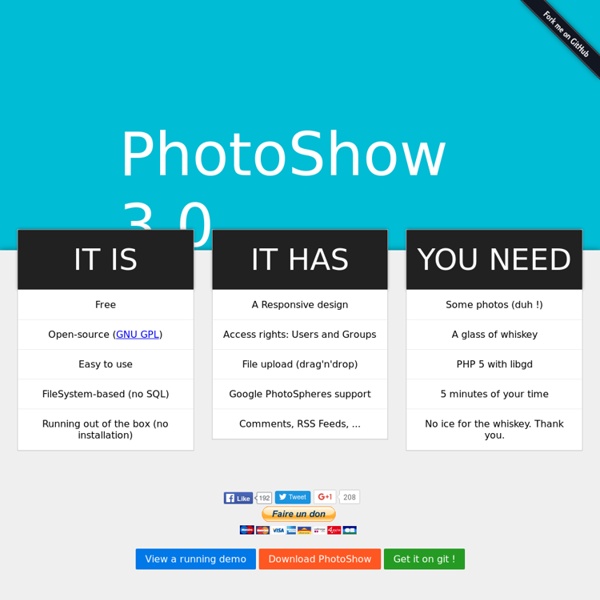
7 disques durs virtuels pour stocker des fichiers en ligne Votre ordinateur contient un grand nombre de données importantes : photos, vidéos, documents, musique, etc. La sauvegarde est un élément essentiel sur lequel il ne faut surtout pas faire l’impasse. Personnellement, j’ai pour habitude de tout sauvegarder en ligne. Des solutions simples, gratuites et puissantes vous sont désormais proposées. Si vous n’y connaissez rien dans ce domaine, alors je vous invite à consulter ces 7 disques durs virtuels pour stocker des fichiers en ligne… 1. Je ne sais pas si c’est encore la peine de le présenter, mais pour ceux qui ne connaissent pas ce service, Dropbox est certainement l’un des meilleurs sur le marché. 2 Go gratuit extensible à 10 Go lors d’invitation. 2. Concurrent direct de Dropbox, SugarSync se démarque grâce à une offre de 5 Go gratuite. 3. hubiC hubiC est le petit dernier né. 4. iDrive 5. Mozy permet de sauvegarder tous vos emails, photos et documents grâce à un stockage en ligne. 6. 7. Quelles solutions utilisez-vous en disque dur virtuel ?
Ludiscape - Acheter une licence Enseignant Public de cette licence : Les créateurs de contenus gratuits, les professeurs, les professeurs des écoles et autres membres du corps enseignant qui doivent créer, gérer et diffuser du contenu pédagogique dans un but non-commercial. Dans cette licence : Bénéficiez de toutes les fonctionnalités dont vous avez besoin pour créer des contenus interactifs et ludiques à partir d'un outil très intuitif. Vous bénéficiez également gratuitement d'un service de stockage sur internet pour difuser vos contenus. Limitations de cette licence : Les productions sont pour une distribution non-commerciale. Free mind mapping (and related types) software I see regular inquiries on Twitter and in forums from people looking for free software to support visual thinking. To provide answers, InformationTamers have put together 14 pages to help you find the one for your needs. These show the platform, a screen thumbnail and a link for more information in each case. We built this article using the most complete source for details of information mapping software on the Web: Mind-mapping.org. Hat tip to Vic Gee who put Mind-mapping.org together and kept it up to date for years. Mind-mapping.org has a good capability for selecting software by map type and operating system (click on the ‘Refine software list’ tab at the top right of its web page). “Free” here is as in beer, not in freedom, though some of the software listed is open source, so is free in both senses. Of course a pencil and paper is always almost free. This used to be one long page, but as I updated and added to it, it became unmanageable, so now it’s broken down by category.
Installation de Moodle Avant tout, pas de panique :-) Cette page explique de quelle manière installer Moodle. Moodle fonctionne sur un nombre important de configurations que nous allons presque toutes aborder dans cette page. Veuillez prendre le temps de chercher et lire les parties qui vous concernent le plus. Si vous êtes un expert et/ou pressé, essayez l'Installation rapide. Si vous faites une mise à jour depuis une version antérieure, consultez la page Mise à jourSi vous souhaitez simplement essayer Moodle sur une machine locale, nous proposons des programmes d'installation pour Windows (consultez Complete install packages for Windows) et pour OSX (see Complete Install Packages for Mac OS X). Planification Installer Moodle nécessite de planifier un minimum les choses, en fonction de l'importance de l'installation que vous vous apprêtez à réaliser. Souhaitez-vous vraiment installer Moodle par vous-même ? Configuration nécessaire La configuration recommandée de base pour Moodle est la suivante : Matériel
EyeDefender - Home EyeDefender lets you avoid eyestrain and puts the sparkle back in your eyes EyeDefender is a freeware rest reminder designed to prevent Computer Vision Syndrome (CVS) resulting from working on a computer for hours. CVS symptoms include eyestrain, blurred vision, delayed focusing, headaches, back and neck aches, dry and burning eyes, light sensitivity, distorted color vision, forehead heaviness, and sore eyes. CVS is impossible to get rid of but you can reduce and even eliminate most of its symptoms. The recommendation is simple – take a short rest break from your computer every hour. Once installed, EyeDefender sits in the system tray and displays the time left until the next break. Displays pictures in a predefined folder; Runs the visual training to relax the eyes; Runs a default screensaver; Displays a popup timed reminder in the system tray. EyeDefender can also help you prevent other problems related to computer use, which require a computer user to take short breaks. Features:
Chamilo big files upload fails on some cPanel | BeezNest Open-Source specialists Home > Chamilo, English, Techie > Chamilo big files upload fails on some cPanel Recently I’ve had to fix a very strange cPanel installation of Chamilo. For some reason small files could be uploaded but not large files. Modifying the .htaccess file to add post_max_size and upload_max_filesize didn’t work. The problem was due to two things, really: the re-configuration of php settings could only be done through local php.ini files (which only work for one directory, non-recursive, so you have to apply in several places)for some very strange reason, the upload_tmp_dir setting was undefined, which apparently didn’t work as I would have expected: it didn’t store temporary uploaded files in the /tmp directory of the server. The resulting php.ini file looked like this: post_max_size = 133M upload_max_filesize = 133M memory_limit = 256M max_execution_time = 300 upload_tmp_dir = /home/myuser/public_html/chamilo/archive/ In the hope this helps somebody out there in the future… Like this:
Comparaison tgz, zip etc. I’ve been looking at backing up some data from an old hard drive recently and would like to compress it to use less CDs. Normally I’d just use GZIP for compression but a friend of mine swears by BZIP2. Knowing that my Linux distro sports at least 4 different compression tools “out of the box”, I thought it’s time to get some numbers. Bring on Compression Wars! The idea’s simple. Gather together a variety of compression tools, test them head-to-head against a variety of file types and see how the perform. The sort of things I’m backing up are: Music (mainly MP3s), Pictures (mainly JPEGs), Videos (a mixture of MPEGs and AVIs / DIVXs), and Software (Both in the form of binary files and source code). Binaries 6,092,800 Bytes taken from my /usr/bin director Text Files 43,100,160 Bytes taken from kernel source at /usr/src/linux-headers-2.6.28-15 MP3s 191,283,200 Bytes, a random selection of MP3s JPEGs 266,803,200 Bytes, a random selection of JPEG photos 432,240,640 Bytes, a random MPEG encoded video
Add or Remove Topic Sections in a Moodle Course | UMass Amherst Information Technology | UMass Amherst As an instructor, you can control the number of Topics or Weekly Sections students see in different ways. You can add or remove sections using buttons at the bottom of the course page, set the number of sections from the Settings page for the course, or hide particular sections from students. Add or Remove Sections with the Quick Settings Block You can use the Quick Settings block to increase or decrease the number of visible sections in your course. On your course page, in the Quick Settings block, for Number of visible sections: enter a number. Note: Editing does not need to be turned on to use this block. Add or Remove Sections from the Bottom of the Course Page To add more sections to or remove extra sections from your course page: On your course page, click Turn editing on (top right). • Click the plus (+) to add an additional section to the bottom of the page Set the Number of Sections from the Course Settings Page Hide/Show Topic Sections from Students Delete a Section Important!
Tag "PDF" on Smashing Magazine Welcome to Discovery Education's Puzzlemaker--Create your free Word Search Hidden Message Puzzle. Skip Discover Education Main Navigation Classroom Resources > Puzzlemaker Terms of Use Privacy Policy Contact Us Technical Requirements Online Closed Captioning Careers @ Discovery Education Copyright © 2019 Discovery Education.
Five Best Mind Mapping Tools