


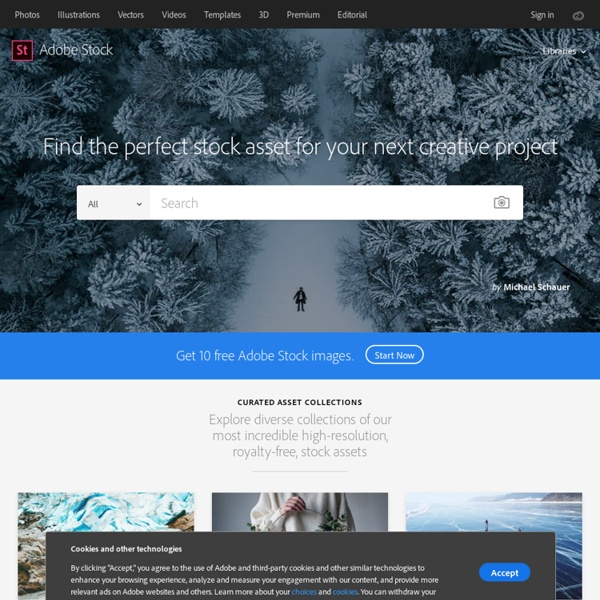
Marketing Graphics Toolkit - Stock Photography, Royalty-Free Photos, Video Footage & Music | Getty Images Introducing a hand-picked selection of the world's most powerful imagery Created by award-winning photographers and art directors, curated by our leading editors, and available for exclusive use. Visual trends research Discover the latest visual trends, strategy, and insights from our creative research team - and see how it applies in your campaigns. Read Curve now Direct access to video through our API Receive refreshed and updated video content tailored to your specific needs through the help of our API service, Connect. Discover Connect Extensive new video footage Our new exclusive partnership with BBC Motion Gallery offers remarkable video, from breaking news to history, wildlife, sport and entertainment. Explore BBC Motion Gallery video
Jeremy McHugh 17 Tools for Instant Content Ideas Listen to this short clip, then say aloud the first word that comes to mind: Click here to listen. What word did you think first? Stinky? Yellow? Cheddar? All five words are related to “cheese,” and yet all five are related in completely different ways. And those words can generate all sorts of ideas related to cheese, like “Where does the color of cheese come from? This article lists 17 great tools for generating instant content ideas, like we just did with our cheese example. Word relationship tools Making word associations and mapping out word relationships are valuable ways of getting content ideas. 1. Let’s get this out of the way up front: Visual Thesaurus costs $19.99 per year. How to use it: Type in any word. Pro tip: If your word generates only one or two relationship spokes, try a related word that’s more broad — you’ll probably get better results. 2. Hands down, Sonar Solo is my new favorite. How to use it: Type in any word. 3. 4. Visual relationship tools 5. iStock 6. 10alike
Royalty Free Photos, Stock Photos, Photography and Royalty Free Images at Inmagine The 13 best places to download stock art online As a designer, you’ll often have a great concept for a project, but the cost of commissioning the illustrator will be beyond your or your client's budget. The idea of using stock art might seem off-putting, because there’s always a sense of diluting your creativity by using work not created specifically for the brief. But the good news is, these days online stock art sites are no longer limited to a handful of tired clichés, but a huge and eclectic variety of illustrations in various styles and sizes, by thousands of talented illustrators. There are many stock art sites out there, from larger companies where illustrations is only part of their offering, to smaller sites focusing purely on illustrators - anything from a tiny handful to a more extensive roster. 01. iStockphoto A nice feature of iStockphoto’s site is that it allows you to filter by dominant colour. 02. 03. Ikon’s website seems quite mysterious - there’s a bit too much style over usability, so browsing takes some time. 04.
McHugh Studios InDesign Templates Until InDesign CS4, Adobe shipped a number of templates with InDesign. However, when CS5 shipped, those templates mysteriously disappeared. After a year of legal wrangling with Adobe, we have obtained permission to distribute those templates here, at InDesignSecrets.com. Please note: These templates are saved in the CS4 format, so you can open them in InDesign CS4 and later.We’re distributing the templates “as is” and subject to Adobe’s own licensing agreements (see below).These are templates, which means you may create pretty much any InDesign documents you want based on them. But it also means that they’re just starting points. Enjoy! License Agreement (click here for a PDF version) This license and the rights granted herein will terminate automatically upon any breach by you of the terms of this license. You will indemnify, hold harmless, and defend Adobe from and against any losses, damages, claims, or lawsuits, including reasonable attorneys?
Images - Clip Art, Photos, Sounds, & Animations Insert clip art In the newer versions of Office, there's no longer a clip art library, but Office still helps you insert clip art. STEP 1: Select Insert > Online Pictures (In Outlook, when you're using the Reading pane, there isn't an Insert menu. and then you'll see the Insert menu.) STEP 2: Type a word or phrase to describe what you're looking for, then press Enter. STEP 3: Filter the results by Type for Clipart. STEP 4: Select a picture. STEP 5: Select Insert. That's it! The image is inserted in your Office document. Clip art and copyright The licensing filter (Creative Commons only or All) can help you choose images that are appropriate for the use you have in mind. When using pictures or clip art from Bing, you're responsible for respecting copyright, and the license filter in Bing can help you choose which images to use. Free image library: the Pickit add-in Another option is to install an Office add-in named Pickit that puts free, licensed clip art in Office. Feedback
Mary Evans Picture Library. Historical images. Historical archive. Images of history. Images. Pictures. History. ILN. Stock. Photos Fine Art. Illustrations. Mitch Malloy Art