


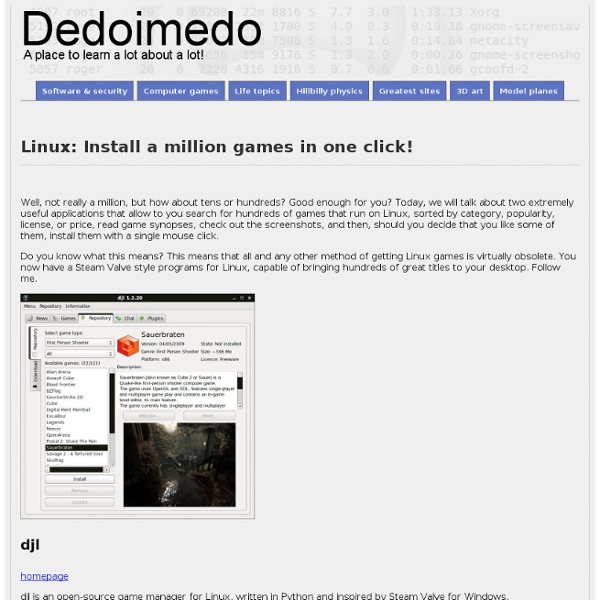
The Elder Scrolls IV: Oblivion Hints and Tips Oblivion Tips and Hints The following tips and hints have been submitted from various Oblivion players from around the world. Many of them are quite useful and can help you in the PC or Xbox 360 version of the game. Defend Melee Attacks Easily Feeling kinda frightened by the big, evil, meele warrior coming towards you? Items Slowing You Down? If you play this game alot and use many weapons, you're limited on carrying items up to your capacity. This is a great method of carrying a lot of weapons, armors, potions, and/or misc items that you dont want in your own inventory. When you are given the magical horse, "Shadowmere" from the Dark Brotherhood, this is the only horse you will always use, since it's undestructable. Try to beat down the horse until it is unconcious. You can search the horse, push the left trigger button and drop in whatever you need carrying. The Right Weapon Array Close Oblivion Gates Quickly Increase Acrobatics Skill Quickly Increase Sneak Skill Quickly Fun In The Air
17 Essential Linux Resources That You Shouldn’t Miss Technology, Software, Tips and Tricks, Downloads and a bit of fun A New Morning 17 Essential Linux Resources That You Shouldn’t Miss by Umar on May 25th, 2009 · 11 Comments Linux is one of our favorite topics, have covered some nifty topics on linux in the past. Top 10 Free Video Editors for Ubuntu Linux 20 Must Read HOWTOs and Guides for Linux 10 Free Linux Ebooks For Beginners 21 of the Best Free Linux Backup Tools Top 5 Gmail Notifiers for Linux 11 Free Windows Programs Alternatives For Linux 10 Best Image Viewers for Linux 10 Must-Have Linux Web-Based tools Top 10 KDE4 Applications 5 Best Linux Distributions 7 Awesome 3D Graphic Design Applications for Linux 13 Of the Best Linux Tutorials and OpenCourseWare on the Web 12 of the Best Free Linux News Aggregators 10 Best Linux Audio players 23 Useful System Applications for Linux 42 of the Best Free Linux Games 5 Best Free Antivirus Software for Linux Tags: backup tool , games , Guide , image viewer , Linux , news aggregator , resources , video editor
How to choose the best Linux distro for you At the time of writing, there are three hundred and twenty three distributions being tracked on distrowatch.com. There's one called Ehad. And another is called Estrella Roja. Many include the letter 'X' in their name, and many feature hand-drawn mascots and disparate communities. Not all are Linux-based, and not all are actively developed, but the overwhelming majority are. Choice is the best thing about Linux. The choice is yours We're going to look at the most common usage scenarios and make our own recommendations based on our experience. We've tried each and every one of the distributions listed, and it's a testament to the breadth and the quality of distributions available that we've not had to repeat a single recommendation once. What kind of user are you? Before you embark on a distro adventure, it's worth giving some thought to the kind of Linux user you are. Software not distributions If your target is disabled, usability might be your biggest concern. Over to you Casual users
Linux Live for CD & USB Invent with Python Chapter 1 Read online: Chapter 1 - Installing Python Videos: Chapter 2 Read online: Chapter 2 - The Interactive Shell Chapter 3 Read online: Chapter 3 - Strings Download source: hello.py Copy source to clipboard: Use the online diff tool to find typos in your code: hello.py Chapter 4 Read online: Chapter 4 - Guess the Number Download source: guess.py Use the online diff tool to find typos in your code: guess.py Chapter 5 Read online: Chapter 5 - Jokes Download source: jokes.py Use the online diff tool to find typos in your code: jokes.py Chapter 6 Read online: Chapter 6 - Dragon Realm Download source: dragon.py Use the online diff tool to find typos in your code: dragon.py Chapter 7 Read online: Chapter 7 - Using the Debugger Chapter 8 Read online: Chapter 8 - Flow Charts Chapter 9 Read online: Chapter 9 - Hangman Download source: hangman.py Use the online diff tool to find typos in your code: hangman.py Chapter 10 Read online: Chapter 10 - Tic Tac Toe Download source: tictactoe.py Chapter 11 Download source: bagels.py
Linux Newbie Guide: Shortcuts And Commands [an error occurred while processing this directive] Linux Shortcuts and Commands: Linux Newbie Administrator Guideby Stan and Peter Klimas This is a practical selection of the commands we use most often. Press <Tab> to see the listing of all available command (on your PATH). On my small home system, it says there are 2595 executables on my PATH. Legend:<> = single special or function key on the keyboard. Notes for the UNIX Clueless:1. 7.1 Linux essential shortcuts and sanity commands <Ctrl><Alt><F1>Switch to the first text terminal. <Ctrl><Alt><Fn> (n=1..6) Switch to the nth text terminal. ttyPrint the name of the terminal in which you are typing this command. <Ctrl><Alt><F7>Switch to the first GUI terminal (if X-windows is running on this terminal). <Ctrl><Alt><Fn> (n=7..12) Switch to the nth GUI terminal (if a GUI terminal is running on screen n-1). <Tab>(In a text terminal) Autocomplete the command if there is only one option, or else show all the available options. exitLogout. . .. .
Integrating LDAP and Samba using openSUSE User identification across windows and Unix shares Usually you would need a user database for many purposes, one of them is to give the same user the possibility to access information that is on SMB shares as well as NFS ones. The user would be able to access identify himself either using a Linux computer or a Windows one, accessing his personal folder in a transparent way, either from Samba when using a Windows computer, of through NFS when using a Linux computer. This document will present you with the needed steps to integrate LDAP user database with many attributes, to be used by the Samba system to provide some shares. NFS would also be possible with the same set of users and files provided by Samba. It is assumed that you have a normal openSUSE default installation (tested with 10.3) and that you have root access. First you have to install some basic packages. Now select the pattern "Directory Server (LDAP) or the packages nss_ldap, openldap2 and yast-ldap-server. Press "Finish".
Pinguy OS 10 Terrific Free Massively Multiplayer Online Games Why play alone when you can play with hundreds and thousands of players online and compete with each other. Massively Multiplayer Online Game and those class of games that are capable of supporting hundreds or thousands of players simultaneously. They are usually played on internet and provides at least one virtual world. They are many massively multiplayer online games that run on a non-profit basis and provide terrific entertainment to the gamers without requiring any payments. Recommended Reading: Here in this post we look at 10 massively multiplayer online games that are free for the players 1. Allegiance is a multiplayer online that was initially developed by Microsoft Research and was later released under a shared source license in 2004. More info here. 2. SubSpace is a two-dimensional space shooter computer game published in 1997. More info here. 3. Infantry Online is an isometric perspective multiplayer combat video game with sprite animation graphics. More info here. 4. 5. 6. 7. 8.
7 Tasks You Shouldn’t Use a GUI For Sometimes the GUI is just too slow. Learn how to resize images, add drop shadows, splice mp3s, clone hard drives and more with the command line. Here are a few tasks that you might want to consider using the command line for. 1. Resizing images Unless you are doing some sort of cropping there is no reason to load up Photoshop or the Gimp. convert -resize 300 image.jpg image-small.jpg If you finding yourself doing lots of image resizing during the day, this command could potentially save you a LOT of time. 2. I found myself spending a ton of time adding drop shadows to images. convert screenshot.jpg \( +clone -background black -shadow 60×5+0+5 \) +swap -background white -layers merge +repage shadow.jpg Note: You must have Imagemagick installed for this command to work. Obviously, I don’t expect you to memorize this command. 3. If you want simple MP3 splicing this command has your back: cat 1.mp3 2.mp3 > combined.mp3 4. DD is one the most simplistic and powerful image applications out there. 5.
OpenSUSE 11.1 [ISPConfig 3] - Page 5 | Howt 12 MyDNS Install the MyDNS DNS Server. Run: cd /tmp wget wget rpm -i mydns*.rpm rm -f mydns*.rpm chkconfig --add mydns 13 Install vlogger and Webalizer cd /tmp wget tar xvfz vlogger-1.3.tar.gz mv vlogger-1.3/vlogger /usr/sbin/ rm -rf vlogger* yast2 -i webalizer perl-DateManip 14 Install fail2ban rpm -i Warnings like "warning: /var/tmp/rpm-xfer.SCm0TM: Header V3 DSA signature: NOKEY, key ID 5b00c76e" can be ignored. 15 Install jailkit cd /tmp wget tar xvfz jailkit-2.5.tar.gz cd jailkit-2.5 . 16 Synchronize the System Clock yast2 -i xntp chkconfig --add ntp /etc/init.d/ntp start
Linux Directory Structure (File System Structure) Explained with Examples by Ramesh Natarajan on September 8, 2010 Have you wondered why certain programs are located under /bin, or /sbin, or /usr/bin, or /usr/sbin? For example, less command is located under /usr/bin directory. Why not /bin, or /sbin, or /usr/sbin? What is the different between all these directories? In this article, let us review the Linux filesystem structures and understand the meaning of individual high-level directories. 1. / – Root Every single file and directory starts from the root directory.Only root user has write privilege under this directory.Please note that /root is root user’s home directory, which is not same as /. 2. Contains binary executables.Common linux commands you need to use in single-user modes are located under this directory.Commands used by all the users of the system are located here.For example: ps, ls, ping, grep, cp. 3. 4. 5. Contains device files.These include terminal devices, usb, or any device attached to the system.For example: /dev/tty1, /dev/usbmon0 6. 7. 8. 9.
Welcome to Linux From Scratch!