


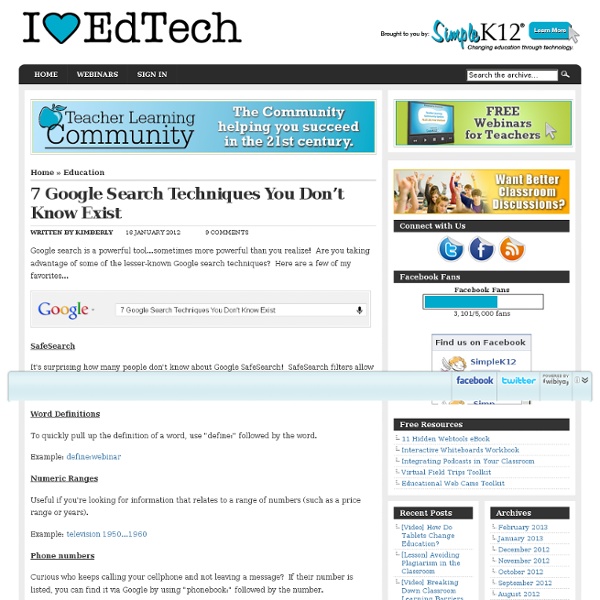
20 Google Docs Secrets for busy teachers and students. Google Docs has revolutionised the way we create and edit content on the web. It is a genuine collaboration tool like nothing that has come before it. Up to 50 people can simultaneously edit a spreadsheet, presentation or document at no expense, and it is available on all mobile and desktop platforms. Today we are going to look at 20 great tips every teacher and student should be using to get the most of the collaborative learning opportunities Google Doc’s offers. Allow editing without signing in: If you’re sharing a document with classmates who don’t have a Google login, just make it available to edit without signing in. Chat away: In Google Docs, you can see anyone who is currently editing the document, and if needed, send a message to chat with them. Embed Docs anywhere: Get a link to your document or spreadsheet, and you can embed or publish it anywhere, including Facebook or a class blog. Create graphs: Visuals are great tools for getting your point across.
14 Handy Tips on How to Better Use Google Images This is the fifth guide I created in a series of several posts on how to tap into the educational potential of Google services. Today's topic is Google Images. This is probably among those most used services in education. Teachers and students use images for a variety of learning and teaching reasons. However, before including images in any classroom project, students need to learn about copyright issues. Related guides : As I said earlier, we all use Google Images when looking for pictures to feature in our multimedia projects, but do we all know how to conduct a smart and specific image search ? Supposedly, you typed your keywords in Google Image and got the first result page. 1-Find images in any size you need. 2-Specify the shape of images. 3-Find images in your preferred colors. 4- Limit the kind of images that you find. 5- Find images published in a particular region. 6- Search one site (like sfmoma.org ) or limit your results to a domain like .edu, .org or .gov 10- Related Searches
«Maps Engine Lite» — сервис создания карт от Google Google Maps Engine Lite — это бесплатный картографический сервис для визуализации ваших данных в привязке к местности. Использование картографических проектов для обработки и распространения информации активно применяется в работе общественных организаций и НГО в тех случаях, когда необходимо наглядно и доступно представить какие-либо данные в привязке к их географическому расположению. Перечень таких ситуаций может быть очень широк: обозначение на картах зон экологического или стихийного бедствия, мест расположения источников воды и ареалов обитания редких животных, статистических данных о грамотности населения и многие другие варианты. Google Maps Engine Lite — это бесплатный онлайновый сервис, который позволяет всем пользователям на основе карт Google Maps создавать свои собственные карты, загружать и редактировать различные данные, сохранять их и делиться в сети интернет. Для использования этого сервиса необходимо, разумеется, иметь учетную запись Google.
Google Hangouts for Educators - Tech Educator Webinar Published on April 22nd, 2013 | by Jeff Herb The Tech Educator Podcast team just put together another episode in our Webinar series all about using Google Hangouts for your own professional development and also with your students. Some great topics were discussed: What is needed to get started with Google HangoutsStarting a HangoutInviting others to your HangoutSharing your ScreenUsing Google Drive in a HangoutAdding a Lower Third with your nameUsing On Air Broadcasting to YouTubeHaving some fun with Effects Pedagogical recommendations were also made regarding how the service can be used in the classroom or outside of the classroom to help students study or complete project based work. The options are limited to your imagination as to how Google Hangouts can help you grow as an educator and how your students collaborate. Catch the Tech Educator Podcast recording LIVE every week on Sundays at 7PM EST at techeducatorpodcast.com! Tags: Google Drive, Google Hangouts, Tech Educator, Webinar
One Today — приложение Google для пожертвований в 1$ Google начал тестирование нового филантропического приложения One Today. One Today позволяет пользователям жервовать 1$ в различные благотворительные организации каждый день. One Today — это инициатива проекта Google for Nonprofits, позволяющего делать микропожертвования. Приложение One Today существует только для Android. Фрагмент интерфейса One Today
Add Your Profile Picture to Google Search Results When your SlideShare presentations surface in Google search results, want your profile picture attached? You can make this happen in three easy steps: Copy your G+ profile URL and add ?rel=author at the end of it.On SlideShare, go to Edit Profile » Personal Information » Website / Blog. Paste the copied URL here. Here’s a presentation that walks through the steps, too: That’s it — enjoy! Related Posts
How To Start Using Google Apps In Education As teachers, our plates are perpetually and impossibly full. The idea of adding one more component – such as incorporating technology into instruction – can seem daunting to say the least. In my own attempts to incorporate technology into my practice, Google has been the most valuable tool I have found thus far. Not only does it increase my ability to organize my instructional tools, but it also allows me to incorporate more technology when I feel ready to do so. Why use Google Apps? Google provides a multitude of Apps that can be accessed through multiple mediums – computer, smartphone, or tablet. These apps are all free and come with varying levels of privacy ranging from completely public on the web to limited only through sharing with specific contacts. So how can I use Google Apps in my teaching? To showcase the management advantage of Google Apps, I will highlight an example of how I use Google Apps in my own instruction. Maybe not right now…
More Fun With Google Forms | Assessment There seems to be a lot of talk about the power of Google Forms in #physed these days. For me, this is all very exciting because I can finally (kinda) use Google Drive at work (don't even get me started on that, let's just accept the fact that I can get more done now than before). Adam Howell (who you should follow) has been sharing some pretty awesome ideas on how to use Google Forms in #physed. If students have a question, they can click on the link, fill out the form and submit it to the teacher. Pretty smart stuff. Nathan Horne (who you should also follow) has also been sharing some sweet ideas on how to use Google Forms. Again, really smart stuff. Google Forms is an awesome tool for assessment because it solves many teacher problems. I'm a big fan of Google Apps and have been using Forms forever. Here are a few of my ideas that I will be putting into practice within the next couple weeks. 1. This one is a bit of a no-brainer, and I've already started using it in my classes. 1. 2. 2.
80 Interesting Ways To Use Google Forms In The Classroom 80 Interesting Ways To Use Google Forms In The Classroom by TeachThought Staff When you think of innovative, edgy, compelling uses of technology, Google Forms isn’t exactly the first thing that leaps to mind. While you’d probably prefer a piece of hardware that’s affordable, easy to use, and mobile that allows students to direct their own mastery of content in peer-to-peer and school-to-school learning environments, for now you just might have to settle for a spreadsheet. No, wait. Come back. Spreadsheets are simply a kind of framework, yes? And they have built-in formulas to perform calculations, visualize data, and communicate information in ways we–and students–are not used to seeing, right? So maybe a self-grading assessment? Questionnaires? See, I told you it’s not so bad.
Google Authorship Published February 15, 2013 by Brad Knutson I’m sure you have noticed while paging through Google search results that some results have the authors image next to them. This is called Google Authorship, and Google has given us the ability to stand out and drive even more traffic to our sites. Take, for example, the below screen shot I took for one of my clients. The result that has the image of the author next to it is much more appealing, and will get a higher CTR (Click Through Rate) than the result immediately below it. So how do we get our picture next to our page in Google search results? Step 1 – Get a Google+ Profile Before we get into the code however, we first need to make sure that you have a Google+ profile set up. Make sure your Google+ profile photo is eye-catching! With a unique profile photo, your search result will draw the focus of your potential readers eyes. Now let’s edit your Google+ profile. Step 2 – Add a Google+ Contributor Link Now for the important step. WordPress
Bringing App Activities to Google Search When users search for your app, they often want to go deeper and see what in-app content fellow users find interesting. Today we're making this possible by bringing app activity to Google search results. Aggregate app activity for SoundCloud in Google Search. Soon, if you search for a site or app on Google.com (and that app has integrated with Google+ Sign-In app activities), you'll see popular and aggregate user activity to the right of search results. Searching for Fandango, for example, will show the top movies among Google users. And when you click on a movie, you’ll go directly to its page on Fandango. The current Google Search results page for Fandango (left) and the Google Search page results with app activities (right). We're rolling out this feature in desktop Search over the next few weeks, starting with a limited number of music and movie apps — including Deezer, Fandango, Flixster, Slacker Radio, Songza, SoundCloud and TuneIn — but we'll be adding more apps over time.