


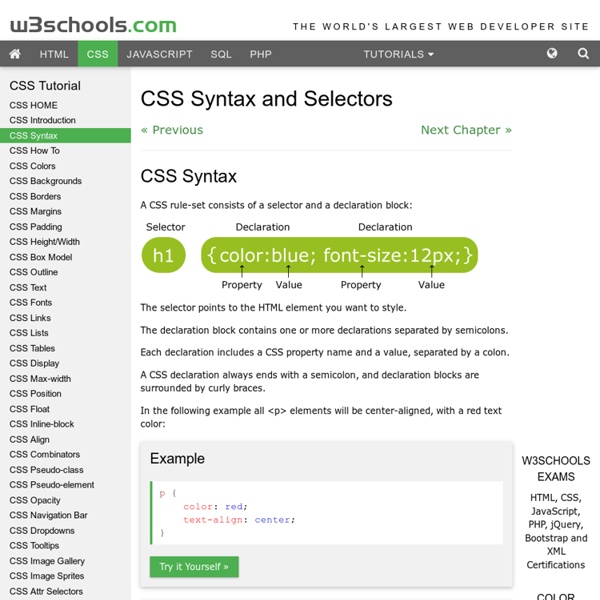
HTML / XHTML Standard Event Attributes Générer des boutons en CSS Générer des boutons en CSS Si vous développez vos petits sites vous même, sachez qu'il existe un site qui s'appelle Button Maker et qui permet de créer des boutons de toute beauté, entièrement en CSS. Vous spécifiez vos couleurs, votre texte et en cliquant sur le rendu, vous obtiendrez le code CSS qui va bien pour mettre ça sur votre site. Maaaa kéééé c'est beauuuuuu ! Attention quand même sous IE car là, ça coince un peu...pas de dégradé, pas de coins arrondis... [Source] Vous avez aimé cet article ? CSS Margin Properties Button Maker DIV/LAYER MOBILE COMME UNE FENETRE , Source N°16225 Javascript / J'ai monté ce script avec plein de bout de code trouver ici et la. ce script permet de creer une fenetre deplacable avec la souris avec les leyers. le script est compatible ie4 et + , ns4 et + . pour deplacer cette fenetre utilisez la barre marron (barre de titre, meme deplaement qu'une fenetre OS). pour afficher une image dans cette fenetre liquez sur un lien image1.gif ou image2.gif. pour cacher l'image chargée, cliquez sur O ds la barre de titre (idem pour la faire reaparaitre) le script n'est pas commenté mais le bloque est tres facilement utilisable pour tout vos sites. le style de la fenetre est modifiable via du code html assez simplement. Source / Exemple : Conclusion : un ptit zip est dispo et fonctionnel. perso jai testé sous IE5 et ns6 et ca marche impec (ce dont je suis plutot content). voila voilou.
Generateur de boutons CSS3 - Design et programmation web2 - Dji Développement CSS animation, transition, font, playground, ... Développement Javascript jQuery, Javascript, performance, ... Développement PHP test unitaire, librairies, ... Développement HTML5 HTML5 Api, localStorage, geolocalisation, ... Développement jQuery jQuery, plugins, performance, ... Outils pour développeur bordure, box-shadow, multi-columns, ... Voici un générateur de boutons CSS3 Update : Mise a jour du générateur Prise en charge d'IE10 Mise a jour de la syntaxe Résultat Code à copier Faire un don pour m'aider à continuer d'améliorer le site Autres outils que vous pourriez aimer
CSS Ce que vous avez toujours voulu savoir sur CSS Adaptive Images and Responsive Web Design Cédric Morin makes a ready-to-use solution solving Adaptive Images issue, that fits well with dynamic websites (one more solution, yeah): this solution is not trivial, but is designed to be automated. Adaptive Images et Responsive Web Design Cédric Morin étudie une solution prête à l’emploi pour résoudre le casse-tête des Adaptive Images, adaptée aux sites dynamiques (une de plus, oui). Cette solution est complexe, mais est prévue pour être complètement automatisable (comprenez industrialisable). Intégration web, les bonnes pratiques Une fois n’est pas coutume, nous reproduisons ici la préface du livre « Intégration Web, les bonnes pratiques » avec l’accord de l’auteure Corinne Schillinger. Rétablissons l’outline Un point extrêmement simple à gérer en matière d’accessibilité mais tellement important pour certaines personnes est souvent oublié, ce point s’appelle… la visibilité du focus clavier.
CSS3 Create - Démos, tutoriels et expériences CSS : menus, galerie photos, interfaces web. CSS: Specificity Wars CSS: Specificity Wars Join me, and together we can rule the galaxy as father and geeks! A few weeks back in Cupertino, I saw Aaron explain how the specificity of CSS selectors is calculated in a way which I hadn't seen before. Then today I came across a knotty problem while building XHTML and CSS templates for a new project where two selectors behaved differently to how I expected and I realised that I had not completed my training. The Dark Side My problem was a simple one, how to feed a transparent PNG image to browsers which support transparency and a GIF image to older browsers which don't, without resorting to hacks. <div id="nav-supp"><p><a id="a-02" href="#webstandards-org">Top</a></p><! and my CSS starting point. I had assumed that a modern browser would see and apply both rules (with the second overriding the first) and that an older browser which does not understand attribute selectors would see and apply only the first, ignoring the second. Sith Lords Too much! Resources Replies
Zoom d'images avec les CSS Parmi les multiples techniques permettant de zoomer une image à l’écran, voici celle qui, uniquement à l’aide de CSS2, permet un zoom au survol d’une image avec la souris. Première technique Zoomer une image, à l'aide des CSS2, lors de son survol de la souris peut se faire très facilement. Code (X)HTML L'image est déclarée dans le code HTML sans valeurs de tailles (ni width, ni height) : Code CSS Pour éviter tout saut ou recouvrement du texte sous-jacent lors du zoom, on peut déclarer cette image dans un cadre (ici appelé zoom) de hauteur égale à la photo zoomée (ici 400px). Les valeurs de tailles sont déclarées au sein de la feuille de style tout d'abord dans son état initial (img), puis dans son état survolé (img:hover). Résultat Testez le résultat dans votre navigateur. Au survol : Hélas cette technique simplissime ne fonctionne pas avec MSIE 6 car celui-ci ne supporte la règle :hover que pour les éléments liens. Seconde technique Cette méthode a trois inconvénients : Image et code CSS Astuces
Des styles spécifiques dans un menu - Des styles spécifiques dan Marquer visuellement un lien dans un menu de navigation comme "actif" ou "en cours". C'est un besoin courant en ergonomie Web. Le point sur quelques solutions. C'est un besoin courant en ergonomie Web : marquer visuellement un lien dans un menu de navigation comme "actif" ou "en cours". Pour une page donnée du site, on voudra par exemple mettre en évidence le lien vers la page en question (si le menu propose un accès direct à chaque page) ou bien le lien vers la rubrique ou partie du site dans laquelle le visiteur se trouve. La pseudo-classe :active? Les débutants en HTML et CSS cherchent souvent à utiliser la pseudo-classe CSS :active pour arriver à ce résultat. Sur le Web, le "bouton trois états" est peu utilisé La pseudo-classe :active permet de donner des styles à un élément qui ne seront appliqués que lorsque l'élément sera dans sont état "actif", c'est-à-dire pour un lien ou un bouton lorsqu'il sera cliqué.
Les principales nouveautés de HTML 5 - HTML5 sur Journal du Net Comme vous avez dû le lire, le brouillon officiel (working draft) de HTML5 a été publié officiellement le 23 avril 2009. Puisque les travaux sur XHTML 2 se termineront cette année 2009, profitons de cette occasion pour faire un tour d'horizon de cette nouvelle version de HTML. Une grande nouveauté annoncée au niveau structurel des éléments est signalée dans l'introduction du brouillon de HTML5 : "The new content model concepts (replacing HTML 4's block and inline concepts)". Les notions de type "en ligne" et "bloc" semblent donc remplacées par un nouveau schéma, les éléments HTML sont à présent uniquement regroupés en catégories, sachant que les éléments peuvent apparaître dans plusieurs catégories : Metadata content Flow content Sectioning content Heading content Phrasing content Embedded content Interactive content <aside> Welcome! Seule la version XHTML 5 obligera à fermer ces éléments.
Avis d’expert : Applications ou Web App : la question se pose au La distinction fondamentale entre les deux approches tend à s'atténuer avec l'arrivée du HTML 5. Une version qui apporte nombre de possibilités, comme la géolocalisation. Avec l'explosion des smartphones, l'Iphone en tête, un débat passionnant agite aujourd'hui, et depuis quelque temps déjà, le monde de la mobilité. Lorsque l'on souhaite être présent sur ces terminaux, qui, incontestablement, sont promis à un bel avenir, est-il préférable de développer une "Application" ou alors, une "Web App" ? Grâce à Apple et son Iphone, le monde entier a découvert les Applications, petits logiciels que l'on peut télécharger sur son terminal mobile, et qui offrent une multitude de services et/ou de fonctionnalités, allant des plus utiles aux plus futiles. Pour résumer, le débat n'a d'intérêt qu'entre les Applications et les Web Applications. Les deux outils possèdent des avantages et des inconvénients pour un développeur. Alors Web App ou Application ?