


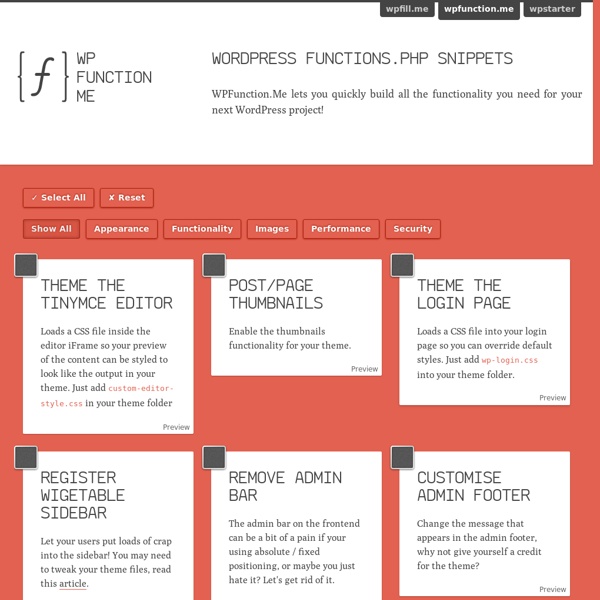
Novedades de WordPress 3.6: lo que se viene Empezando a usar GIt Si te estás preguntando que es Git o ya conoces las virtudes de este magnífico software y tienes ganas de aprender a usarlo, este tutorial te ayuda a empezar desde lo más básico hasta incluso lograr lanzar tu aplicación o sitio web a tu servidor mediante Git. Cómo instalar Minecfrat en Ubuntu de la forma más sencilla Minecraft Installer: La forma más sencilla de instalar Minecraft en Ubuntu. Instalar Opera en Ubuntu 13.04 Pasos a seguir para instalar la última versión de Opera en Ubuntu 13.04 Codassium: un editor de código online que utiliza WebRTC Codassium es un editor de código online que permite realizar conferencias entre equipos y modificar código en tiempo real entre varias personas. Cómo crear un VirtualHost en ubuntu y apache Introducción a los virtual host en apache. Dos herramientas para gestionar tareas y proyectos Estadísticas de tu sitio en tiempo real con Piwik Existen hoy en día varias alternativas a google analytics, algunas pagas, otras gratuitas.
Manejando los post de WordPress desde VIM | Blog Empecemos con una máxima: "El que se acostumbra a utilizar VIM encuentra muy difícil editar o crear texto en cualquier otro programa o entorno". Esto lo he comprobado personalmente luego de descubrir las virtudes de este magnífico editor de texto. Sin embargo, muchas veces nos encontramos editando texto en otros ámbitos: escribiendo mails, comentando en foros, escribiendo artículos en WordPress, etc. ¿Como Funciona? Empecemos viendo el plugin que nos posibilita manejar WordPress desde VIM. VimRepress Si tienes conocimientos de inglés puedes leer las instrucciones desde allí mismo, de lo contrario pasaremos a explicar en simples pasos como instalar y manejar el plugin. Instalando El primer paso es descargar el plugin y copiar sus contenidos en las carpetas de vim correspondientes. cd .vim unzip /path/to/vimpress_2.x.x.zip Luego debemos configurar el plugin para que reconozca nuestro sitio y nos conecte con él. Usando el plugin :BlogList - List 30 recent posts. Últimas consideraciones
How to Set Up MAMP on Dropbox for WordPress Development Having MAMP’s files on Dropbox makes it very easy to do two things: Keep an automatic backup of your files in the cloud.Be able to switch computers for development For example you can develop on a Macbook Air or Pro at work and then switch over to an iMac at home. Here are some great resources I’ve come across lately: A video tutorial by Jay George showing how you can set up MAMP and Dropbox, very easy to follow If you’re not so sure how to set up MAMP itself, this post is all you need. It’s even easier to set this up on Windows when using XAMPP, as XAMPP can be installed directly within the Dropbox folder, something that cannot currently be done with MAMP. Are any of you enjoying this kind of setup?
Consejo rápido: WordPress plugin boilerplate Existen dos formas de programar plugins en WordPress: utilizando programación orientada a objetos o utilizando programacón funcional. No voy a explicar en este post las diferencias entre estas dos formas de escribir nuestro código, pero sí voy a remarcar que la mayoría de los tutoriales sobre cómo escribir plugins para WordPress están basados en esta última, inclusive los de el codex de WordPress. Para los que ya están familiarizados con escribir plugins utilizando programación orientada a objetos, este boilerplate creado por Tom McFarlin les será de gran utilidad. Algunas de sus características: Completamente basado en la API de WordPress.Utiliza las convenciones de PHPDoc comentando todas las funciones para poder navegar más facilmente el código.Utiliza los TODO para las secciones que hay que modificar de acuerdo a cada plugin que creemos.Estructura organizada en carpetas para añadir los archivos de lenguaje, de css, o de javascript que necesitemos. WP Plugin Boilerplate
Manejando los post de WordPress desde VIM Empecemos con una máxima: "El que se acostumbra a utilizar VIM encuentra muy difícil editar o crear texto en cualquier otro programa o entorno". Esto lo he comprobado personalmente luego de descubrir las virtudes de este magnífico editor de texto. Sin embargo, muchas veces nos encontramos editando texto en otros ámbitos: escribiendo mails, comentando en foros, escribiendo artículos en WordPress, etc. En este caso nos vamos a concentrar en cómo publicar y manejar un blog de WordPress desde el mismo editor. ¿Como Funciona? Empecemos viendo el plugin que nos posibilita manejar WordPress desde VIM. VimRepress Si tienes conocimientos de inglés puedes leer las instrucciones desde allí mismo, de lo contrario pasaremos a explicar en simples pasos como instalar y manejar el plugin. Instalando El primer paso es descargar el plugin y copiar sus contenidos en las carpetas de vim correspondientes. cd .vim unzip /path/to/vimpress_2.x.x.zip Usando el plugin :BlogList - List 30 recent posts.
Detect WordPress template file being used This is a handy function which I tend to use from time to time when debugging my blogs, it outputs the name of the template file being used to display the current page. Do not forget to comment out the function or even delete it before going live, or you’ll be giving out some rather useless information to your site visitors. Just paste the following into your functions.php file: add_action('wp_head', 'show_template'); function show_template() { global $template; print_r($template); } The Reveal Template plugin does the same function, but is packaged as a plugin. About Jean Galea Jean Galea is a WordPress developer and creator of the WP RSS Aggregator plugin.
Comprueba si estás afectado por el fallo de seguridad de Timthumb Como aún hay muchas dudas en los comentarios acerca de si es está o no infectado por la versión insegura del script TimThumb nunca está de más hacer alguna comprobación adicional. Si es tu caso, o si simplemente quieres asegurarte que has realizado las acciones para asegurar tu blog contra el TimThumb infectado, puedes instalar un simple plugin que hará el trabajo por ti. Timthumb vulnerability scanner, una vez instalado y activado, realiza un análisis de los ficheros de tu instalación y, si encuentra una versión insegura te ofrece sustituirla por una versión actualizada y, como no, segura. Sencillo y genial, como nos gustan las cosas en WordPress.
Summer Giveaways Fest – Week 4: Win A Free Copy of xScape Theme Lifetime License worth $50 [Updated] LatestWP is proud to announce the fourth week of our 2011 Summer Giveaways Festival. We are so excited as we’re bringing you an awesome prize from the popular premium plugins and themes makers Dev4Press. Thanks to Milan Petrovic ( @milangd and Facebook Page ) for working closely with us to power this giveaway for our wonderful loyal readers, yes that’s you. We will giveaway 3 Standard Lifetime Theme Licenses of xScape Theme worth of € 35.00 (~$50.00) each. xScape Theme xScape is advanced WordPress Theme Framework that has many different features built in minimizing need for plugins. xScape Theme Features: This video will give you a better understanding about the framework About Dev4Press Dev4Press is WordPress dedicated development company. To have a chance to win, simply do the following easy steps: 1- Retweet the following message: Note: You may modify the tweet as you wish, as long as you mention ( @milangd and @LatestOnWP with the link to this post).
Top 5 Excellent E-Commerce Plugins for WordPress With the internet being used more and more by your average consumer, you may be wanting to start your own online shop so you can unleash your products to all those potential customers. I’m sure you know that there are countless ways to do just this, but here I’m going to talk specifically about e-commerce plugins for WordPress. Maybe you’ve heard about the odd plugin that allows you to sell products from your WordPress blog, but you might not know exactly what they are. To help you on your way to selling your products, I’m going to tell you about the five best e-commerce plugins for WordPress. 1. Ecwid is a free plugin for WordPress. But as with most things in life, there is a downside. 2. eShop eShop is another full e-commerce system for WordPress. The whole system is customizable so you can have it looking awesome. The downside to eShop is the payment options. 3. This is another free e-commerce solution for WordPress. The only shortcoming with this one is printing invoices. 4. 5.
10 WordPress Plugins to Help Optimize Performance One of the biggest reasons behind WordPress’ popularity is the vast number of plugins that can not only extend its functionality but there are also many plugins that will improve the performance of a site. These plugins have the capability to make a site faster, that is, they enable it to load quicker and more efficiently. They will ultimately help in improving the search engine rank of a page. If a site takes a long time to load, it can’t expect to have good search engine rankings. WordPress has some amazing plugins that can make a site load much faster, here are some of our favorites that will aid in improving and optimising your sites performance. Parallelize While browsers can handle up to 60 http requests simultaneously, only 2-4 simultaneous requests can be handled from the same hostname. WP file Cache This plugin implements object level persistent caching and can be used instead of the built in WordPress WP_Object_Cache. Quick Cache (Alternative to WP Super Cache) W3 Total Cache