


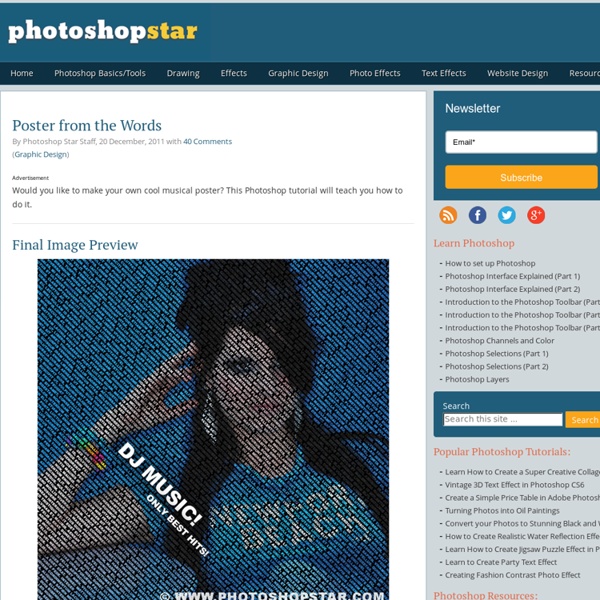
10 Creative Adobe Illustrator Tutorials This post put together some handy creative Adobe Illustrator Tutorials, mostly about retro poster style. Check out new tricks that you can learn and apply it to your own designs. These tutorials are the best from great sites such us Digital Arts online, Veerle's blog, Vectortuts+, Vectips, Pixel 77, Computer Arts magazine and GoMediaZine. Hope you like it!!! Create Retro Poster Art | Digital Arts online Elegant gradient ribbon in Illustrator | Veerle's blog Blend and Mask Yourself a Great Poster | Vectortuts+ Creating Seamless Textures In Illustrator | Vectips Tutorial: Retro vector illustration in 15 Steps | Pixel 77 Intricate Patterns in Illustrator | GoMediaZine Give Your Sketches a Facelift | Tutorial | Computer Arts magazine Design a Vintage Poster with Vector Pack 16 – Graphic design tutorials, freebies, & advice by working artists and designers. | GoMediaZine Post written by David Klhufek Freelance graphic, website designer, in the round for over more 10 years now..
10 Creative Adobe Photoshop Tutorials Post written by David Klhufek Freelance graphic, website designer, in the round for over more 10 years now.. If you fancy our work and are looking for graphic design, webdesign, logo or something special try to hire us right now!!! David has written 198 awesome articles for Phirebase.com Do you like this post? Get more with our Newsletter!!! We provide great tips, tricks, and strategies a few times a month. Stay with us, we have a more cool Related Posts: What does a top notch graphic designer have in common with an amateur photographer?
Photoshop For Beginners: 6 techniques to extract anything from its background This is the second of a series of tutorials thought for Photoshop beginners. I’ll explain in depth those features that can result difficult to understand for a newbi. Today I’ll show you 6 techniques you can use to extract a person/object from its background. From now on extraction won’t have secrets for you! Extraction is one of the worst enemies for those who start using Photoshop. While it’s simple to extract a geometric figure from its background, it is difficult to do the same with a tree or a blonde flowing hair model. Do you want to learn Photoshop basics with simple yet effective tutorials? How to: Before we start: in the following exercises I take for grant you’ll unlock the background layer when you open a new image in Photoshop before start the exercise. For mac users: alt=options. ctrl=cmd. Exercise 1: How to extract simple form objects Objects with simple forms are easy to be extracted. Open the screw image in Photoshop. Why to press shift? Why to press alt? Why red channel?
Realistic Folder Paper: Photoshop Today we will learn how to realize a folded paper text effect from scratch in Photoshop. We will firstly create the background using a couple of patterns, then we will work on the type treatment with the help of the pen tool, layer masks and other useful techniques related to dodge,burn and the transform tool. This tutorial is very simple to follow, so I suggest to everyone to give a try. Preview: Click to enlarge Become a Premium Member and get unlimited access to source files and premium resources for only 7$/month. Step 1 Create a new document in Photoshop. *note for Mac users: ctrl=cmd, alt=option Step 2 Fill the background with a dark green (#41514c). Step 3 To create the textured effect of the background, I’ve used 2 of our soft grunge patterns created by Piervincenzo. Select the pattern2_380_hard and press ok to fill the background. Finally set the layer to overlay with opacity 50%. Step 4 Create another layer, this time fill it with pattern_9_380_hard. Step 5 Step 6 Step 7 Step 8 Step 9 Step 10
Marker Style Portraits with Illustrator With this tutorial, we are going to work through ways of creating digital portrait illustrations that have a unique and somewhat tactile feel of marker and watercolor. This tutorial will focus on using a drawing tablet and Adobe Illustrator. There will be a focus on technique and technical settings, but the overall product will rely on your own personal style and taste. Preview Resources Portrait by Lillian Bertram (Creative Commons Share Alike – used here with permission) Step 1: Set up your Illustrator document Start with a print document of 8.5 x 11″. Step 2: Import the reference photo Import the photo you will be using as a reference (File > Place). Size it up or down as necessary—try to size it up to the artboard. Don’t sweat the resolution or pixelation of the image since the reference photo is only a guide. Since the artwork will be imported into the first layer, name it “Photo Reference” using the Layers panel. Your work area should look like this: Step 3: Set up your work area
Useful Photography Tips And Tricks The summer is here so now is the perfect time to make a lot of photos. If you want to look like a professional photographer, then you must enhance your pictures. Take a look at this article because here you will find 20 very cool tutorials which will help you transform an average photo into a work of art. How To Make Digital Photos Look Like Lomo Photography In this article, the author will teach you how to create lomo photos in a very easy way. DIY – Create Your Own Bokeh Bokeh is an adaptation from a a Japanese word meaning blur. Make Pop Art from Your Photos If you are a fan of pop art and the work of Andy Warhol, then this is the Adobe Photoshop tutorial for you. How to Turn Humdrum Photos into Cinematic Portraits In this photography and Photoshop tutorial you will learn how to add drama or a cinematic quality to a regular, humdrum and boring portrait using a little bit of fake HDR. Convert to Black and White the Right Way Photographing Car Light Trails Coloring a black and white image
25 Tutorials to Build Up Your Design Skills - Designer Blog Designer Blog One of the best ways to improve and build upon your design skills is by using tutorials — short, instructional guides that teach techniques so you can craft great designs. We’ve collected 25 of our favorite tutorials from across the web to help you practice your skills. These skills include: Programs: Adobe Photoshop, Illustrator, InDesignLogo, Web, App, Icons, Print and Packaging, TshirtTypography, Grids, 3-D, Opacity, Gradients, Masks, Patterns, Layout, Color Management, Brushes, Meshes, Textures, Bleeds and Margins, and more. Logo Create Isometric Grid-Based 3D Lettering Programs: IllustratorLevel: IntermediateSkills: Typography, Grids, Creating 3D Objects Simple Organic Shapes the Illustrator Way Programs: IllustratorLevel: BeginnerSkills: Opacity, Duplication, Masks Creating a Crazy Cool Logo Programs: IllustratorLevel: IntermediateSkills: Typography, Shading, Gradient, Transformations Create a Clean Retro Badge in Adobe Illustrator Web Watercolored Design Studio Blog Layout App Icon Print
35 Inspiring Color Palettes from Master Painters | Art Varsity - StumbleUpon Putting together a great color palette for your design work can be one of the most challenging aspects of any project. And many times, color palettes are built from some source of inspiration. So why not be inspired by some of history’s greatest master artists? Colour Lovers has a lot of great tools including the ability to create color palettes auto-magically from pics you find around the web. Of course, computer algorithms are not perfect; they miss key accent colors frequently and make questionable decisions on extracting the dominant tones. Long story short … here are 35 color pallets extracted from the work of some amazing painters with relative ease thanks to the Colour Lovers tools: William Blake Ancient of Days William Adolphe Bouguereau Birth of Venus Nymphs and Satyr Young Girl Defending Herself Against Eros Alexandre Cabanel Cleopatra Paul Cezanne The Basket of Apples La Montagne Saint Victoire Barnes Leonardo Da Vinci The Mona Lisa St. Vitruvian Man Edward Degas Ballet Rehearsal Paul Gauguin