


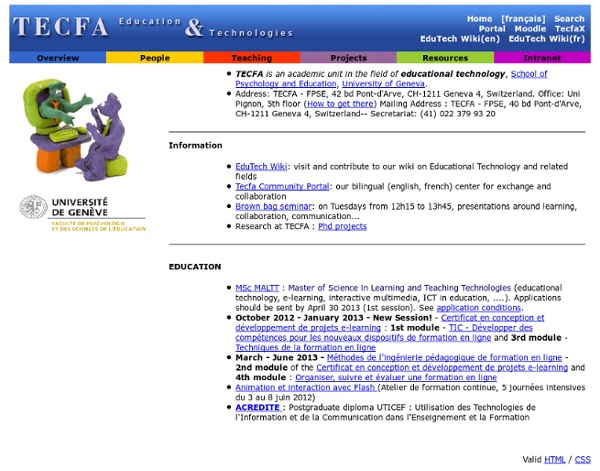
HYPERPAYSAGES Un hyperconceptogramme "paysage" Christine Partoune ( 13 décembre 2008) Elaborer un conceptogramme pour orienter la conception pédagogique Au-delà des définitions « officielles » du paysage, sur base de quelle conception allons-nous orienter notre action pédagogique ? Le conceptogramme est proposé ici comme un outil d’aide à la conception d’un dispositif pédagogique. L’enseignant, l’animateur qui évoque le terme "paysage" au moment de préparer son activité pédagogique est en effet entouré d’emblée d’une ronde de mots clés ou d’images qu’il peut enrichir par des lectures, des expériences ou des rencontres diverses. Cette carte de pensée peut être structurée de différentes manières. Par exemple, distinguer les préoccupations didactiques ("quelle palette d’images de paysage vais-je proposer ?") Cette carte de pensée sera originale et propre à chacun : elle exprimera sa vision du monde, de l’éducation, de la pédagogie. Un hyperconceptogramme pour voyager dans la complexité du paysage C. Paulet J.
Mindmapping, concept mapping and information organisation software Site du Lycée Saint-Cricq - Mind Mapping & Conceptogramme Conceptogramme, mindmapping et carte heuristique Ces outils appartiennent à une même famille. Ce sont des outils graphiques au formalisme simple, visant à classer et hiérarchiser des données, des informations. Introduit ponctuellement en STS CIRA depuis 4 ans, cette rentrée 2010 voit apparaitre une utilisation plus systématiques visant 2 compétences : Être capable de réaliser une synthèse des points clés d’une cours d’instrumentation. Être capable de réaliser le plan de son mémoire à partir d’une carte heuristique. Une série d’outils pédagogiques à tester à partir de cet article assez complet : Lien vers article Un site traitant du mind mapping et plus particulièrement de l’interopérabilité entre les différents logiciels de ce domaine : Mind-mapping.org FREEMIND un logiciel gratuit de MindMapping fonctionnant sous différents OS. Téléchargez le. Sa documentation Un site traitant des outils de représentation de l’information. Un cours de l’école centrale de Lille sur la qualité.
Store | RunRev Become a LiveCode Guru Great quality video courses for beginners and pros from just $50 Browse the Academies Extensions Extend LiveCode's functionality with a wide range of 3rd party plugs ins. Browse Products Support Got an urgent problem you can’t solve? Browse Products Books If you learn best by reading in the bath, or you want something to while away a long train journey, get a printed book and scribble in the margins to your hearts content. Browse Products Conference Meet us in person at our annual live conference. Book Tickets Other Products Looking for hosting, a consultants listing or a typing tutor? Browse Products Education Need a learning package for students? Browse Products
The 20 Best Learning Management Systems How To Use Mood Boards For Visual Learning 2.28K Views 0 Likes Mood boards are used for photography, game design, interior design, marketing, fashion, music, advertising and even architecture; but who’s to say they shouldn’t be used in the classroom? (You might be doing this already!) 7 Online Quiz Tools Perfect For Classrooms Common Craft Common Questions About Using Videos: What can I do with Common Craft videos? Our videos are used by educators and professionals to make technology and other subjects easier to understand for their audiences, online and off. Can I embed Common Craft videos on public websites? Yes! How can I use Common Craft videos in my presentations or training sessions? We make it easy to download the videos so they can be used across platforms. Can I upload the videos to YouTube, Vimeo, TeacherTube or other video sharing sites? No. Can I share Common Craft videos on my Intranet or Learning Management System? Of course! Common Questions about Cut-outs and Common Craft Style Videos What do people do with Common Craft Cut-outs? Cut-outs are digital images (.png) that can downloaded and used in multiple ways. How can I create my own Common Craft Style video? There are multiple options and we provide members guides and resources for producing the videos. Yes. Yes! Next: Check out our membership plans and pricing.
Captivate, Presenter & eLearning Suite Examples « Rapid eLearning This page is intended for sample projects that utilize Adobe eLearning Suite, Adobe Captivate, and/or Adobe Presenter. You may download and use any of the project files or samples you find here for your own learning. You may not extract the media from the files and use that media for your own purposes without the express written permission of Adobe Systems Inc. What can I do with these files? Use them to learn about how Captivate, Presenter and eLearning Suite projects are created. Download: Virtual Vacations: Sales Training Module 1: CloudeAir SoftSkills Sample Module 2: Picture Perfect_Simulation Sample Module 3: Safeguarding and PII — Compliance Sample Module 1: Photoshop Content Aware Fill Application Training Module 2: Compliance Training – Information Security (An example of integrated video and quizzing.) Module 3: Process Training – Lobby & Reception Hygiene (An example of Choose your own Path training.) Module 4: Scenario Based Training – Management Soft Skills
Captivate Tutorials « Rapid eLearning Learn about Adobe Captivate from Experts. Below are links to videos that will guide you through the extraordinary features of Adobe Captivate. Come back to this page often as our collection is always growing. Responsive Drag and Drop Embedding Web Objects Creating Symmetrical Shapes Native App Publisher Reset Object Position and Text in Responsive Projects Swatches integration in color palette Introduction to Adobe Captivate 8 Learn about the basic functionalities of Adobe Captivate 8. What’s new in Adobe Captivate 8 Learn about the new features and enhancements in Adobe Captivate 8. The New User Interface of Adobe Captivate 8 Learn about the all-new user interface of Adobe Captivate 8. Creating a Software Simulation with Adobe Captivate 8 Learn how to create a software simulation in Adobe Captivate 8. Bringing your PPT into Adobe Captivate 8 Learn how to create PPT-based courses in Adobe Captivate 8. Creating Quizzes with Adobe Captivate 8 Learn how to create a quiz in Adobe Captivate 8.
Documentation « Rapid eLearning | Adobe Captivate Blog August 9, 2016 The Captivate 9.0.2 Update adds insane speed and performance enhancements Moving at the speed of light. I have been working for a while now with the Adobe Captivate engineering team and several customers on a project that should be nicknamed, Project Light Speed. This is a project that normally wouldn’t garner much focus, because the focus of the project was to optimize performance of the Captivate Projects playback on mobile devices, on desktops, and even within the authoring tool. November 18, 2015 Getting Started with Adobe Captivate Prime – Uploading your Learners You may well have heard about Adobe’s new Learning Management System (LMS) – Adobe Captivate Prime. In a live demo of Captivate Prime this week, I included a number Continue reading… August 28, 2015 On Demand: Complete eLearning Journey; from prototyping to responsive to learning management Check out the session recording here: August 27, 2015 August 19, 2015
DiDaXo (FR) - 10 trucs et astuces pour bien débuter avec Captivate Dans la(les) catégorie(s) : Adobe Captivate / Audio / eLearning / Trucs & astuces Cet article est paru initialement sur le site www.dbr-training.eu J’ai récemment eu la chance de me voir confier la réalisation d’une toute nouvelle plateforme eLearning dans l’école où je travaille. Pour préparer cet article, j’ai parlé avec Serge de son expérience de débutant avec Captivate. La phase de Capture Une Démonstration ou Simulation Captivate classique commence par la phase de capture. Astuce 1: Agissez avec lenteur Durant la phase de capture, assurez-vous de réaliser les étapes à enregistrer de manière suffisamment lente. Rappelez-vous que Captivate doit capturer toutes les actions que vous faites dans l’application que vous enregistrez. Les actions de type ‘glisser-déposer’ ainsi que tout ce qui se fait avec la roulette de la souris doivent être enregistrées selon un autre mode de capture appelé le Full Motion Recording (FMR). Astuce 2: Capturez manuellement des diapositive additionnelles.