


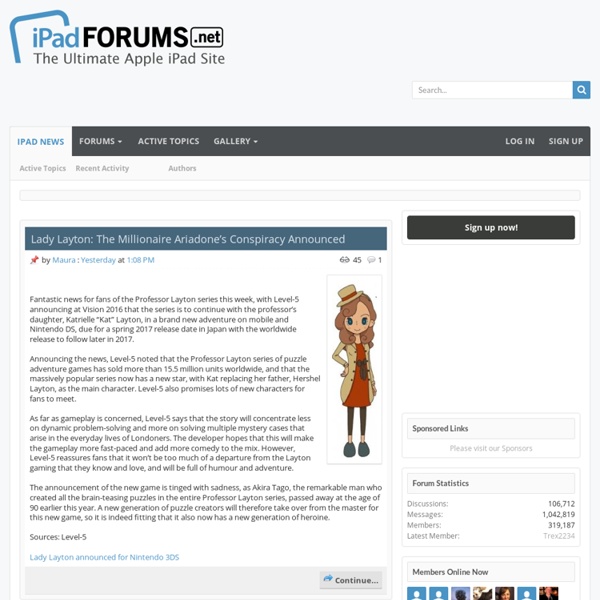
Knowmia Teach Is a Great App for Creating Lesson Videos Knowmia is a website and an iPad app for creating, sharing, and viewing video lessons. The Knowmia Teach iPad app is an excellent app for creating your own whiteboard videos in the Khan Academy style. I have found the Knowia Teach app to have far more creation options than the similar Showme and Educreations apps. All Knowia Teach lessons can be uploaded to the Knowmia website with just one tap of your iPad’s screen. Tags: Flipped Classroom, Flipped Lessons, free app, free apps, video creation
iPad Insight | iPad blog for app reviews, news, tips,how-tos 15 Amazing Apple’s iPad Apps You Should Know One secret to the success of the Apple iPhone is the tremendous number of quality apps available, and now, Apple iPad come. We asked What Will Be Your Primary Use If You Buy an iPad before, one of the answers probably would be it based which apps you could take. Now you can take over 1000 new apps made just for iPad on the Apple App Store, from games to education to productivity. And the developers will create more and more better iPad apps. I tried to create a list of 15 great iPad apps, hope you can enjoy them! 1Password for iPad($6.99) 1Password for iPad securely stores your important information and can automatically log you into websites with a single tap. 1Password is an extremely useful app for both the Mac and the iPhone, and now it’s available for the iPad too. BuzzVoice for iPad BuzzVoice Lets You LISTEN to the Web’s Top News & Blogs On-the-go! You can listen to current news & blogs while doing other things. iMockups for iPad($4.99) Instapaper Pro($4.99) Kindle(free) Yes, it’s free!
10 apps you should install FIRST on your iPhone You've taken the plunge and bought your first iPhone. You've activated your service with your local wireless carrier, connected and synced it with your main computer for the first time, and brought over as much music, photos, and videos as you can squeeze onto it. Maybe you've even played around with Apple's default apps a bit. "Now what?" you may be asking yourself. That's a very good question, and it's one that gets harder and harder to answer the more apps make their way into Apple's App Store. Not to worry, because we've got you covered. Click "Read More" to see the full list of recommended apps for first-time iPhone users and our rationale for choosing each one. 1. If your wife drops her iPhone behind the couch and can't find it after several minutes of frantic searching, you can use Find My iPhone on your own device to ping her device and let her find it in seconds. 2. 3. 4. 5. 7. 8. 9. 10. 11. We'll have more posts like this in the future with more app recommendations.
Educational Technology and Mobile Learning: 15 iPad Skills Every Teacher and Student should Have Check the learning goals below and share with us your feedback. Enjoy 1- My students should be able to create presentations . Here are the apps to help you achieve this goal : Sliderocket Idea Flight3- Slideshark5- SlideGrabber6- Prezi Viewer4- Xavier Presentation 2- My students should be able to create digital stories. 1-StoryKit2- Talking Tom & Ben News3- I Tell a Story4- Scholastic Storia5- Talking Tom Cat6- Toontastic7- Our Story8- Bunsella Bedtimes Story 3- My students should be able to create eBooks . 1- Book Creator for iPad2- eBook Magic3- Demibooks Composer4- Story Patch5- Creative Book Builder 4- My students should be able to print their docs right from their iPad. 1- Epson iPrint2- Print Magic3- ACT Printer4- Doc Printer5- Air Sharing 5- My students should be able to create videos . 1- Animoto Video2- Videolicious3- Vidify app4- ReelDirector5- Magisto6- Super 87- Vintagio8- iMovie 6- I want to Improve my students reading skills. 11- My students should be able to screen share .
Mac Rumors: Apple Mac iOS Rumors and News You Care About How to Backup, Restore Apple iPad Some days back we mention about How to Setup Mail in iPad , How to Turn on off and reset iPad and Apple iPad Battery Saving Tips , So this time we are going to share one more tips which will help you to to Backup, Restore Apple iPad. Backing up your iPad Use the following steps to restore your device: 1. 2. 3. And if you want to restore the Backup than you have to Click Restore from Backup Restoring your iPad Facing some problem with ipad and want to restore it, than here is the tutorial. Whenever you restore your device, we recommends that you perform a Backup of your iPad first. 2. 3. 4. 5. 6. Back up 7. Restore 8. “Your iPad has been successfully restored…” The final step is to restore your device from a previous backup.
First Grade Workflow Fluency As first graders are learning about the butterfly life cycle, we wanted to stay away from usual activities such as coloring in a pre-printed coloring page. INSTEAD of such an activity (created by others) and a quiz about recalling the different stages of the life cycle as assessment, we decided to have students built on their knowledge and fluency of creating a collage and CREATING a visual of their learning. The digital visual was to become an artifact for their student portfolio. Our first graders are working weekly on a Hebrew visual dictionary on the iPad PicCollage app. we reviewed the stages of a butterflyshowed students a National Geographic video of the life cyclemodeled the creation of a PicCollage Butterfly poster by breaking down each stepembedded digital citizenship (images copyright issues)emphasized the workflow of : This activity was NOT about using the iPad app, it was about creating a visual of their learning. Like this: Like Loading...
Applediario - Noticias, tutoriales, aplicaciones y descargas gratis sobre iPhone, iPad, iOS y Mac. planet iPad | the best Apple iPad information on the planet! Bloomin' Apps This page gathers all of the Bloomin' Apps projects in one place.Each image has clickable hotspots and includes suggestions for iPad, Android, Google and online tools and applications to support each of the levels of Bloom's Revised Taxonomy.I have created a page to allow you to share your favorite online tool, iOS, or Android app with others. Cogs of the Cognitive Processes I began to think about the triangular shape of Bloom's Taxonomy and realized I thought of it a bit differently.Since the cognitive processes are meant to be used when necessary, and any learner goes in and out of the each level as they acquire new content and turn it into knowledge, I created a different type of image that showcased my thoughts about Bloom's more meaningfully.Here is my visual which showcases the interlocking nature of the cognitive processes or, simply, the "Cogs of the Cognitive Processes". IPAD APPS TO SUPPORT BLOOM'S REVISED TAXONOMYassembled by Kathy Schrock Bloom's and SAMR: My thoughts
AppleWeblog iPad as the ultimate photographers companion... - Mac Forums I was surprised at all of the post I read on various threads from folks who actually wanted to run PhotoShop on a 10 in screen. It' a challenge on a 15 or 17 and most of us have 20-30 in screens for this. Some posters even wanted to use it like a Wacom Cintiq for digital paint and such. The Cintiq is only an input device with a color LCD that mirrors the computer. PhotoShop will always be a power app, but you will see Elements and some sort of Aperture/Lightroom application for this device in the next five years. Storage and CPU power will be way up by then. As for my photography, I don't want to dump my photos in RAW to any device with a max of 64 GB storage. Since this is a forum people actually read, I don't care for the names of any of the current Apple products with the exception of Mac Pro, Mac Mini and the displays. There's a good market for this, don't get me wrong. Dale
Creating a Visual Dictionary on the iPad Pic Collage (free), is one of my favorite apps to use on my iPad. It creates great looking Scrapbook pages of multiple images in no time. Today, as I was planning with our first grade Hebrew teacher, how to upgrade a traditionally taught vocabulary project (creating a dictionary of their weekly vocabulary words in Hebrew), we saw the opportunity to use PicCollage with students in the classroom. (My apologies in advance for the example below is in Spanish and not in Hebrew) Reminder: The idea of a visual dictionary should/is not be confined to the World Language classroom. The ideas was for the students to take photos, email photos from home or find photos online to represent their weekly Hebrew vocabulary words. Double tapping on the image, will bring the Photo editing menu, choose “Clip Photo” to clip the object out of the background. Just use your finger to draw around the outer edges of your object. Once the text is placed on the canvas, simply drag and drop the text into its location.